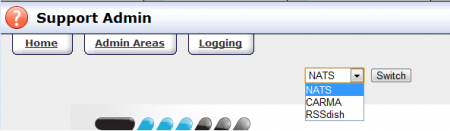The Admin Areas section lets you switch from one NATS, CARMA, or RSSdish system to another in one click. This is useful if you have multiple installs, and wish to switch between them quickly. To access the Admin Areas section, go to the Support Admin, then click the "Admin Areas" tab at the top of the page.
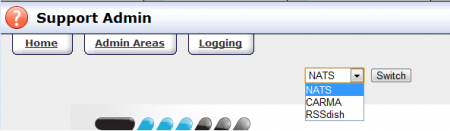
The drop-down menu at the top of the page will allow you to switch between NATS, CARMA, and RSSdish. Simply select the system you would like to switch to, and click the Switch button.
To add a new link, you must first choose what system type you want to add a link for. To do so, you can either choose from the drop-down menu at the top of the page, or click the NATS, CARMA, or RSSdish icons in the gray bar between the NATS header and the navigation bar.
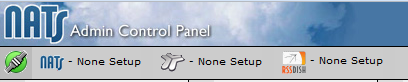
When you have selected the system type you want a link for, enter the name and URL of your link, then click "Add Link." The link will then show up in the gray bar containing the NATS, CARMA, and RSSdish icons so you can switch quickly between systems.

You can repeat these instructions to add as many NATS, CARMA, or RSSdish systems as you want.