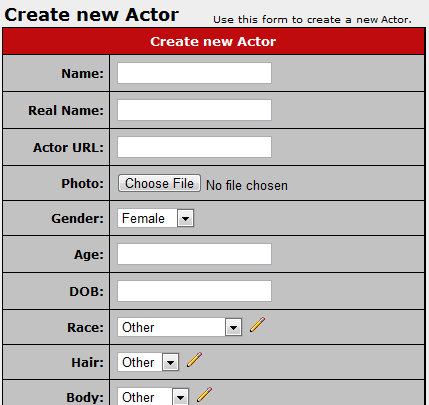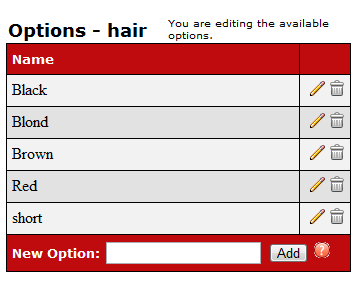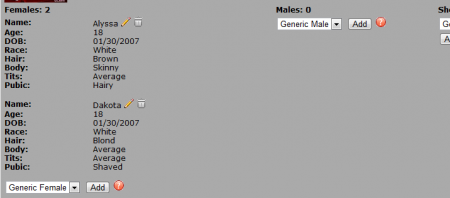Add Actor
CARMA allows you to add as many actors to your system as you wish. To add a new actor, go to the Actors Admin and click the "Add Actor" tab at the top of the page.
You will then be taken to the "Create new Actor" page, where you can provide various information and characteristics regarding the actor. This includes name, real name, actor URL, a sample photo, gender, age, date of birth, and various physical characteristics.
You can add new options for physical characteristics (such as race, hair, etc.) by clicking the "Edit Options" pencil icon next to the drop-down menus. This will pop up a new window where you will be prompted for a new option. Fill in your new option (blonde, for example) and click Add; you can add as many options as you wish. The pencil icon allows you to edit your options, and the trash can icon allows you to delete any extraneous options.
When you have finished filling out the available fields in the Create new Actor box, click "Apply These Selections."
You new actor will now show up in the "Actors" list in the Actors Admin. From here, you can use the action icons to upload any necessary Actor Documents, set up any extended data features, or edit your actor's details.
Adding Actors to Content
Once you have added your actors in the Actors Admin, you can also add their actor details to any content sets they appear in on your sites. This can be done through the Gallery Content Admin or the Video Content Admin.
In either of the Content Admins, locate a content set that your actor is featured in, and click the "Show Photo/Video Set Details" action icon to the right. This will bring up a section containing all relevant information for that content set. You can use any of the three "Generic" drop-down menus at the bottom of the page to add a new actor; these drop-down menus are separated by gender. Simply choose your desired actor from one of the drop-down menus, and click "Add". Once an actor's details have been added to a content set, you will be able to search for specific actors in the Gallery Content Admin and Video Content Admin.
You can also edit any actor details by clicking the "Edit Actor Details" pencil icon next to an actor's name. Clicking the edit icon will bring up a box where you can change any actor information that was given in the Actors Admin, and clicking the delete icon will remove the actor's details from that content set.