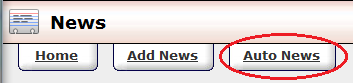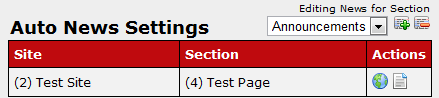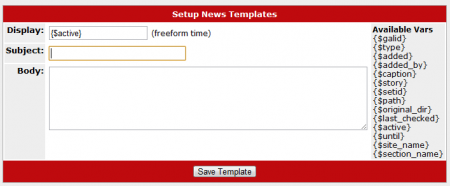Auto News
CARMA offers an "Auto News" feature that can automatically send out news items to your members when there are updates made to a site, or a section of a site. For example, you can automatically update members whenever you add new Gallery Content or Video Content.
In this section, you will be configuring an Auto News Template, as opposed to a typical news item. This template will be stored in the CARMA database, and will be used whenever a specified site/section is updated.
To set up a new Auto News Template, navigate to the News Admin and click the "Auto News" tab at the top of the page. You will then be taken to the "Auto News Settings" page, where you will be able to configure your Auto News template.
When configuring an Auto News template, you must first create a News Section for your auto news items to be stored in. You can do so by clicking the newspaper icon with a green plus sign next to the "Editing News for Section" drop-down menu and filling in your desired name when prompted.
Next, select a site and/or section to associate this Auto News item with. Select your site by clicking the globe icon and using the available drop-down menu, and select your section by clicking the icon displayed as a sheet of paper and using the available drop-down menu. Now, a News Item will be automatically created whenever that site/section is updated.
Once you have configured your Auto News settings, you can enter the subject and body of your Auto News Template.
Auto News supports Smarty variables, which will automatically grab update details and apply them to your news item; the Auto News page contains a list of available Smarty variables on the right-hand side of the "Setup News Templates" box. The Display field already contains the Smarty variable {$active}, which will automatically set your auto news item's display time to when your specified site/section was updated.
Once you have appropriately configured your Auto News Template, click "Save Template." You Auto News template will now be active, and will send out a news item whenever the site and section you have specified are updated.