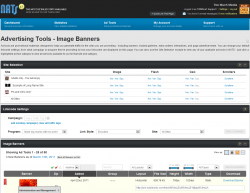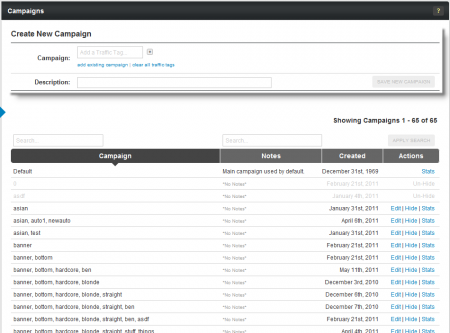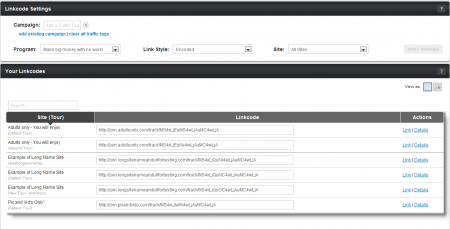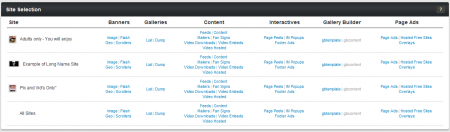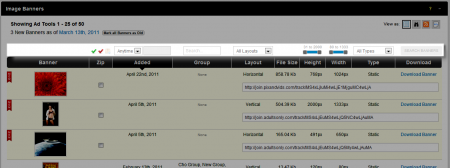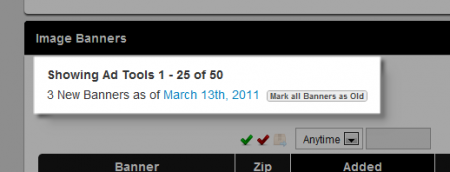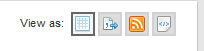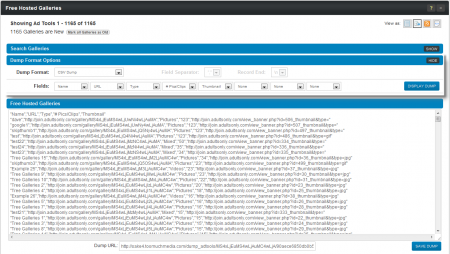New NATS4 Affiliate Adtools Section
The Affiliate Adtools pages in NATS4.1 feature a redesigned interface, aimed at making the process of finding and grabbing adtools quicker and more intuitive for affiliates. This includes reorganized adtool categories, new features, and a better tailored search function.
Campaigns
Create a new campaign or modify a currently existing campaign to track your affiliate promotions with. You can also view that statistics recorded under a specific campaign, or hide a specific campaign from your statistics reports.
Linkcodes
Grab basic linkcodes for any of the sites you are promoting, see details of what's stored in those linkcodes, and modify your Linkcode Settings to change the information stored in those codes. You can also build a custom dump of your affiliate linkcodes with the "View as:" icons here.
Site Selection
Choose the specific adtool type you want to promote from the table provided here. Clicking on any of the links here brings you to the page for that specific adtool type.
Linkcode Settings
Edit your linkcodes on the fly, and choose what campaign, program, link style, and site you want to associate with your linkcodes here. You can also create and modify affiliate campaigns in this section.
Adtool Search
Each adtool type in NATS4.1 has unique search options that vary based on the adtool you are searching for. These specified adtool searches help you find adtools faster.
Mark Adtools as Old
Making adtools as "Old" helps to ensure that you only adtools that have been recently added. After you mark your available adtools as "Old", you will be able to click a date link that only displays adtools added since the last time you marked them as "Old."
View As: Icons
These icons allow you to switch between various ways to view your adtools. You can choose from the Table View (always available), Full Size Image Dump (view full previews of your banners; available on image and flash banners), View as a Dump (create a custom dump of your adtools; available on free hosted galleries, feeds, embedded videos, hosted videos, and free sites), View as an RSS Feed (always available), and Export as XML (always available).
Custom Dumps
Use the Custom Dumps feature to create a dump for your adtools, using any format you want and including whatever adtool information you want. You can copy and paste your dump text, get a direct URL link, or download your dump in the file format you chose.