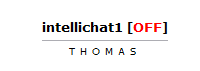Affiliate Overrides allow administrators to temporarily take control of an existing affiliate's account in order to statistics, settings, and edit an affiliate's details in NATS.
In NATS4, overriding as an affiliate will not make any changes to the administration interface; you will only be able to take actions and make changes on Affiliate pages. However, any change made in the Affiliates' Area will affect the affiliate's account, so be sure of any changes you to an account make before you save them.
Overriding an Affiliate
NATS4 allows you to override affiliate accounts through the Affiliates Admin. To override an affiliate, simply go to the Affiliates Admin, locate the affiliate you would like to override, and click the "Override as Affiliate" action icon.
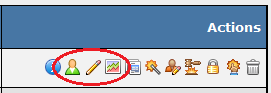
Doing so will bring you to that affiliate's Main Program Page, where you will be able to view any statistics generated by that affiliate, as well as any payments, referrals, linkcodes, and adtools available to that affiliate.
You can also simply use the "Affiliate Stats" action icon available in the Affiliates Admin to automatically override the specified affiliate and view their Affiliate Stats pages. If have already overridden an affiliate, you can simply click the "My Account" tab on the affiliate overview pages to reach the same settings.
The "Edit Affiliate Details" action icon in the Affiliates Admin will automatically override the specified affiliate and take you directly to the Affiliate My Account page. Here, you will be able to edit the following affiliate settings:
- Account Detail - Allows you to edit personal account details, password, payment method, and payment details.
- Display Settings - Allows you to edit main display defaults, linkcode defaults, stats page defaults, adtools page defaults, news defaults, and account page defaults.
- Account Settings - Allows you to edit mailing settings, notification settings, and verification settings.
- Recent Changes - Allows you to view any recent changes made to this affiliate account.
- Campaigns - Allows you to view, edit, and add affiliate campaigns.
- Messages - Allows you to view any messages sent and received by the specified affiliate.
When you are finished viewing or editing an affiliate's statistics, defaults, and details, you can then turn off your affiliate override.
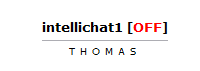
To turn off an affiliate override in the Affiliate pages, simply use the red "[OFF]" link on the top-right corner of the page. This link will be displayed next to the name of the affiliate you are currently overriding.

To turn off an affiliate override in the NATS Admin pages, use the red "Override OFF" link in the top-right corner of the page next to the logged in account name.