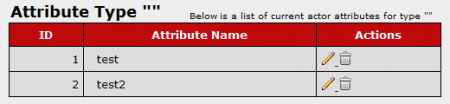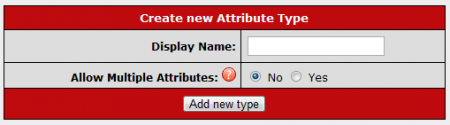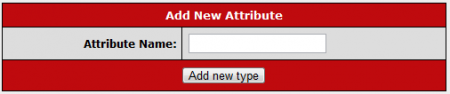CARMA Manage Attribute Types
As of version 1.4.0.1, CARMA offers a fully customizable attribute feature, which allows you to create new Actor Attribute types so you can add additional descriptions to an actor and narrow down Actor searches even further.
If you are not on an upgraded version of CARMA and wish to use this feature, please submit a support ticket to upgrade your CARMA install.
To create a new Actor Attribute type, go to the Actors Admin and click the "Manage Attribute Types" tab at the top of the page.
This will bring you to the Actor Attribute Types table, where any additional attribute types will be listed. This table provides you with essential information regarding that attribute:
- ID - The ID number used to identify this custom attribute internally in CARMA
- Display Name - The name your new attribute type will be displayed as in the Actors Admin
- Param Name - The name of your attribute type that you must use in template functions
- Multiple - Choose if you wish to allow multiple attributes of this type to be assigned to one actor.
This list also provides you with an "Edit Attribute Type" and a "Delete Attribute Type" action icon. Edit Attribute Type allows you to edit the display name and "Multiple" option of your attribute type, while Delete Attribute Type allows you to delete the specified attribute type, along with every attribute associated with it.
On this page, you can also edit any attributes that are associated with the listed Attribute Types. To do so, simply click on the Display Name or ID number of a selected attribute type, which will be displayed as hyperlinks.
This will bring you to the "Attribute Type" page, where you will see all attributes under your specified attribute type listed in the provided table. This table provides you with the ID number and Attribute Name of each attribute, as well as the "Edit" and "Delete" action icons. Edit allows you to change the specified attribute's name, while Delete removes that attribute from the list of available attributes.
Creating a New Attribute Type
You can create new Attribute Types in CARMA by using the "Create new Attribute Type" box below the Actor Attribute Types list. Simply fill in the desired Display Name of your new attribute type, and select if you want to allow multiple attributes from this type to be assigned to an actor. When you have finished configuring the available fields, click the Add New Type button.
Your new Attribute Type will now be listed in the "Actor Attribute Types" list. You can add attributes to your new type by clicking either the ID Number or Display Name of your attribute type, which will both be displayed as hyperlinks.
This will bring you to the Attribute Type page, where you can add new attributes to your newly created attribute type. To do so, simply fill in your desired Attribute Name in the available field and click the Add New Type button. You can add as many attributes to your new attribute type as you wish.
Your new Attribute Type(s) will now appear in the Actors Admin when you use the "Edit Actor" action icon, allowing you to further categorize your actors. Clicking the "Edit Attributes" action icon will bring you back to the Attribute Type page, where you can edit your created attributes.