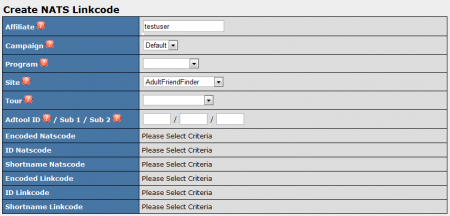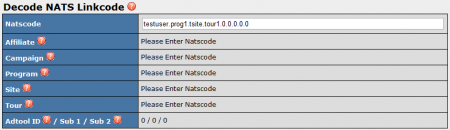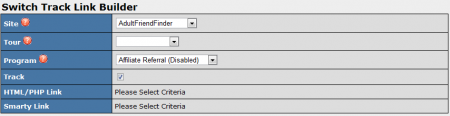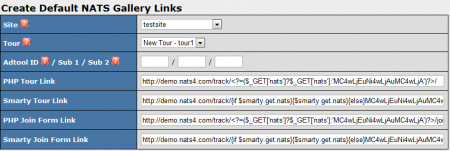NATS4 Linkcodes and Tools Admin
The NATS4 Linkcodes & Tools Admin provides various features related to linkcodes. Through this admin, you can generate or decode NATS linkcodes, build strack (switch track) links, and create default links for NATS galleries.
You can reach the Linkcodes & Tools Admin by going to the Adtools Admin and clicking either the "Linkcodes" or "Gallery Links" tabs at the top of the main page.
The features provided in the Linkcodes & Tools Admin are broken down into three sections: Linkcodes, Strack Builder, and Gallery Links.
Linkcodes
The linkcodes section of the Linkcodes & Tools Admin allows you to either create or decode a NATS linkcode for your affiliates by providing various criteria.
To create a NATS linkcode, fill in the available fields in the "Create NATS Linkcode" table. These fields are:
- Affiliate - The username of the affiliate you want to build this linkcode for.
- Campaign - The campaign you want this linkcode to apply to.
- Program - The program that the selected affiliate will receive payouts from.
- Site - Which site you want your linkcode to direct surfers to.
- Tour - Which tour you want surfers to browse through this linkcode.
- Adtool ID/Sub 1/Sub 2 - Select an Adtool by ID number to be used with this linkcode. These fields are optional.
After you have defined all available fields, NATS will automatically generate a set of NATS Codes and Linkcodes that reflect your criteria. These NATS Codes and Linkcodes will be displayed in Encoded, Unencoded, and Shortname forms. For more information on this subject, please see our NATS4 Affiliate Link Codes wiki article.
To decode a NATS linkcode, simply insert the given NATS Code into the field marked "Natscode". This feature is compatible with all forms of NATS Codes (Encoded, ID, Shortname).
After inputting a NATS linkcode to decode, you will be provided with all the information stored in the NATS linkcode. This contains the same information you are required to provide when creating a NATS linkcode, including Affiliate, Campaign, Program, Site, Tour, and Adtoolw ID.
Strack Builder
The Switch Track Link Builder section of the Linkcodes & Tools Admin allows you to build strack links, which allow you to send a surfer from one site to another while keeping the affiliate link code attached to the surfer.
To build a strack (switch track link), define the available settings in the "Switch Track Link Builder" table. These settings are:
- Site - Select the site you wish to send the surfer to with the strack link.
- Tour - Select the tour you wish to send the surfer through with the strack link.
- Program - Select the program you wish to apply to the surfer with the strack link.
- Track - Select whether you want to mark the redirect as a new hit for your site. Checking the box will mark it as a new hit, and leaving the box unchecked will not register the redirect as a new hit.
Once you have defined all available settings in the "Switch Track Link Builder", NATS will automatically generate two links-- one will be expressed as HTML/PHP, and one will be expressed through Smarty.
Gallery Links
The Gallery Links section of the Linkcodes & Tools Admin allows you to create links that direct surfers to a NATS gallery by default.
To create a Default NATS Gallery Link, define the available settings in the "Create Default NATS Gallery Links" table. These settings are:
- Site - Select which site you want surfers to be redirected to.
- Tour - Select which tour your selected gallery resides on.
- Adtool ID/Sub 1/Sub 2 - Fill in the Adtool ID of a selected adtool, such as a Free Hosted Gallery.
Once you have filled in the necessary criteria in the "Create Default NATS Gallery Links" table, you will be provided with four different links. These links are expressed in both PHP and Smarty, and contain links to your tours and join form.