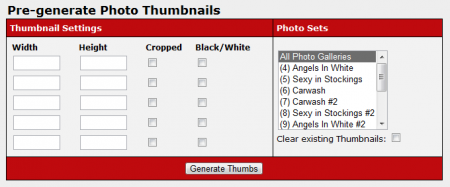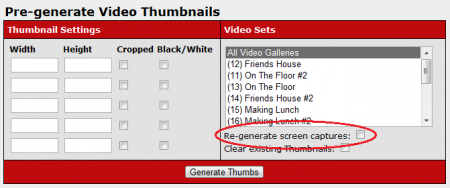CARMA Thumbnails Admin
The CARMA Thumbnails Admin provides the feature of automatically generating a series of thumbnail images for either a specified photo/video set, or all available photo or video sets.
Automatically Generating Thumbnail Images
If you wish to have thumbnails automatically generated for you, first select a photo set or video set you want thumbnails created for.
Once you have chosen the appropriate photo or video set, you can enter your desired thumbnail image dimensions under "Thumbnail Settings" in the available "Width" and "Height" fields. You can then choose whether you want to simply shrink the image used to fit those dimensions, or crop the image to fit your specified dimensions with the "Cropped" checkbox. The final checkbox determines if your thumbnail image will be in color or in black and white.
You can set CARMA to create multiple sets of thumbnail images from the same content set, but with different specifications by adding more settings in the "Thumbnail Settings" section. This allows you to create thumbnails of varying resolution, create both cropped and shrunk thumbnail images, and create both a set of color and black and white thumbnails, for example.
When creating a new set of thumbnail images, you can choose to first clear any pre-existing thumbnail images for that photo set or video set by clicking the "Clear existing Thumbnails" checkbox below the content set list.
You can also choose to "Re-generate screen captures" when creating video thumbnails. Checking this box will create a new set of screen captures for the specified video content, which can then be used as new thumbnail images.
Once you have finished configuring your new photo/video thumbnail settings, click "Generate Thumbs" to create a set of thumbnails for that content set. You will then be able to find your new thumbnail images in the Gallery Content Admin or the Video Content Admin by clicking the "Thumbnail List" action icon.