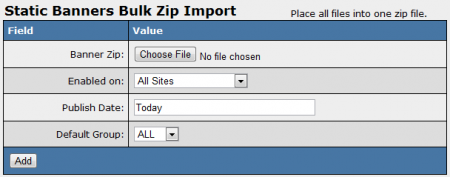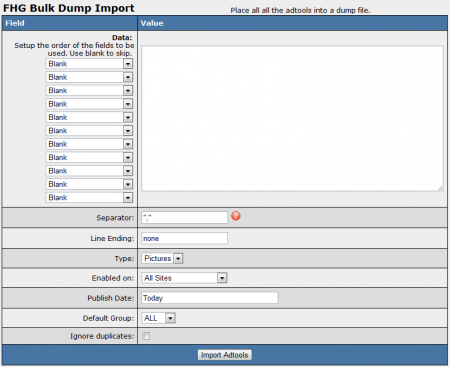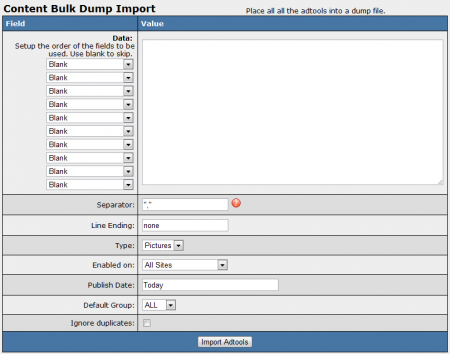Bulk Import Adtools
Not only can you import your adtools individually through the Adtools Admin, you can also use the Bulk Import feature found in NATS4 to import all of your adtools for specific adtool types in NATS as well. This allows you to quickly add any number of adtools that you wish to offer to your affiliates to NATS in no time at all, letting affiliates promote your sites with no delay.
The Bulk Import feature is available for a few different adtool types in NATS. This includes Banner Adtools (Static/Animated Banners and Flash Banners), Hosted Adtools (Free Hosted Galleries and Hosted Free Sites), and Downloadable Adtools (Downloadable Content).
Finding the Bulk Import Options
To begin performing bulk imports of your existing adtools, go to the Adtools Admin. You will find "Bulk Import" icons in the Actions column for every adtool type that supports the bulk import feature, such as your banners, free hosted galleries, hosted free sites, and downloadable content adtools.
Click on the "Bulk Import" action icon for the adtool type you want to import in NATS. The process of bulk importing your adtools differs, depending on the adtool type you are importing.
Bulk Importing Your Adtools
Banners
Performing a bulk import of your Banner Adtools uses the same process for all adtools of that type -- this includes Static Banners, Animated Banners, and Flash Banners.
In order to bulk import your Banner Adtools in NATS, you must first place all of your desired banner adtool files into a ZIP file that contains only the static, animated, or flash banner files you wish to add.
Note: Any ZIP file that you want to bulk import your adtools with cannot have any subdirectories in the file. Please place all of your files into the main directory of your ZIP file, otherwise your banner adtools will not be imported correctly.
Click the "Bulk Import" action icon for whatever Banner type you wish to import your adtools for. This will bring you to the "Bulk Zip Import" page, where you can choose a ZIP file of banners from your hard drive that you wish to import.
Use the "Choose File" button in the Banner Zip field to select a ZIP file of banners to import. Once you have selected a file, use the rest of the fields to set additional details about your imported adtools. This includes:
- Enabled on - Choose which of your sites you want to make these adtools available for. You can choose a specific site, all sites, or no sites.
- Publish Date - Enter the date that you want to begin making your imported banners available from. You can enter a Freeform Date here, or enter your desired publish date using Year-Month-Day (yyyy-mm-dd) form.
- Default Group - Choose how you want to categorize your newly imported adtools by choosing an Adtool Group from this drop-down menu.
Click "Add" once you have filled in all of the available fields in this section, and NATS will upload your chosen adtools to your server. Your affiliates will now be able to grab these banner adtools and begin promoting your sites with them.
Hosted Adtools
Performing a bulk import of your Hosted Adtools uses a similar process for both adtools of this type as well -- this includes Free Hosted Galleries and Hosted Free Sites.
In order to bulk import your Hosted Adtools in NATS, you must first create a dump of your Free Hosted Galleries and Hosted Free Sites. NATS supports adtool dumps using various separators and line endings.
Note: NATS allows file uploads up to 2 MB per file by default. If you would like to upload any adtools large than that, please increase the post_max_filesize and upload_max_filesize settings for PHP (found in PHP.ini).
Click the "Bulk Import" action icon for the Hosted adtool type you wish to import your adtools for. This will bring you to the "Bulk Zip Import" page, where you can enter a dump of hosted adtools that you wish to import.
Copy and paste the full text of your adtool dump into the blank "Data" field on this page, then use the "Data" drop-down menus to define what information fields are included in this dump, as well as the order they are included in.
The available information fields here includes Name, URL, # Pics/Clips, Description, and Thumbnail. You can also choose to add Overrides with these drop-down menus, which allow you to change certain details about your Hosted Adtools import. This includes:
- Type Override - Allows you to change the hosted adtool type that is being imported. For example, you can determine whether the imported adtool is a picture or video for your Free Hosted Galleries.
- Enabled on Override - Allows you to change the site(s) that your imported adtools are available on. You can use this to perform a bulk import of adtools that will appear on various sites.
- Publish Date Override - Allows you to change the Publish Date for adtools you are uploading. Use this to stagger the Publish Date of the adtools you are bulk importing.
- Default Group Override - Allows you to change the Adtool Group for the adtools you are uploading. Use this to add adtools for multiple adtool groups at once.
If you have less fields in your adtool dump than the amount of drop-down menus available here, simply choose "Blank" from the unused drop-down menus in this section.
Once you have entered your Free Hosted Gallery or Free Sites Adtool dump, and defined all of the fields in your adtool dump with the "Data" drop-down menus, you can move on to the other settings on this page. This includes:
- Separator - Enter the punctuation symbol used to separate the fields in your dump. For example, this could be a "," or "|" separator.
- Line Ending - Enter the symbol you use to end each entry in your dump.
- Type - Choose what type of hosted adtool you are importing. This can be pictures, videos, or mixed for Free Hosted Galleries, or free site or console for Hosted Free Sites.
- Enabled on - Choose the sites you want to make these adtools available for.
- Publish Date - Enter the date that you want to begin making your hosted adtools available from. You can enter a Freeform Date here, or enter your desired publish date using Year-Month-Day (yyyy-mm-dd) form.
- Default Group - Choose how you want to categorize your newly imported adtools by choosing an Adtool Group from this drop-down menu.
Choose whether or not you want to include or ignore duplicate hosted adtool files with the "Ignore Duplicates" checkbox here, then click "Import Adtools" to begin bulk importing your Hosted Adtools. Your affiliates will now be able to grab these banner adtools and begin promoting your sites with them.
Downloadable Content
Performing a bulk import of your Downloadable Content Adtools is a very similar process to importing Hosted Adtools in NATS.
In order to bulk import your Hosted Adtools in NATS, you must first create a dump of your Downloadable Content adtools. NATS supports adtool dumps using various separators and line endings.
Note: NATS allows file uploads up to 2 MB per file by default. If you would like to upload any adtools large than that, please increase the post_max_filesize and upload_max_filesize settings for PHP (found in PHP.ini).
Click the "Bulk Import" action icon for the Downloadable Content adtool type. This will bring you to the "Bulk Zip Import" page, where you can enter a dump of downloadable adtools that you wish to import.
Copy and paste the full text of your adtool dump into the blank "Data" field on this page, then use the "Data" drop-down menus to define what information fields are included in this dump, as well as the order they are included in.
The available information fields here are Name and Content Zip, which let you specify the name of your downloadable content, as well as the URL of the Content Zip file. You can also choose to add Overrides with these drop-down menus, which allow you to change certain details about your Downloadable Content import. This includes:
- Type Override - Allows you to change the downloadable adtool type that is being imported. For example, you can determine whether the imported adtool is a picture or video for your Free Hosted Galleries.
- Enabled on Override - Allows you to change the site(s) that your imported adtools are available on. You can use this to perform a bulk import of adtools that will appear on various sites.
- Publish Date Override - Allows you to change the Publish Date for adtools you are uploading. Use this to stagger the Publish Date of the adtools you are bulk importing.
- Default Group Override - Allows you to change the Adtool Group for the adtools you are uploading. Use this to add adtools for multiple adtool groups at once.
If you have less fields in your adtool dump than the amount of drop-down menus available here, simply choose "Blank" from the unused drop-down menus in this section.
Once you have entered your Downloadable Content Adtool dump, and defined all of the fields in your adtool dump with the "Data" drop-down menus, you can move on to the other settings on this page. This includes:
- Separator - Enter the punctuation symbol used to separate the fields in your dump. For example, this could be a "," or "|" separator.
- Line Ending - Enter the symbol you use to end each entry in your dump.
- Type - Choose what type of downloadable adtool you are importing. This can be pictures, videos, or mixed.
- Enabled on - Choose the sites you want to make these adtools available for.
- Publish Date - Enter the date that you want to begin making your downloadable adtools available from. You can enter a Freeform Date here, or enter your desired publish date using Year-Month-Day (yyyy-mm-dd) form.
- Default Group - Choose how you want to categorize your newly imported adtools by choosing an Adtool Group from this drop-down menu.
Choose whether or not you want to include or ignore duplicate Downloadable Content Adtool files with the "Ignore Duplicates" checkbox here, then click "Import Adtools" to begin bulk importing your Downloadable Adtools. Your affiliates will now be able to grab these banner adtools and begin promoting your sites with them.