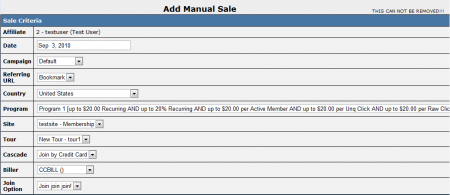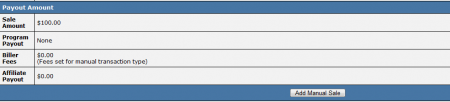NATS4 Manual Sale
Warning: you cannot remove a manual sale -- it's a real sale, and you must pay the affiliate for it.
NATS4 allows clients to manually add affiliate-sent sales to your system and assign them to a particular affiliate. This feature is useful in case adjustments are needed to be made regarding affiliate payouts.
You can manually add a sale to an affiliate through the Affiliates Admin. To add a new manual sale, simply go to the Affiliates Admin, locate the affiliate you wish to add a sale for, and click the corresponding "Add Manual Sale" action icon in the right-hand column under the "Affiliates" table.
You will then be taken to the "Add Manual Sale" page, where you can fill out any necessary criteria that must be specified for this sale to be processed in the "Sale Criteria" list. These criteria include:
- Date - The date you wish to be recorded for your manual sale.
- Campaign - Which affiliate campaign you want to give credit for the sale to.
- Referring URL - The URL that the surfer was referred from.
- Country - What country the member is located in.
- Program - Which program you want the sale to be counted under.
- Site - Which site the surfer registered for.
- Tour - Which tour the surfer used to browse your site before registering.
- Cascade - Which cascade the member registered through.
- Biller - Which biller the transaction was processed through.
- Join Option - The join option that the surfer chose.
When you have finished configuring the available fields, the "Payout Amount" table below will automatically adjust the figures displayed based on the settings that have been configured above.
These figures provide the Sale Amount of the manual sale, the payout owed for the selected program (Program Payout), any fees incurred from the chosen biller (Biller Fees), and the amount owed to the specified affiliate for the manual sale (Affiliate Payout).