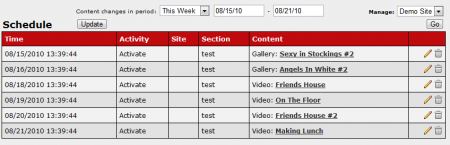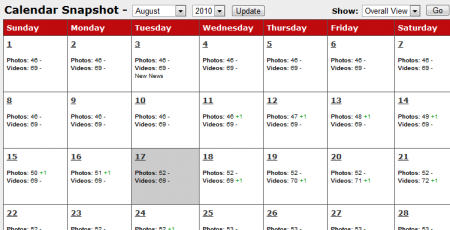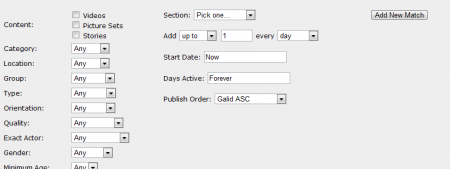CARMA Schedule Admin
The CARMA Schedule Admin is a feature that allows you to view content changes, see how many photos/videos are in your CARMA system by day, and manage content to be automatically added.
On the Schedule Admin's main page there will be a list of content titled "Schedule"-- this list displays all content that has been updated within a certain time period. There is also a "Calendar Snapshot" that displays the number of photos and videos that are in your in your system or a particular site. Finally, there will be a drop-down menu labeled "Manage", which allows you to schedule content to be automatically added.
Schedule
The "Schedule" list displays all content that has been modified over a certain time period, as well as some basic details. This includes:
- Time - The time and the date this content has been modified.
- Activity - What modification was done for the content (i.e., Activate)
- Site - What site the content modification occurred on.
- Section - The section that the content set is located in.
- Content - Displays the caption you selected for your content set.
You can change the time period that these modifications are displayed for by using the "Content changes in period" drop-down menus. There are various time periods you can choose from, such as Today, This Week, This Month, Yesterday, Last Week, etc. You can also choose to use a Freeform Date to set whatever dates you wish.
The action icons on the right-hand side of the list allow you to edit when files are set to be uploaded and remove content from the "Schedule" list. Clicking the edit icon next to a Content Set caption takes you to the "Current Gallery Rule(s)" page, where you will be able to set when you want that particular content to be activated on your sites. You can add a new rule to activate the content set on a certain site/section and a certain time/date, or edit a previously existing rule to change the scheduling for that content to be activated.
Calendar Snapshot
The "Calendar Snapshot" on the Schedule Admin's main page provides a day-to-day breakdown of how many photo sets and videos exist(ed) in your CARMA system on a particular day.
You can change what month is displayed in the calendar snapshot by selecting a month and a year from the drop-down menus next to the "Calendar Snapshot" title, and you can also view what content in the was updated on a specific date in the "Schedule" list by clicking a date on the available calendar.
The "Show" drop-down menu lets you choose to view how many content sets are in your CARMA system overall, or view how many content sets are on a particular site.
Manage
You can manage how many content sets are added when automatically updated, as well as how frequently they will be added through the "Manage" drop-down menu on the top-right of the Schedule Admin main page.
If you wish to change how many content sets are uploaded, or when they are uploaded, select a site from the "Manage" drop-down menu and click Go. This will bring you to the "Schedule Content" page, where you will be able to configure content sets to be automatically added to your CARMA system based on certain details.
Every time you add or remove content to your specified site, CARMA will check the matches list. If the content matches the details you have specified, CARMA will apply the rule you specified.
For more information on automatically scheduling content, please see our Scheduling Content wiki article.