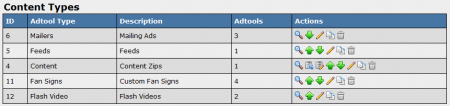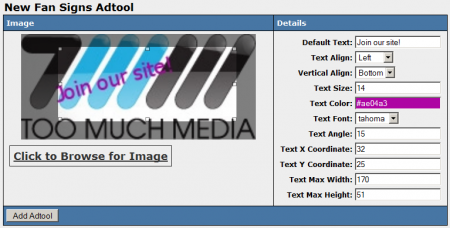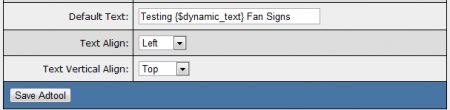NATS4 Fan Signs
The Fan Signs Adtool type allows you to add custom text to any image through an automated process in NATS, providing a simple and convenient way to customize images in order to promote your site.
In addition to allowing for custom text, Fan Signs can also take certain Smarty variables, allowing you to automatically tailor your images to geographic information acquired from your affiliate or surfer. For more information, please see the Custom Variables section below.
Uploading a Fan Sign Image
If you wish to upload an image to use as a Fan Sign in NATS4, go to the Adtools Admin, scroll down to the "Content Types" adtool category, and click the "View Adtools" action icon.
On the next page, you will see a section labeled "New Fan Signs Adtool." Use the available "Click to Browse for Image" link to upload the image file you wish to use for your new Fan Sign.
After you've selected an image to use as your new fan sign, you can add text to your image with the "Details" settings under the "New Fan Signs Adtool" section. Here, you can define the following settings:
- Default Text - Input the text you want to be displayed on your fan sign. This field also accepts certain Smarty variables.
- Text Align - Choose if you want the text to be aligned to the left, center, or right of the image.
- Vertical Align - Choose if you want your text to be at the top, center, or bottom of the image.
- Text Size - Input your desired font size for fan sign text here.
- Text Color - Clicking the available field will bring up a color wheel, where you can select your desired font color.
- Text Font - Choose your desired font for the fan sign.
- Text Angle - Allows you to skew your fan sign text at a selected angle.
- Text X Coordinate - Input the horizontal coordinates for your fan sign text.
- Text Y Coordinate - Input the vertical coordinates for your fan sign text.
- Text Max Width - Choose the maximum pixel width you want your fan sign to be displayed at.
- Text Max Height - Choose the maximum pixel height you want your fan sign to be displayed at.
Once you have defined all of the available fields, click "Add Adtool" to add your new Fan Sign to NATS.
Displaying a Fan Sign
Before you can include your new Fan Sign on one of your sites, you must first add a "SHOW" Rule. To do so, click on the "Add a new rule" action icon next to your fan sign. On the next page, simply add a "SHOW" rule type for the affiliate(s), program(s), and site(s) you want this fan sign to be enabled for. You can also choose to enable this fan sign for all affiliates, programs, and sites. For more information on rules in NATS4, please see our NATS4 Rules wiki article.
Once you create a "SHOW" rule for your new fan sign, affiliates will be able to grab the linkcode for that fan sign through their Ad Tools page.
Custom Variables
NATS4 allows for certain Smarty custom variables to be used when adding text to Fan Signs. This allows for customized text in your fan sign -- you can allow affiliates to define the text that will be displayed. You can do this by adding the following Smarty code to the "Default Text" field when editing your adtool:
{$dynamic_text}
This will allow your affiliates to define the text when using your fan sign image to promote your site.
You can also automatically create text depending on the surfer or affiliate's location. This can include a surfer's country name, city name, area code, postal code, etc. Supported Smarty variables for this feature include:
$smarty->assign('country_code', $countrycode);
$smarty->assign('country_name', apache_note("GEOIP_COUNTRY_NAME"));
$smarty->assign('city_name', apache_note("GEOIP_CITY"));
$smarty->assign('region', apache_note("GEOIP_REGION"));
$smarty->assign('metro_code', apache_note("GEOIP_DMA_CODE"));
$smarty->assign('area_code', apache_note("GEOIP_AREA_CODE"));
$smarty->assign('latitude', apache_note("GEOIP_LATITUDE"));
$smarty->assign('longitude', apache_note("GEOIP_LONGITUDE"));
$smarty->assign('postal_code', apache_note("GEOIP_POSTAL_CODE"));
The above examples define your Smarty variables, such as $country_code, $country_name, $postal_code, etc.
To output values for the surfers' locations, enter the necessary Smarty code in the "Default Text" field, found when editing a Fan Sign in the Adtools Admin.
For example:
Welcome to {$country_name}Find other people in {$city_name}!