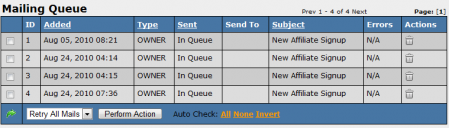NATS4 Mailing Queue
The Mailing Queue is a feature in NATS that is available in version 4.0.73.1 or greater.
This feature creates a list of automated e-mails that are either waiting to be sent, or have an error. This feature helps to keep e-mails sent on a regular basis, without allowing the outgoing mail list to pile up.
To view the mailing queue, go to the Mailing Admin and click the "Mailing Queue" tab at the top of the page.
On the Mailing Queue page, you will find a Mail Queue Search box, as well as a "Mailing Queue" list. The Mail Queue Search allows you to sort pending e-mails by Type or Status, and also allows you to display deleted mails, while the "Mailing Queue" list provides information regarding any e-mails that are waiting to be sent out by NATS.
This list will be updated every time the mailing cron is run, with certain e-mails (such as ones marked ASAP) taking priority over others (such as regularly scheduled mails). Any e-mails that failed to be sent out will also be displayed in this list with an error displayed under the "Errors" column.
You can search for specific mail by using the "Mail Queue Search" box at the top of the page. This allows you to refine your search results by Type (All, Owner, Affiliate, Member) and Status (All, In Queue, and Error). You also have the option to show mail that was deleted from the queue. Simply select the parameters you wish to search by and click "Search Queue."
The check boxes next to individual mails also allow for batch actions to be taken. To perform a batch action, use the drop-down menu at the bottom of the Mailing Queue box. The options available are "Retry All Mails," "Delete All," and "Un-Delete All." Select the action you wish to take, and click "Perform Action." If you wish to only delete a single e-mail, you can do so by using the "Delete Mailing" action icon in the right-side corner.
It is also possible to perform a batch action only on selected mails. To do so, use the check boxes in the left-most column to select individual e-mails you would like to affect. Once you have done that, select an batch option from the drop-down menu below and click the Green Arrow icon to the left of the drop-down menu. This will perform your selected action on all checked mails. You can delete individual e-mails from the Mailing Queue by clicking the "Delete Mailing" icon in the Actions column.
By Default, the mailing queue list will only display 20 entries at a time. If you are trying to do a mass action on more than 20 mailing queue entries, you will need to change the number of entries per page by adding "&count=xxx" to the URL of mailing queue page. For example:
http://linkdomain/admin_mails.php?view=queue&count=1000
This will display the amount of entries that you specified in that count variable to do a mass action on more entries.