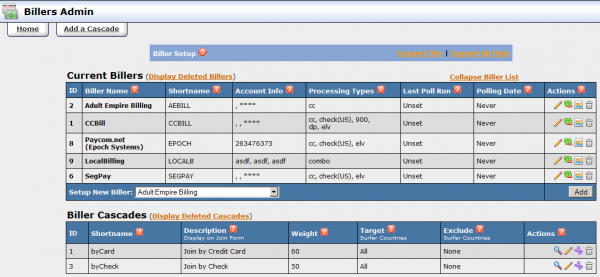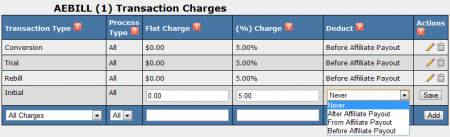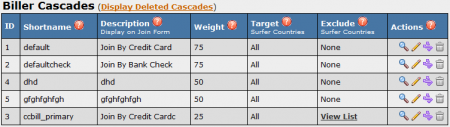The Billers Admin in NATS provides a list of current billers, in addition to allowing clients to set up and configure which Billers and Billing Processors their members will be redirected to.
This page also allows clients to set up and configure Biller Cascade options, which allows clients to accommodate multiple billing options and methods for members based on payment option.
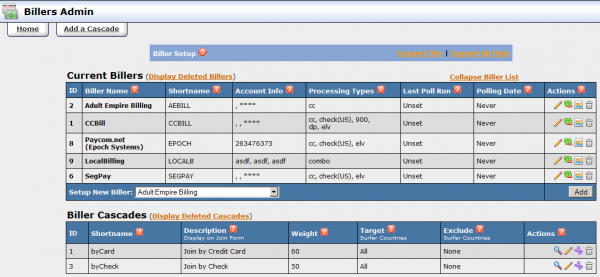
Adding A Biller
Adding your first biller will also create a default cascade, which is a method of sending surfers through a list of multiple billers in order to encourage more surfers to sign up for your site. This is to give surfers more payment options in case they are rejected by the first biller, increasing the chances that they will register.
To add a biller, select a biller from the drop down menu by Setup New Biller and click Add. Once the biller has been added to your list, it will ask you for account information (if the biller requires it) such as an Owner ID and a Password. Once you have put in your information, click Save and the Biller will be set in your list of billers.
Current Billers
The Current Billers list displays information about each individual biller such as account information, processing options, and polling options. There are several action icons next to the biller information, which allow the client to perform multiple tasks:
- The Edit Account Info icon allows you to edit the biller's account information, including owner ID and password.
- The Set Fees icon allows you to tell NATS how much a biller is charging for transaction, allowing clients to factor those fees into affiliate payouts and profit/loss reports. For more information, see the Biller Charges section below.
- The View Poll Status icon lets you view the biller's most recent polls. For more information, see the Polls section below
- The Delete Biller icon deletes the corresponding biller. You can view deleted billers using the Display Deleted Billers link at the top of the page.

Action Icons are on the Right
Below the list of billers is a Setup New Biller drop-down menu with a list of available billers. Select an option from this list and click the Add button to add a new biller.
Biller Charges
NATS keeps track of biller fees so clients can factor those into affiliate payouts and profit/loss reports. To add or edit biller fees/charges, click the Edit Biller Charges icon, select a transaction type, and enter the charges.
For more information on setting biller fees in NATS, please see our NATS4 Biller Fees wiki article.
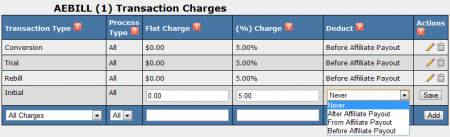
Polls
NATS uses a periodic update system from each biller regarding customer information called a poll, which includes information about customer re-bills, credits, and charge backs. Running regular polls is necessary for keeping program information accurate and up to date.
Click the View Poll Status icon to see when a particular poll last ran and to check if there were any problems. If a poll hasn't finished successfully in the last 48 hours, please submit a ticket so we can check your program for any errors.
Biller Cascades
The Biller Cascades list shows information about each available cascade, including display options, cascade weight, and the targeting and exclusion of surfers from selected countries. There are several action icons next to the cascade information, which allow the client to perform multiple tasks:
- The Show Cascade Steps icon displays a detailed view of a particular cascade. It allows you to view each step in a cascade, including the order of billers, biller names, processing options, and the targeting and exclusion of selected countries.
- The Edit Cascade icon allows you to make changes to the Biller's name, description, cascade weight, and target/excluded surfer countries.
- The Set Cascade Rules icon lets you set up special Rules for a given cascade. At least one Enable rule must be set up for a cascade to take effect on a join form.
- The Delete Cascades icon deletes the corresponding cascade. You can view deleted Cascades using the Display Deleted Cascades link at the top of the page.
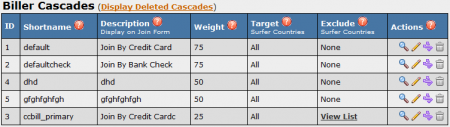
Click the Add a Cascade tab to add a new cascade. For more information about cascades, see the Cascade article.
Biller Cancel Promotions
Some billers allow you to offer discounted prices when a member wants to
cancel their membership. NATS requires no extra configuration to enable these
price changes, as all of the setup is done through the biller on their website.
Multiple Biller Accounts
You can add multiple accounts from the same biller to NATS.
To do so, go to Billers Admin, select a biller, click Add, fill in your
details, and click save. Repeat for each biller account. Add each
biller account to one or more cascades and use the cascades on your sites.