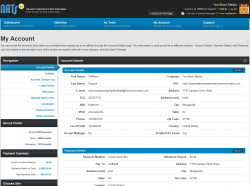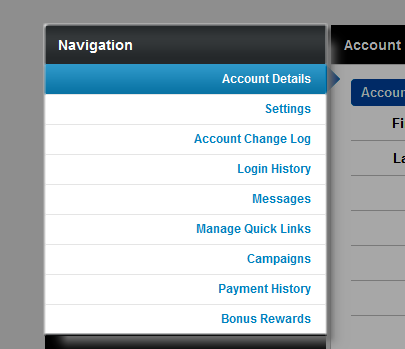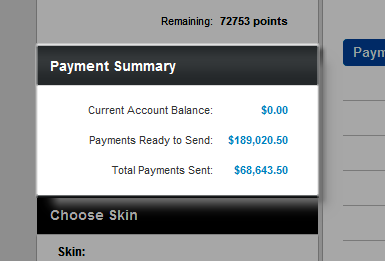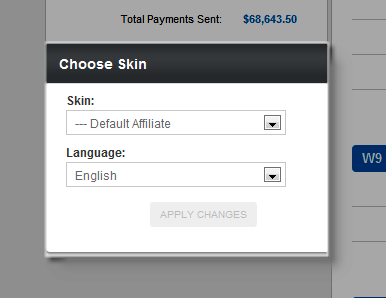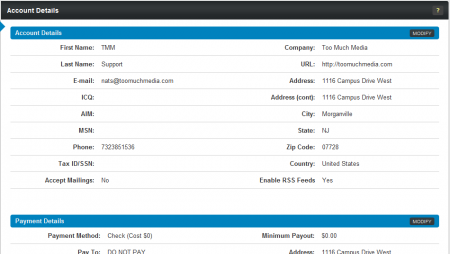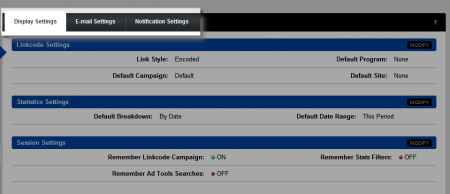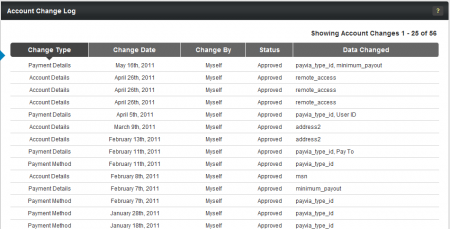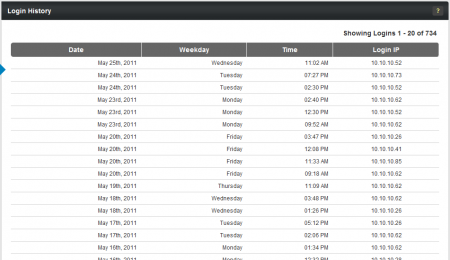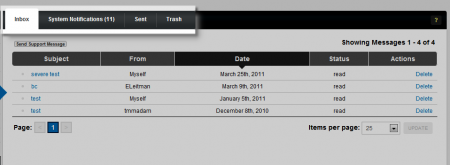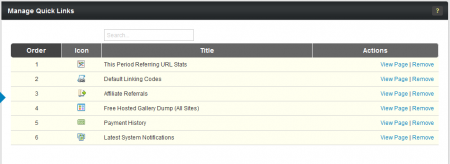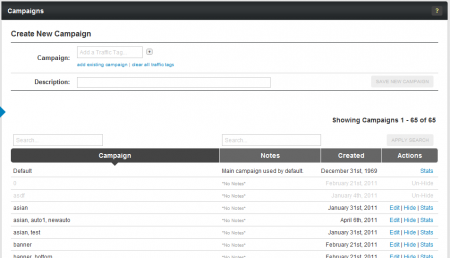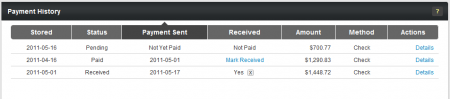New NATS4 Affiliate My Account Section
The new NATS4.1 My Account settings are now split up into multiple pages using the multi-level menu system, in order to better organize the available settings and to make finding those settings more intuitive. This section features a variety of newly added settings and pages to help you get full control of your affiliate account.
Use the Navigation links found on the left side of any My Account page to choose the page you want to view.
Payment Summary
See a quick view of the income you earned in the current period, the payments ready to be sent to you, and the total amount of payments you've earned for your affiliate promotions. Clicking on any of the links here brings you to the Affiliate Payment History page.
Choose Skin
Switch the look and feel of your affiliate pages quickly with the drop-down menus here. You can choose from any skin that the program owner offers, and choose from any language offered here. NATS includes support for English, French, Spanish, German, and Russian by default.
Account Details
Modify and update any of the information you provided when signing up as an affiliate with the settings on this page. This lets you change your account details, payment details, W9 information, password, and affiliate avatar.
Settings Pages
The NATS account settings have been split up into three separate tabs -- Display Settings, E-mail Settings, and Notification Settings. Use these settings to change default settings in NATS, and choose which e-mail notifications and internal notifications you wish to receive.
Account Change Log
See all of the changes that have been made to your affiliate account, when the changes occurred, who made the changes, and what type of change was made. This provides additional security by ensuring that nobody is making unwanted changes to your affiliate account.
Login History
Make sure nobody else is logging into your affiliate account without your permission. This page shows every login recorded for your affiliate account, along with the date, time, and day they occurred, as well as the IP address recorded for every login.
Messages
The Messages page has been split up into four separate tabs in NATS4.1 -- Inbox, System Notification, Sent, and Trash. This helps to organize your messages better and reduce clutter in your inbox.
Manage Quick Links
Set the order of your Quick Links, view the page they go to, remove your Quick Links, and search through your links. Quick Links are a new feature in NATS4.1 that allow you to bookmark any affiliate page.
Campaigns
Create new campaigns, view your existing campaigns, search through your campaigns, and view statistics for your campaigns through this page.
Payment History
View all affiliate payments you have received for your promotions, and see details for each listed payment. You can now mark your payments as "Received" to let the program owner know that you got the payment.