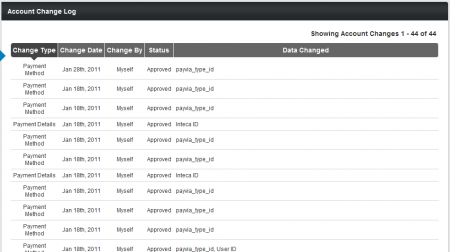Note: This article only applies to NATS version 4.1 and higher. If you wish to upgrade your installation of NATS in order to take advantage of this feature, please put in a support ticket.
Affiliates can keep track of any changes made to their NATS account with the Affiliate Change Log. This provides an extra level of security to NATS4.1 affiliate accounts, as affiliates can ensure that they are the only ones who have made changes to their account.
With the Affiliate Change Log, affiliates can see every change that has been made to their NATS affiliate account, as well as details of all changes that have been made.
Viewing Your Account Changes
You can find the Account Change Log in the "My Account" section of the toolbar found at the top of every NATS4.1 affiliate page. Just mouse over "My Account," and click the Account Change Log link in the pop-down menu that appears.
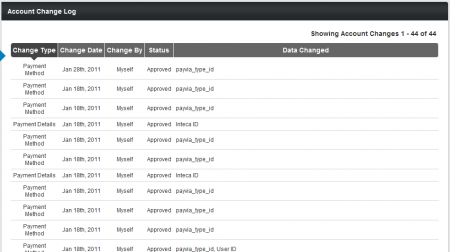
Once you navigate to the Account Change Log page, you'll see a list of every change that has been made to your affiliate account, along with essential information regarding all of the changes that have been made. This includes:
- Change Type - What part of your affiliate account was changed. For example, account details, payment method, or payment details.
- Change Date - Provides the date that the change to your account was made.
- Change By - Displays the username of who your account change was made by. Changes made by you will be displayed as "Myself."
- Status - The status of the account change in NATS. Some changes may be pending, as they may be waiting for verification.
- Data Changed - What was actually changed in the NATS member data. This displays whatever user information was changed.
You can also sort the account changes listed here by any of the categories listed here, other than "Data Changed." To do so, just click the top of the column you wish to sort your payments with. For example, you can click the "Change Date" column header to sort your list by when the account change was made. Your account change log will then automatically re-order itself to reflect your actions.
Use the "Items per page" drop-down menu in the bottom-right corner of this page to choose how many account changes will be displayed in the Account Change Log table here. You can choose to display 10 items, 25 items, 50 items, 100 items, or 250 items. If you have more items than that, you can also choose "Show All" to see every account change that has been made on one page. Once you've chosen how many items you want to display here, click "Update." Your NATS4.1 Account Change Log will now be updated to reflect your selection.