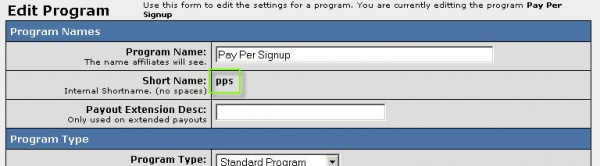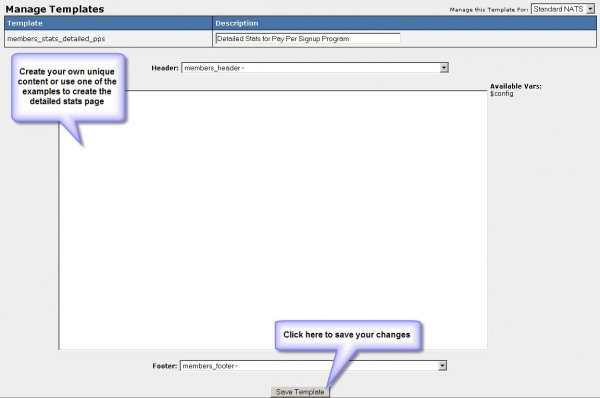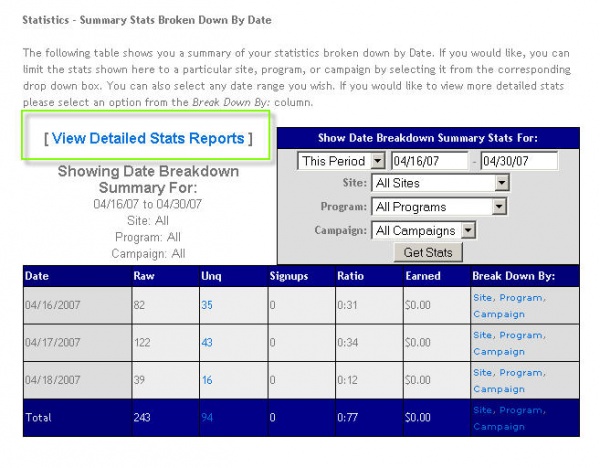Setting up detailed stats for affiliates starts in the programs admin.
Start by getting the shortname for each program that will
offer detailed stats. Figures 1a -- 1c depict navigating through an
example programs admin and finding the program short name

Figure 1a Programs admin link from the admin areas list

Figure 1b Sample Programs Admin
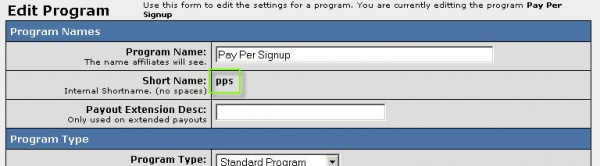
Figure 1c Edit Program Details: Short Name
Create the statistics templates in the Skins and Templates admin.
Figures 2a -- 2c depict navigating through the Skins and Templates admin
and creating templates for each program:

Figure 2a Skins and Templates admin link from the admin areas list

Figure 2b Sample Skins and Templates admin skin list

Figure 2c Create Template form near the top of the list of templates
For each program, create a similar template and replace the last portion
of the template name with the program's short name. Be sure to select
the appropriate header and footer templates if you use header and
footer templates. Once the form has been completed, click the Create
button to enter the edit page for your new detailed stats template.
Figure 3 depicts the edit template interface:
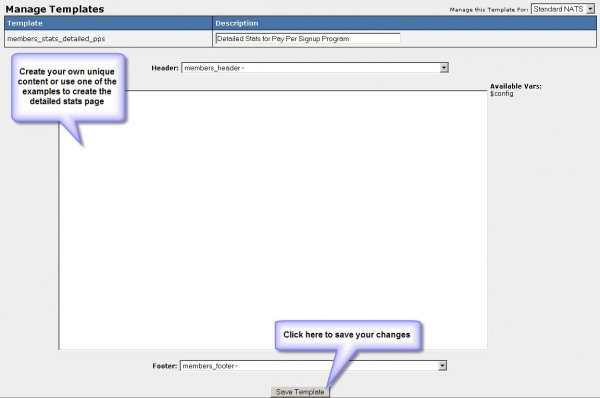
Figure 3 The edit template page for the new detailed stats template
The design and implementation of the detailed stats page is up to you,
but we do provide you with examples near the bottom of the list of
templates for each skin. Figure 4 depicts the short list of example
templates:

Figure 4 Example template list for detailed stats templates
Your template can display any information available from NATS's
stats; below is a short list of the things you might want to display
for a pay-per-signup program:
Arrays of data that are looped through or displayed in the template example:
- $total
- $stats[day]
- $stats[day] has the following fields of interest:
- $stats[day].raw
- $stats[day].unq
- $stats[day].signups
- $stats[day].ratio
- $stats[day].earned
- $total has the following fields of interest:
- $total.raw
- $total.unq
- $total.signups
- $total.ratio
- $total.earned
For Revenue Share programs, you'll find a different list of fields:
- $stats[day] has the following fields of interest:
- $stats[day].signups
- $stats[day].a_perc_initial
- $stats[day].rebills
- $stats[day].a_perc_rebill
- $stats[day].credits
- $stats[day].chargebacks
- $stats[day].a_perc_ccb
- $stats[day].ratio
- $stats[day].earned
- $total has the following fields of interest:
- $total.signups
- $total.a_perc_initial
- $total.rebills
- $total.a_perc_rebill
- $total.credits
- $total.chargebacks
- $total.a_perc_ccb
- $total.ratio
- $total.earned
You can directly use the template example called
_ex_stats_detailed_normal for all of your detailed stats pages and
simply change the variables used near the end of the template to match
the stats you want to display. Once you've created a template you'll be
able to access these templates through the existing affiliates stats
page. Figure 5 depicts the link to the detailed stats page:
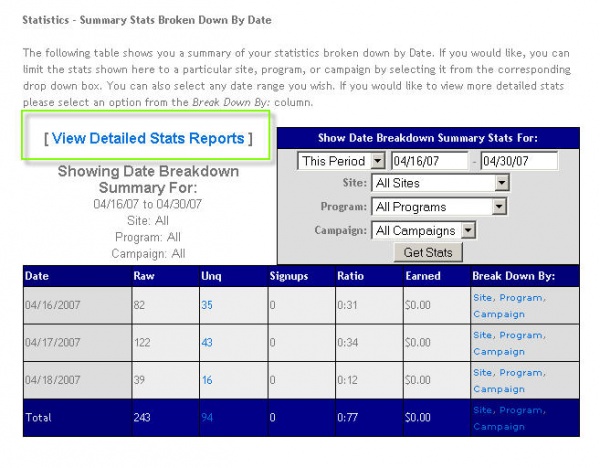
Figure 5 The detailed stats link from the affiliates stats page
More information about Smarty templates and the Smarty template engine,
please visit Smarty.net.