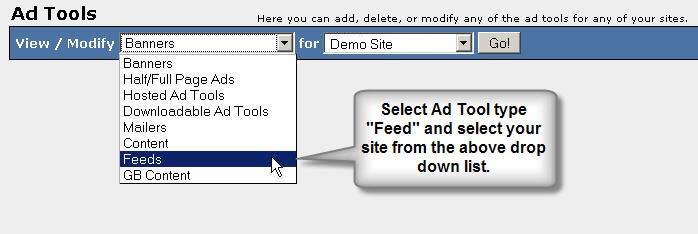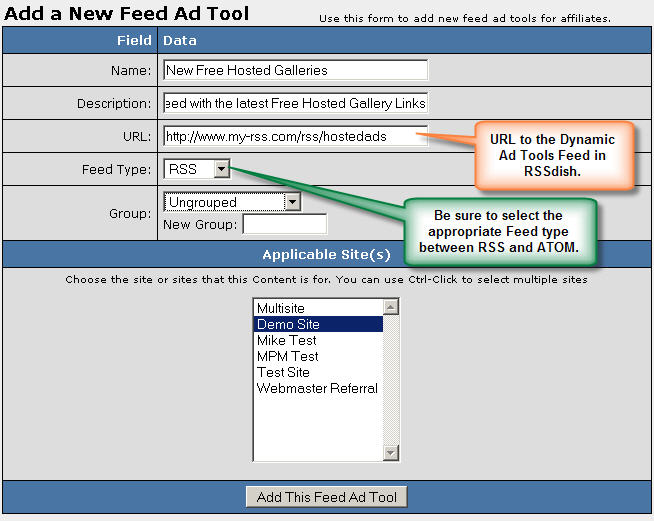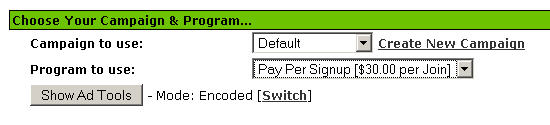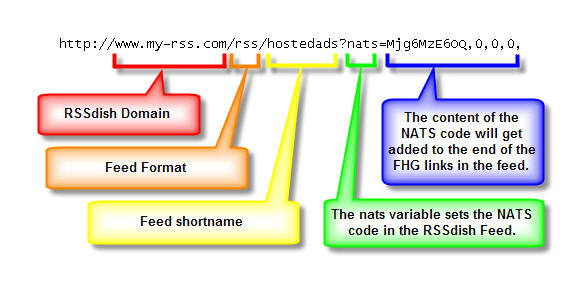Adding RSS Feeds to NATS's Adtools
You can add an existing RSS feed to NATS and use it as an adtool. This article uses a Free Hosted Gallery RSSdish feed that provides articles for each Free Hosted Gallery in a NATS database.
Log into your NATS affiliate program site and navigate to the Adtools admin. Click on View/Modify drop down list and select Feeds. Then select a site from the Sites drop down list and click the Go! button. This gives you a short form to fill out to create the Adtool Feed for you. Once created, your affiliates will have access to this feed via the adtools_adv.php page. Figures 1.1 through 1.4 depict this process:
After the form has been completed, click the Add This Feed Adtool button. The adtool appears at the bottom of the list of Feed Adtools on the screen. You may visit the adtools page in the affiliates area of your NATS affiliate program to view the feed links. Once there, select your campaign and program through which you would like any traffic generated by this adtool to be sent and click the Show Adtools button. Then click the rss link next to the desired site. Figures 1.5 through 1.8 depict this process: