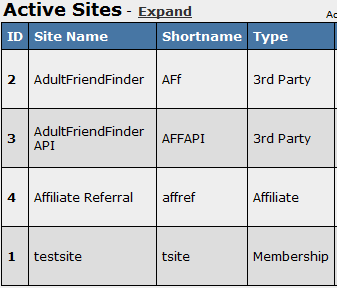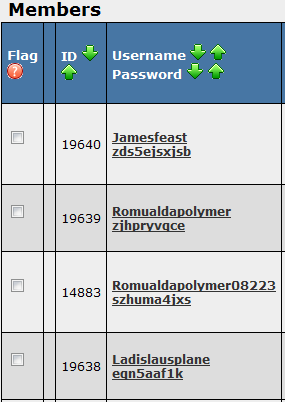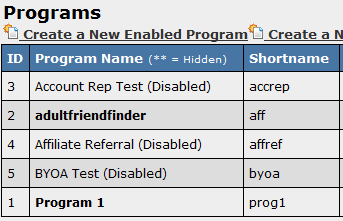Difference between revisions of "ID Numbers"
m |
|||
| (9 intermediate revisions by 3 users not shown) | |||
| Line 11: | Line 11: | ||
| show_programs_admin_section = true | | show_programs_admin_section = true | ||
}} | }} | ||
| + | |||
| + | ID numbers are a way for [[NATS]] to easily identify and organize [[Ct#Site|sites]], [[Ct#Member|members]], [[Ct#Affiliate|affiliates]], and [[Ct#Program|programs]]. You can find all necessary ID numbers through URL addresses in [[NATS]]. | ||
== Finding a Site ID Number == | == Finding a Site ID Number == | ||
| − | |||
| − | |||
| − | |||
| − | == Finding a Member | + | To find a Site ID number, go to the [[NATS4 Sites Admin|Sites Admin]] and then to your list of Active Sites. To the left of the Site Name column will be a column marked '''ID'''. In this column you will easily be able to find a list of Site ID numbers that correspond to their respective site names. |
| − | In the [[Members Admin]] or [[Affiliates Admin]], each user is listed | + | |
| + | [[File:Site id number.PNG|Site ID Numbers]] | ||
| + | |||
| + | == Finding a Member ID Number == | ||
| + | |||
| + | To find a Member ID number, open the [[NATS4 Members Admin|Members Admin]] and scroll down to your list of [[Ct#Member|members]]. Next to the Username and Password category will be a column marked '''ID'''. In this column you can easily find a list of Member ID numbers that correspond to their respective usernames. | ||
| + | |||
| + | [[File:Member id number.PNG|Member ID Numbers]] | ||
| + | |||
| + | == Finding an Affiliate ID Number == | ||
| + | |||
| + | To find an Affiliate ID number, go to the [[NATS4 Affiliates Admin|Affiliates Admin]]. Here, each user is listed on a line with icons. To get an Affiliate ID number, click on the Affiliate Overview icon. Once you have opened the Affiliate Overview page, the Affiliate's user ID will be in the current page's URL. | ||
| + | |||
| + | For example: <pre>view=affiliate_overview&userid=7</pre> | ||
| + | |||
| + | The end of the URL (userid=7) specifies the particular user's ID number (in this case, number 7). | ||
| + | |||
| + | In the [[NATS4 Members Admin|Members Admin]] or [[NATS4 Affiliates Admin|Affiliates Admin]], each user is listed | ||
on a line with icons. Mouse over any of these icons to see its URL in | on a line with icons. Mouse over any of these icons to see its URL in | ||
your Web browser's status; the number in the URL is the user's ID | your Web browser's status; the number in the URL is the user's ID | ||
| Line 24: | Line 40: | ||
== Finding a Program ID Number == | == Finding a Program ID Number == | ||
| − | + | ||
| − | + | To find a Program ID Number, go to the [[NATS4 Programs Admin|Programs Admin]] and go to your list of [[Ct#Program|Programs]]. To the left of the Program Name column will be a column marked '''ID'''. In this column, your Program ID numbers will be listed next to the corresponding program. | |
| − | + | ||
| + | [[File:Program id number.PNG|Program ID Numbers]] | ||
[[Category:Also NATS4 Article]] | [[Category:Also NATS4 Article]] | ||
| + | [[Category:NATS4 Affiliates Admin]] | ||
| + | [[Category:NATS4 Members Admin]] | ||
| + | [[Category:NATS4 Programs]] | ||
| + | [[Category:NATS4 Sites]] | ||
Latest revision as of 16:46, 1 June 2012
NATS 3
|
|---|
ID numbers are a way for NATS to easily identify and organize sites, members, affiliates, and programs. You can find all necessary ID numbers through URL addresses in NATS.
Finding a Site ID Number
To find a Site ID number, go to the Sites Admin and then to your list of Active Sites. To the left of the Site Name column will be a column marked ID. In this column you will easily be able to find a list of Site ID numbers that correspond to their respective site names.
Finding a Member ID Number
To find a Member ID number, open the Members Admin and scroll down to your list of members. Next to the Username and Password category will be a column marked ID. In this column you can easily find a list of Member ID numbers that correspond to their respective usernames.
Finding an Affiliate ID Number
To find an Affiliate ID number, go to the Affiliates Admin. Here, each user is listed on a line with icons. To get an Affiliate ID number, click on the Affiliate Overview icon. Once you have opened the Affiliate Overview page, the Affiliate's user ID will be in the current page's URL.
For example:
view=affiliate_overview&userid=7
The end of the URL (userid=7) specifies the particular user's ID number (in this case, number 7).
In the Members Admin or Affiliates Admin, each user is listed on a line with icons. Mouse over any of these icons to see its URL in your Web browser's status; the number in the URL is the user's ID number.
Finding a Program ID Number
To find a Program ID Number, go to the Programs Admin and go to your list of Programs. To the left of the Program Name column will be a column marked ID. In this column, your Program ID numbers will be listed next to the corresponding program.