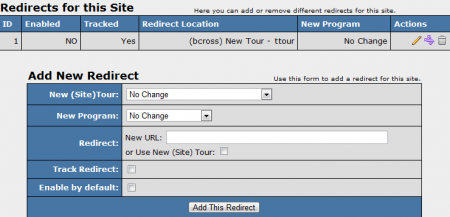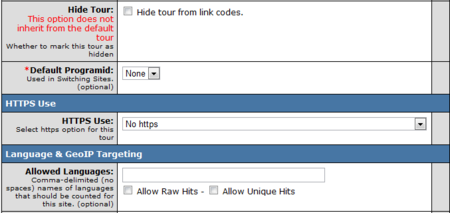Difference between revisions of "Configure Redirects"
m |
TMMStephenY2 (talk | contribs) |
||
| Line 26: | Line 26: | ||
You can add additional ''elseif'' statements for additional tours. | You can add additional ''elseif'' statements for additional tours. | ||
| + | |||
| + | == Weighted Tours == | ||
| + | |||
| + | Weighted Tours are a new feature in [[NATS4]] that allows you to split redirected traffic from affiliates across multiple tours randomly, based on tour weight. This makes it possible for site owners and administrators to see if a particular tour has a higher rate of converting [[ct#Surfer|surfers]] into [[ct#Member|members]] than other tours associated with your site. | ||
| + | |||
| + | == Tour/Site Redirects == | ||
| + | |||
| + | This feature allows you to split test your sites or tours, as you can now setup a site redirect with a specified weight. For example, you can split test your tours by setting up your default tour and a second tour (tour B) with identical weights in [[NATS]]. If implemented correctly, the tour weights will cause surfers to be redirected to tour B 50% of the time. | ||
| + | |||
| + | === Adding a Redirect === | ||
| + | |||
| + | To set up a redirect, go to the [[NATS4_Sites_Admin|sites admin]], find the site or tour you would like to edit, and click the Configure Redirects icon under the Actions column. From here you can choose what tour and program you would like to redirect to, as well as the new URL and tracking options. Click "Add This Redirect" once you are done filling out the required fields. | ||
| + | |||
| + | [[File:Site_redirects.PNG|450px|Configure Redirects]] | ||
| + | |||
| + | Once you have configured your new redirect, you will be able to go back and add [[NATS4_Rules|rules]] for this redirect. From here, you can configure if the redirect is active, as well as what tours, programs, affiliates, countries, and languages are affected by this redirect. | ||
| + | |||
| + | You can also hide your second site or tour (in this case, tour B) from affiliates so they can only grab link codes for the default tour. To do so, go to the sites admin and edit the tour you wish to hide link codes for. Under the "Tour Details" section, check the Hide Tour checkbox to hide that tour's link codes from affiliates. | ||
| + | |||
| + | [[File:Hide_tour_box.PNG|450px|Hide Tour From Link Codes]] | ||
| + | |||
| + | Once you have done this, you will be left with one affiliate link code that randomly redirects surfers to either your default tour or tour B. | ||
| + | |||
| + | When you have your weighted tours or site redirects set up, you will be able to see the individual stats for each tour or site in the [[NATS4_Reporting_Admin|reporting admin]]. This can help with seeing which of your tours is better at converting referred surfers into members, as well as seeing what surfer/member behaviors are associated more with each tour or site. | ||
[[Category:Also NATS4 Article]] | [[Category:Also NATS4 Article]] | ||
Revision as of 10:48, 23 June 2010
NATS 3
|
|---|
To redirect surfers from your index page to the correct tour, add the following PHP code to the top of your index page. Replace shortname and tour-URL with the shortname and URL of your tour.
<?php
if (isset($_GET['tour'])) {
if ($_GET['tour'] == "short name") {
header("Location: tour url?" . $_SERVER['QUERY_STRING']);
exit;
} elseif ($_GET['tour'] == "short name") {
header("Location: tour url?" . $_SERVER['QUERY_STRING']);
exit;
}
}
?>
You can add additional elseif statements for additional tours.
Weighted Tours
Weighted Tours are a new feature in NATS4 that allows you to split redirected traffic from affiliates across multiple tours randomly, based on tour weight. This makes it possible for site owners and administrators to see if a particular tour has a higher rate of converting surfers into members than other tours associated with your site.
Tour/Site Redirects
This feature allows you to split test your sites or tours, as you can now setup a site redirect with a specified weight. For example, you can split test your tours by setting up your default tour and a second tour (tour B) with identical weights in NATS. If implemented correctly, the tour weights will cause surfers to be redirected to tour B 50% of the time.
Adding a Redirect
To set up a redirect, go to the sites admin, find the site or tour you would like to edit, and click the Configure Redirects icon under the Actions column. From here you can choose what tour and program you would like to redirect to, as well as the new URL and tracking options. Click "Add This Redirect" once you are done filling out the required fields.
Once you have configured your new redirect, you will be able to go back and add rules for this redirect. From here, you can configure if the redirect is active, as well as what tours, programs, affiliates, countries, and languages are affected by this redirect.
You can also hide your second site or tour (in this case, tour B) from affiliates so they can only grab link codes for the default tour. To do so, go to the sites admin and edit the tour you wish to hide link codes for. Under the "Tour Details" section, check the Hide Tour checkbox to hide that tour's link codes from affiliates.
Once you have done this, you will be left with one affiliate link code that randomly redirects surfers to either your default tour or tour B.
When you have your weighted tours or site redirects set up, you will be able to see the individual stats for each tour or site in the reporting admin. This can help with seeing which of your tours is better at converting referred surfers into members, as well as seeing what surfer/member behaviors are associated more with each tour or site.