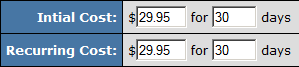Difference between revisions of "DIMOCO (mobile payment)"
(Created page with " {{NATS4 Manual | show_billers_section = true }} __NOTOC__ == Signing up at DIMOCO== If you are interested in using DIMOCO as a third-party processor please contact them dir...") |
|||
| (26 intermediate revisions by 4 users not shown) | |||
| Line 1: | Line 1: | ||
| − | + | {{NATS5 Manual | |
| − | {{ | + | |show_billers_section = true |
| − | | show_billers_section = true | ||
}} | }} | ||
| + | {{NATS4 Manual}} | ||
| + | '''The DIMOCO integration will be released in 2013 within a new version of [[NATS4]]. If you would like to be added to your current NATS 4.1.5.1 or 4.1.6.1 installation, please [http://clients.toomuchmedia.com put in a support ticket].''' | ||
| − | + | == About DIMOCO & mobile payment == | |
| + | DIMOCO is a leading mobile payment and messaging provider, enabling companies to bill their digital content via the consumers’ mobile network operator bills and supporting the mobile transaction process. | ||
| + | Mobile Payment allows an end user to sign up to premium services without giving out personal information beside the mobile number. The sign up process is done in the majority of regions by confirming the purchase through clicking on a button. Charging is done directly to the mobile operator phone bill. | ||
| + | For further Information please take a look at: http://www.dimoco.at/en/mobile-payment/business-customers/marketing/ | ||
== Signing up at DIMOCO== | == Signing up at DIMOCO== | ||
| − | If you are interested in using DIMOCO as a | + | If you are interested in using DIMOCO as a billing solution, please contact DIMOCO via |
| − | + | E-Mail: sales@dimoco.at | |
| + | WEB: http://www.dimoco.at | ||
| + | Phone: +43 1 33 66 888 0 | ||
== Setting up in Nats == | == Setting up in Nats == | ||
=== Billers Admin === | === Billers Admin === | ||
| − | Go to the [[Billers Admin]], select | + | Go to the [[NATS4 Billers Admin|Billers Admin]], select DIMOCO Mobile Payment. from the drop-down, and click |
| − | Add. Enter your Merchant and Secret Key that were provided by | + | Add. Enter your Merchant and Secret Key that were provided by DIMOCO. '''Note:''' ''DIMOCO will need to be added to a cascade before it can be used.'' |
| − | When setting up | + | When setting up DIMOCO in your cascades, you can choose the processing type to be used in the cascade step by selecting it from the drop-down menu. DIMOCO currently supports the following processing types: |
*Dialer | *Dialer | ||
| + | |||
| + | === Sites Admin === | ||
| + | |||
| + | Next, go to the [[NATS4 Sites Admin|Sites Admin]], create or edit a [[Ct#Tour|tour]], and scroll down to the "Biller Details" section. | ||
| + | |||
| + | You will see the following list of available option fields (all preceded by DIMOCO id:#): | ||
| + | |||
| + | *'''Form Logo URL''' - A URL for the form logo. | ||
| + | *'''Logo Alt Text''' - Alternate text for the logo. | ||
| + | *'''Form Picture''' - the URL for the form picture. | ||
| + | *'''Picture Alt Text''' - Alternate text for the picture | ||
| + | *'''Description'''- A description displayed on the form. | ||
=== Join Option Setup === | === Join Option Setup === | ||
| − | Edit (or create) the option(s) you want to use with | + | Edit (or create) the option(s) you want to use with DIMOCO. You will see the following list of available option fields (all preceded by DIMOCO id:#): |
| − | *Order ID - The Order ID provided to you by | + | *'''Order ID''' - The Order ID provided to you by DIMOCO to identify this option. |
| + | *''' Form Logo URL Override''' - A URL for the form logo. This setting overrides the fields set for the tour. | ||
| + | *'''Logo Alt Text Override''' - Alternate text for the logo. This setting overrides the fields set for the tour. | ||
| + | *'''Form Picture Override''' - A URL for the form picture. This setting overrides the fields set for the tour. | ||
| + | *'''Picture Alt Text Override''' - Alternate text for the picture. This setting overrides the fields set for the tour. | ||
| + | *'''Description Override'''- A description displayed on the form. This setting overrides the fields set for the tour. | ||
| − | This option setup may also require rules to be | + | This option setup may also require rules to be set up. You can do so with the purple arrows next to the option row. |
When setting up join options, this biller will only accept rebill amounts that match initial transaction amounts for the same time period. For example, if the initial transaction is for $29.95 for 30 days, the rebill must also be for $29.95 for 30 days: | When setting up join options, this biller will only accept rebill amounts that match initial transaction amounts for the same time period. For example, if the initial transaction is for $29.95 for 30 days, the rebill must also be for $29.95 for 30 days: | ||
| Line 32: | Line 55: | ||
=== Cross Sales === | === Cross Sales === | ||
| − | + | DIMOCO does not support Cross Sales or Upsells. | |
<br> | <br> | ||
| − | == Upgradeplus == | + | === Upgradeplus === |
| − | + | DIMOCO does not support instant upgrades from a trial to full membership. | |
===Expire Padding=== | ===Expire Padding=== | ||
| − | You can configure NATS to allow for extra time for rebills to come in for | + | You can configure NATS to allow for extra time for rebills to come in for DIMOCO members. Further details can be found in the following article: |
[[NATS4_MEMBER_EXPIRE_PAD|Expire Padding in NATS 4]] | [[NATS4_MEMBER_EXPIRE_PAD|Expire Padding in NATS 4]] | ||
| Line 45: | Line 68: | ||
=== Additional Information === | === Additional Information === | ||
| − | + | DIMOCO only supports a postback system and does not have a report system (poll script) with NATS. | |
| − | + | DIMOCO does not handle the expiration of the membership, all the expire dates are handled based on the NATS setup. | |
=== Additional Support === | === Additional Support === | ||
| − | If you have any further questions regarding the setup of in NATS v4, please put in a support ticket. | + | If you have any further questions regarding the setup of DIMOCO in NATS v4, please put in a support ticket. |
| + | |||
| + | === Join Page Design Suggestion === | ||
| + | DIMOCO recommends the use of the “Secure Mobile Payment” Logo ® on your join page, informing the end user that the payment process occurs over a secure connection and explains that the payment is done via a mobile phone. | ||
| + | |||
| + | The Logo can be downloaded here: | ||
| + | JPEG | ||
| + | http://www.dimoco.at/fileadmin/content/2012/mobile_payment/secure_mobile_payment_JPG.jpg | ||
| + | |||
| + | PNG | ||
| + | http://www.dimoco.at/fileadmin/content/2012/mobile_payment/secure_mobile_payment_PNG.png | ||
| + | |||
| + | Additional Formats and Sizes are available upon request from your DIMOCO sales contact. | ||
[[Category:NATS4 Biller Instructions]] | [[Category:NATS4 Biller Instructions]] | ||
Latest revision as of 13:03, 20 February 2020
NATS 4
|
|---|
The DIMOCO integration will be released in 2013 within a new version of NATS4. If you would like to be added to your current NATS 4.1.5.1 or 4.1.6.1 installation, please put in a support ticket.
About DIMOCO & mobile payment
DIMOCO is a leading mobile payment and messaging provider, enabling companies to bill their digital content via the consumers’ mobile network operator bills and supporting the mobile transaction process. Mobile Payment allows an end user to sign up to premium services without giving out personal information beside the mobile number. The sign up process is done in the majority of regions by confirming the purchase through clicking on a button. Charging is done directly to the mobile operator phone bill. For further Information please take a look at: http://www.dimoco.at/en/mobile-payment/business-customers/marketing/
Signing up at DIMOCO
If you are interested in using DIMOCO as a billing solution, please contact DIMOCO via E-Mail: sales@dimoco.at WEB: http://www.dimoco.at Phone: +43 1 33 66 888 0
Setting up in Nats
Billers Admin
Go to the Billers Admin, select DIMOCO Mobile Payment. from the drop-down, and click Add. Enter your Merchant and Secret Key that were provided by DIMOCO. Note: DIMOCO will need to be added to a cascade before it can be used.
When setting up DIMOCO in your cascades, you can choose the processing type to be used in the cascade step by selecting it from the drop-down menu. DIMOCO currently supports the following processing types:
- Dialer
Sites Admin
Next, go to the Sites Admin, create or edit a tour, and scroll down to the "Biller Details" section.
You will see the following list of available option fields (all preceded by DIMOCO id:#):
- Form Logo URL - A URL for the form logo.
- Logo Alt Text - Alternate text for the logo.
- Form Picture - the URL for the form picture.
- Picture Alt Text - Alternate text for the picture
- Description- A description displayed on the form.
Join Option Setup
Edit (or create) the option(s) you want to use with DIMOCO. You will see the following list of available option fields (all preceded by DIMOCO id:#):
- Order ID - The Order ID provided to you by DIMOCO to identify this option.
- Form Logo URL Override - A URL for the form logo. This setting overrides the fields set for the tour.
- Logo Alt Text Override - Alternate text for the logo. This setting overrides the fields set for the tour.
- Form Picture Override - A URL for the form picture. This setting overrides the fields set for the tour.
- Picture Alt Text Override - Alternate text for the picture. This setting overrides the fields set for the tour.
- Description Override- A description displayed on the form. This setting overrides the fields set for the tour.
This option setup may also require rules to be set up. You can do so with the purple arrows next to the option row.
When setting up join options, this biller will only accept rebill amounts that match initial transaction amounts for the same time period. For example, if the initial transaction is for $29.95 for 30 days, the rebill must also be for $29.95 for 30 days:
Cross Sales
DIMOCO does not support Cross Sales or Upsells.
Upgradeplus
DIMOCO does not support instant upgrades from a trial to full membership.
Expire Padding
You can configure NATS to allow for extra time for rebills to come in for DIMOCO members. Further details can be found in the following article:
Additional Information
DIMOCO only supports a postback system and does not have a report system (poll script) with NATS.
DIMOCO does not handle the expiration of the membership, all the expire dates are handled based on the NATS setup.
Additional Support
If you have any further questions regarding the setup of DIMOCO in NATS v4, please put in a support ticket.
Join Page Design Suggestion
DIMOCO recommends the use of the “Secure Mobile Payment” Logo ® on your join page, informing the end user that the payment process occurs over a secure connection and explains that the payment is done via a mobile phone.
The Logo can be downloaded here: JPEG http://www.dimoco.at/fileadmin/content/2012/mobile_payment/secure_mobile_payment_JPG.jpg
PNG http://www.dimoco.at/fileadmin/content/2012/mobile_payment/secure_mobile_payment_PNG.png
Additional Formats and Sizes are available upon request from your DIMOCO sales contact.