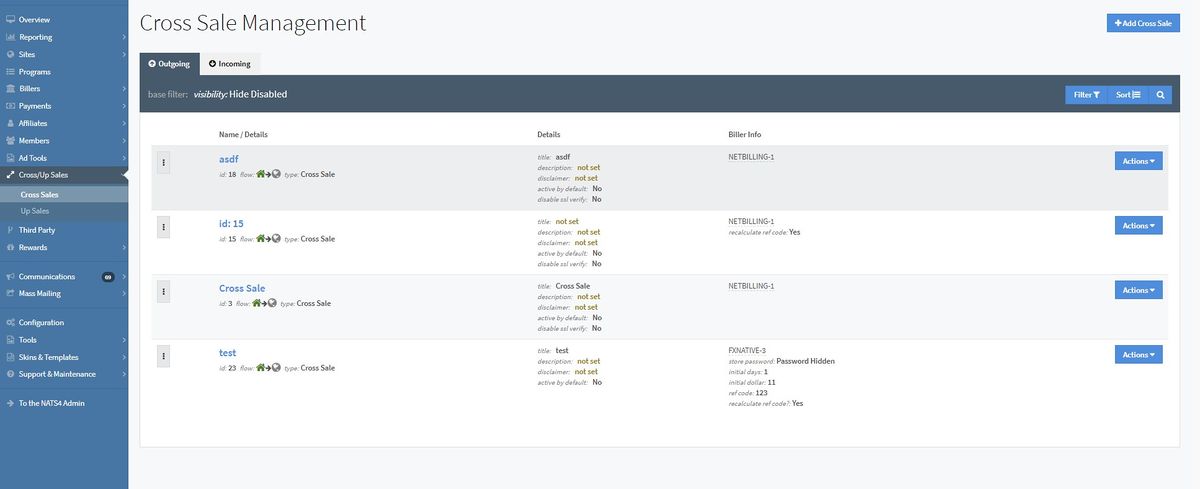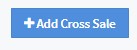NATS5 Cross Sales
Cross Sales are additional sales that occur along an additional membership transaction. Cross sales allow you as the program owner to make a sale to multiple sites all at the same time, driving revenue to each of your pay-sites at once. To access the Cross Sales Management in NATS5, click on the "Cross/Up Sales" section in the left menu and click "Cross Sales".
There are two types of Cross Sales: Outgoing and Incoming. Outgoing Cross Sales lets you sell memberships to other sites on your join form, while Incoming Cross Sales let other sites sell memberships to your sites on their join form. You can view the cross sales for each type by clicking the "Outgoing" and "Incoming" tabs at the top-left corner of the page.
Management Table
The Cross Sale Management table contains different information for outgoing and incoming cross sales. The information on BOTH tables includes:
- Name/Details: Displays the name of the cross sale, its ID, its type (which will either be a Cross Sale or an Up Sale), and the flow, which will also identify whether it is an incoming or outgoing cross sale.
- Details: Various details regarding the cross sale.
- Biller Info: Identifies the biller used in the cross sale, as well as any extra fields added to the biller details.
Incoming Cross Sales have an extra column, Site/Program, that displays the site and program set for the incoming cross sale to let other sites sell memberships to your site and program on their join form.
Filtering and Sorting
To filter the management table, click the "Filter" button at the top-right corner of each tab. The filtering options are to either hide deleted cross sales or show all cross sales, both active and deleted.
The Outgoing Cross Sales tab has the option to sort your cross sales by clicking the "Sort" button next to the "Filter" button. You can sort by Cross Sale Priority or by Cross Sale ID, as well as change the number of cross sales per page. You can also change the order of your outgoing cross sales by clicking the button to the left of the "Name/Details" column of the cross sale and dragging/dropping the cross sale in the preferred position.
Adding a New Cross Sale
To add a New Cross Sale, click the "Add Cross Sale" button at the top-right of the Cross Sale Management page. For further information on how to create a Cross Sale, please see our NATS5 Adding a Cross/Up Sale wiki.
Deleting/Restoring a Cross Sale
To delete a cross sale, click the "Actions" button to the right of the corresponding cross sale and click "Delete this Sale". This cross sale will be inactivated, but can still be displayed by clicking the "Show All" option in the filter.
Similarly, you can restore a previously deleted cross sale by clicking the Actions button to the right of the corresponding deleted cross sale and clicking "Restore Sale". A cross sale will indicate that it has been previously deleted by displaying a red "deleted" label next to its name.