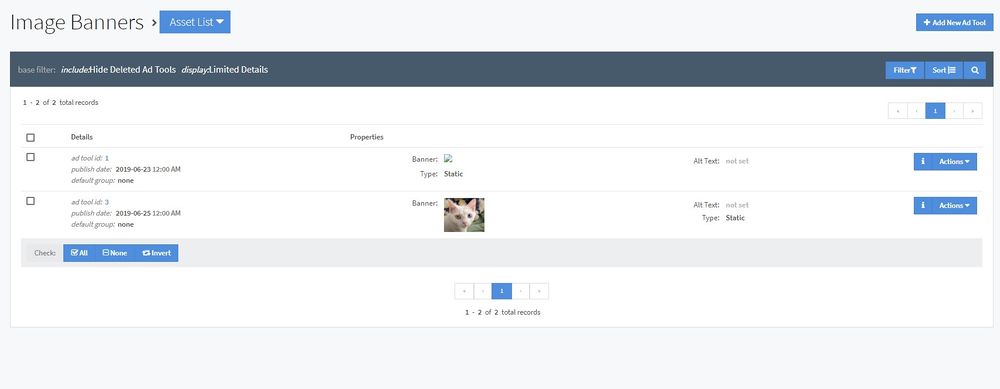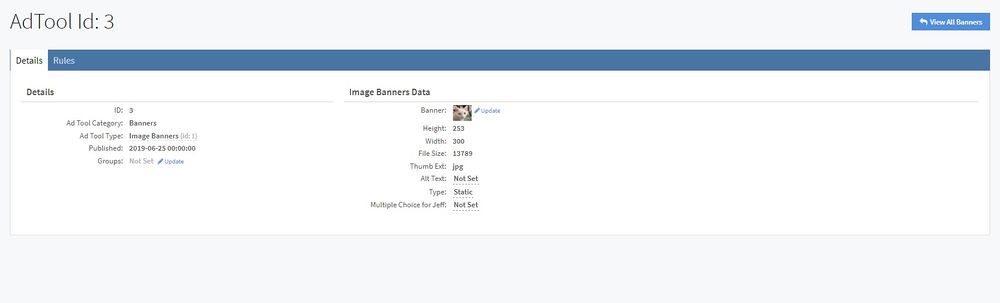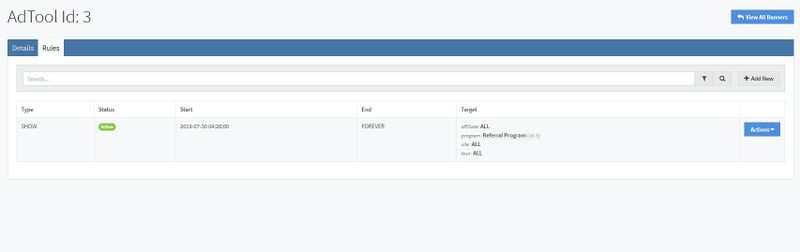NATS5 Ad Tool Assets
Ad Tool Assets are the actual ad tools that one will see on your site. In NATS5, you can view all of your ad tools for a specific type in the ad tool asset list. On the Asset List page, you can add and manage your ad tools for an ad tool type.
There are multiple ways to access the Ad Tool Asset List, such as:
- Click on the number displayed under the "Count" column in the Ad Tool Management page. This will bring you directly to the ad tool assets list.
- Click on the "Actions" button next to your desired Ad Tool Type, and then click "View Ad Tool Assets".
- Click on the "Actions" button, and then click "Ad Tool Overview" next to the desired Ad Tool Type. This will bring you to the Ad Tool Type Overview, which has a "# of Assets" field. Next to the value, click the "View" button, and you will be redirected to the list.
- Click on the "Actions" button, and then click "Ad Tool Overview" next to the desired Ad Tool Type. Then, at the top of the page of the overview, click on the "Overview" button and choose "Asset List".
Add a New Ad Tool
To Add a New Ad Tool, please see our NATS5 Adding an Ad Tool wiki for information on how to create a new Ad Tool.
Ad Tool Overview
To access an Ad Tool's Overview, either click on the desired Ad Tool ID in the Ad Tool Asset List, or click the "Actions" button to the right of the Ad Tool and click "Ad Tool Overview". The Ad Tool Overview displays Ad Tool details, allows you to edit ad tool information, and manage rules for your ad tool.
Details Tab
The Details Tab holds information regarding your ad tool, as well as lets you update some of the ad tool's details.
The information on this tab includes:
- ID: A unique identifier for the ad tool.
- Ad Tool Category: The ad tool category that this ad tool is in.
- Ad Tool Type: The corresponding ad tool type that this ad tool is in.
- Published: The date and time that the ad tool was published. This time and date is set when creating the ad tool.
- Groups: The ad tool group or groups that the ad tool is a part of. This can be edited and updated by clicking the "Update" button next to this field.
This information is the details for any kind of ad tool in any category. Any other information is going to be specific to the ad tool based off of the Ad Tool Type, as well as any extra fields added in the Ad Tool Type Fields Tab.
Rules Tab
The Rules Tab is where you can set rules for you ad tool for any target affiliates, programs, sites, and/or tours.
To add a new rule, click the "Add New" button at the top-right of the tab. There, you can set a SHOW, HIDE, or IGNORE rule for your target, as well as set the target affiliate, program, site, and tour. If no targets are set for a field, it will default to ALL.
To filter the types shown in the Rules table, click on the button next to the search bar and choose the desired types to be displayed. You can edit a rule by clicking the "Actions" button to the right of a rule and then clicking "Edit This Rule". You can also remove a rule (which changes its type to IGNORE and status to Expired) by clicking the "Actions" button next to an active rule and clicking "Remove This Rule".