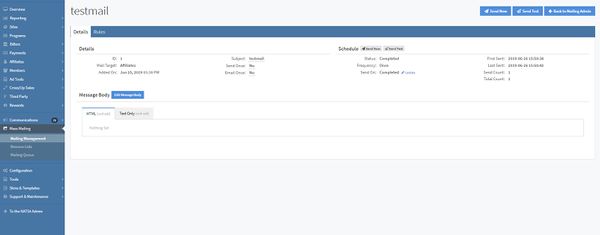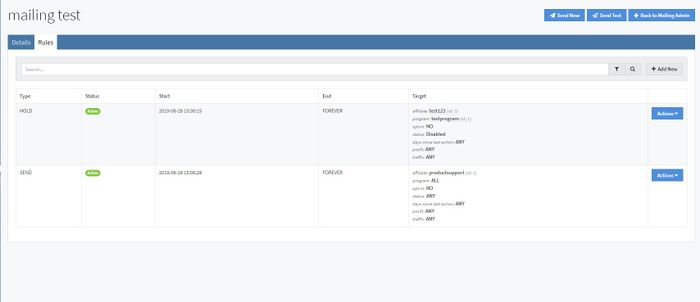NATS5 Mailer Overview
The NATS Mailer Overview displays all your mail information, allows you write a body for the email, and set up rules to specify who is able to view your mail. The overview also allows you to send the mail as a test or to your specified targets. To get to this page, go to the Mailing Management page under the Mass Mailing section and click on the subject of the mail or go to the "Actions" drop-down menu to the right of the mail and click "Mailer Overview".
In order to view the Mailer Overview, you will need a mail to be created. Further information on this can be found on the NATS5 Mailing Management wiki.
Sending the Mail
You have the option to send the mail whenever you wish, or send the mail as a test that will only be sent to yourself.
To send the mail to the mail targets, click the "Send Now" button. If you wish to send a test email yourself to review the information or make sure the email is correct and how you would like, click the "Send Test" button. These same button can also be found on the Details Tab, which is explained below.
Details Tab
The Details tab allows you to view and edit specific information about the mail, as well as send messages and add a message body. This page will be displayed as soon as you access the Mailer Overview.
The Details section includes information such as:
- ID: A unique identifier for the mail.
- Subject: The subject line of the mailing.
- Mail Target: The recipients of the mailing (either Affiliates or Members).
- Send Once: Whether the email will send only once per affiliate or member account.
- Added On: The date when the mailing was added.
- Email Once: Whether the email will send only once per affiliate or member email address.
(Note: Any field that has dotted lines under the value means that they can be edited by clicking on the field.)
The Schedule section details information about how often the mailing is sent, as well as the current send count and the status of the mailing. Such information includes:
- Status: Indicates the status of the mailing. This can either be completed, unscheduled, scheduled, or ongoing.
- Frequency: How often the mailing was and will be sent out.
- Send On: When the mailing should send out.
- First Sent: The date and time when the mailing was first sent out.
- Last Sent: The date and time when the mailing was last sent out.
- Send Count: The number of times the mailing was sent out.
- Total Count: The number of email addresses that the mailing was sent out to.
Next to the "Schedule" header are the "Send Now" and "Send Test" buttons, which will either send the mail to your mail targets or send a test email to your email. Information on this can be found above.
NATS allows you to create both HTML and plain text bodies for outgoing emails. You can create your HTML or Text Only bodies under the "Message Body" section. To create or edit the message body, click the "Edit Message Body" button and choose which tab you would like to edit. When finished, click the "Save" button, and the bodies will be saved and will appear with the email.
Rules Tab
The Rules Tab is where you can create specific rules to ignore, send, or hold the mailing to specific members or affiliates.
To add a new rule, click the "Add New" button at the top-right corner. There, you can set the start and end times for the rule, the rule type, and set specific affiliates or members, programs, statuses, and other variables to specify a rule for.
When finished, click the "Add Rule" button, and the rule will be added to your mailing's rules.