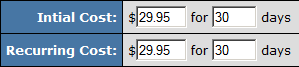|
|
| (8 intermediate revisions by one other user not shown) |
| Line 1: |
Line 1: |
| − | {{NATS4 Manual | + | {{NATS5 Manual |
| − | | show_billers_section = true | + | |show_billers_section = true |
| | }} | | }} |
| | + | {{NATS4 Manual}} |
| | | | |
| | == Signing up at Centili== | | == Signing up at Centili== |
| Line 14: |
Line 15: |
| | | | |
| | === Billers Admin === | | === Billers Admin === |
| − | Go to the [[Billers Admin]]. Near the bottom of the '''Current Billers''' table, you will find a section labelled '''Setup New Biller'''. Within this section, select Centili from the drop-down and click ''Add''. Once added, you will be asked to enter your API KEY and REBILL API KEY that were provided by Centili. | + | Go to the [[Billers Admin]]. Near the bottom of the '''Current Billers''' table, you will find a section labelled '''Setup New Biller'''. Within this section, select Centili from the drop-down and click ''Add''. |
| | | | |
| | Next, Centili will need to be added to a [[NATS4_Cascade|cascade]] before it can be used. When setting up Centili in your cascades, you can choose the processing type to be used in the cascade step by selecting it from the drop-down menu. Centili currently supports the '''mobile''' processing type. | | Next, Centili will need to be added to a [[NATS4_Cascade|cascade]] before it can be used. When setting up Centili in your cascades, you can choose the processing type to be used in the cascade step by selecting it from the drop-down menu. Centili currently supports the '''mobile''' processing type. |
| | | | |
| | '''Note:''' If you don't see Centili, [https://clients.toomuchmedia.com put in a support ticket], as you may need an updated version of [[NATS]]. | | '''Note:''' If you don't see Centili, [https://clients.toomuchmedia.com put in a support ticket], as you may need an updated version of [[NATS]]. |
| | + | |
| | + | === Site Setup === |
| | + | |
| | + | From the Default Tour of each site, scroll down to the Biller Details section and provide the API KEY and REBILL API KEY that were provided by Centili. Once supplied, click the Save Changes button. |
| | + | |
| | + | Note: Without a REBILL API KEY, you will not be able to processing recurring join options. |
| | | | |
| | === Option Setup === | | === Option Setup === |
| Line 27: |
Line 34: |
| | | | |
| | * '''CENTILI (id:#) Sign_key:''' - Encyrption key provided to you by Centili to encrypt option details | | * '''CENTILI (id:#) Sign_key:''' - Encyrption key provided to you by Centili to encrypt option details |
| | + | * '''CENTILI (id:#) Price ID:''' - Unique Numeric value to act as a one-time charge |
| | | | |
| | When setting up join options, this biller will '''only''' accept rebill amounts that are the same as initial transaction amounts. For example, if the initial transaction is $29.95 for 30 days, the rebill '''must also be''' $29.95 for 30 days: | | When setting up join options, this biller will '''only''' accept rebill amounts that are the same as initial transaction amounts. For example, if the initial transaction is $29.95 for 30 days, the rebill '''must also be''' $29.95 for 30 days: |
| | | | |
| | [[File:initial-vs-recurring.png|300px|center|Inital vs. Rebill Amounts]] | | [[File:initial-vs-recurring.png|300px|center|Inital vs. Rebill Amounts]] |
| − |
| |
| − | '''Note:''' The option amount must also match the amount configured for this option with the Centili or the transaction will not be processed.
| |
| | | | |
| | ==== Join Option Rules ==== | | ==== Join Option Rules ==== |
| | | | |
| | You may require that this join option has special rules on when it can be displayed on your join form. You can do so with the purple arrows next to the join option. | | You may require that this join option has special rules on when it can be displayed on your join form. You can do so with the purple arrows next to the join option. |
| − |
| |
| | | | |
| | === Additional Information === | | === Additional Information === |
| | | | |
| | * This biller ''does not'' support '''Upgradeplus''', '''Cross-sale''' or '''Upsell''' features in NATS. | | * This biller ''does not'' support '''Upgradeplus''', '''Cross-sale''' or '''Upsell''' features in NATS. |
| | + | |
| | + | * Centili decides currency based on the country code supplied by the join form. If you want to offer options in different currencies, you may want to configure join options rules based on country. By default, NATS determines country based on GEO IP. If GEO IP is not configured on your server, location specific join options rules will not work. But, Centili will attempt to identify the correct country and therefore currency. However, it may not be the join option amount chosen via the NATS pre-join form. So if you are using Centili to process your NATS surfers, you wnat to ensure that GEO IP is working correctly on the server. |
| | | | |
| | === Additional Support === | | === Additional Support === |