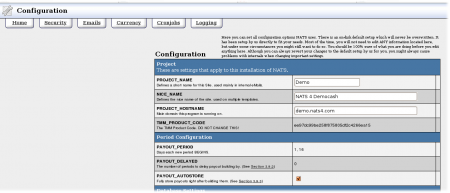The Configuration Admin lets you manage your NATS configuration.
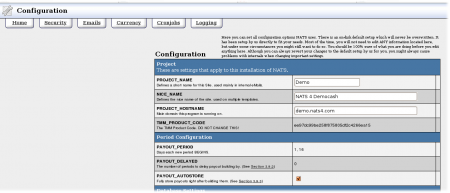
The NATS configuration admin works in conjunction with the NATS configuration file. The configuration file is stored in the NATS directory on your server as includes/config.php.
Several tabs let you find configuration options:
- The Home options are the primary NATS settings. Some options can't be edited; if you need these options changed, please submit a ticket
- The Security options configure who can access secure areas of your NATS program. Be careful editing these settings: you can easily lock yourself out
- The Fraud options allow you to set a point-based system that records suspicious activity by affiliates.
- The Billers options set security options relating to billers, as well as biller-specific configurations.
- The Third Party options contain polling options related to your third party providers.
- The Email options tell NATS when to send emails. NATS only sends email if you enter a subject in any of the fields.
- The Affiliates options set affiliate defaults, requirements, postbacks, and other various settings.
- The Currency options change the exchange rate or how currency is displayed.
- The Cronjobs options change how NATS does scheduled tasks.
- The Logging options change what NATS logs.
- The Display options set default displays for various areas in NATS.
- The Surfer options set tracking options, as well as signup form settings.
- The Notifications options contain settings for ignoring admin notifications.
- The Postback options allow you to further configure postback actions.
- The Misc options contain additional settings that do not fit into the other categories.
Configuration Options
You'll find the following settings in the NATS Configuration Admin.
Home
- PROJECT_HOSTNAME - Your program's domain. If you change this, you should setup an Apache virtual host for the hold value so that your old links continue to work. Warning: setting this to a bad value will break NATS.
- PAYOUT_AUTOSTORE - Stores payment dumps immediately after they are formed. You can find the payment dump in the Payments Admin in the Stored Payments section. This feature prevents forgetting to mark dumps as paid.
- PAYOUT_PERIOD - Sets which days end a Period. At the end of a period, NATS makes a payment dump. The value can be days of the month (e.x 1, 15, or 30) or days of the week (w1 is Monday, w2 is Tuesday, etc...). The default value is the 1st and the 16th of the month. If you want this value changed, please contact support.
- PAYOUT_DELAYED - Tells the system the number of pay periods to wait for before generating a payment dump. The default value is 0. If you want this value changed, please contact support.
- TMM_PRODUCT_CODE - Identify your system for the auto license update. If you change or removed this without contacting TMM first, the license update will fail and you will need to put it on the server manually.
- PROJECT_NAME / NICE_NAME - Used on various NATS templates to print the name of your NATS. For example: NICE_NAME is used to name the news section on members.php. You can change these to anything.
Security
- Admin IPs - Sets permissions for specific IPs, such as accessing admin areas.
- Host Settings - Input the URL of your secure host.
- Data Encryption - Choose whether you want to protect certain data by using encryption.
- Document Upload - sets restrictions on uploading certain extension types, as well as what IPs can upload documents.
Fraud
- Detection Settings - Choose if you want to enable fraud detection and set point values for certain activity.
Billers
- General Settings - Set security options and enable member expiration padding.
- Biller-specific Settings - These settings may vary based on what billers are configured in your NATS install. Generic settings include using posts, automatic upgrades, expiration dates, allowed IPs, etc.
Third Party
- Third Party-specific settings - These settings may vary based on what third parties you have configured in NATS. Generic settings include allowing new members to be created by polling, and the number of days to poll in the past.
Emails
- General settings - Sets preferences for automatically sent emails.
- For more information, please see our NATS4 Email Configuration article.
Affiliates
- Signup - Configure settings that take place when affiliates sign up for your program.
- Account Changes - Set whether verification is required when affiliates change their account settings.
- Payment Settings - Sets requirements and limitations on affiliate payouts.
- FORCE_PV_MIN - If the affiliate's desired payout is less than your PayVia minimum, NATS will automatically use the PayVia minimum when storing payments.
- UPDATE_PV_MIN - If the affiliate's desired payout is less than your PayVia minimum, NATS will automatically change the affiliate's payout to the PayVia minimum.
- Tiers - Include or exclude certain statistics when counting tiered sales.
- Adtools - Enable or disable adtool date limitations.
- Link Codes - Choose if you want to use a default Program ID when none is selected.
- Postbacks - Allow affiliates to receive postbacks regarding member activity.
- Custom Flags - Define what you want Flags (found in the Affiliates Admin) to mean.
- Site Partner - Choose which transactions pay out to site partners.
- MAIN_DISPLAY - Sets display defaults for new affiliates.
- STATS_PAGE - Sets default views for affiliate stat pages.
- ADTOOLS_PAGE - Sets default Adtool views for affiliates.
- ACCOUNT_PAGE - Sets default views for the affiliate account page.
Currency Rates
Sets the currency exchange rates for common currencies. You may enter as
many numbers after the decimal places as you want.
Warning: these rates do not auto update. If currency rates change, you must update them yourself.
- RATE_CAD_TO_USD is the Exchange Rate for Canadian dollars to USD (1 USD = X CAD)
- RATE_EUR_TO_USD is the Exchange Rate for Euros to USD (1 USD = X EUR)
- RATE_GBP_TO_USD is the Exchange Rate for British Pounds to USD (1 USD = X GBP)
- RATE_NOK_TO_USD is the Exchange Rate for Norwegian Kroner to USD (1 USD = X NOK)
- RATE_SEK_TO_USD is the Exchange Rate for Swedish Kronor to USD (1 USD = X SEK)
- RATE_DKK_TO_USD is the Exchange Rate for Danish Kroner to USD (1 USD = X DKK)
- RATE_CHF_TO_USD is the Exchange Rate for Swiss Francs to USD (1 USD = X CHF)
- RATE_JPY_TO_USD is the Exchange Rate for Japanese Yen to USD (1 USD = X JPY)
You can set your base currency settings under "Currency - Used".
Cronjobs
- General Settings - Set how long you want to store certain actions, as well as how many times to retry failed postbacks.
- Standard Cron Runtimes - Set how often you want your crons to run.
- Biller Poll Runtimes - Set how often your biller polls run.
- Third Party Poll Runtimes - Set how often your third party polls run.
Logging
- Global Log Settings - Choose error logs are created, as well as their size.
- Global Logging - Decide what actions you want to be logged.
- Tracking Logging - Decide what tracking actions will be logged.
- Signup Logging - Decide what aspects of member signups will be logged.
- E-mail Logging - Decide what aspects of e-mails will be logged.
- Cronjob Logging - Decide what cronjob actions, as well as what biller actions, will be logged.
Display
- Template Settings - Choose what messages will be displayed on your pages.
- Admin Display - Choose what will be displayed in your admin reports.
- Stats Settings - Change how manual sales are displayed, as well as global stats for adtools.
- Adtool Settings - Choose if or how you want to limit certain adtools.
- Error Display - Choose if you want to forgo your custom error page, or who you don't want to display it for.
- NATS Help Display - Choose if you want to disable any help boxes or tool tips on the Admin pages.
Surfer
- Cookie Settings - Set a cookie hostname, when it expires, and how long to keep cookies.
- Tracking - Choose a method of tracking surfer countries, as well as default links and P3P compliance.
- Signup Form - Set options for use on the NATS signup form, include member-related, gateway-related, and cascade-related settings.
Notification
This sections allows you to ignore admin notifications for specific error categories. You can also choose what admin username these notifications are sent to.
Postback
- Global Postback Settings - Set an alternate response for failed or successful postbacks.
- Admin Postback - Set a URL and a time delay to post all admin actions.
- Affiliate Account Postback - Set URLs to post affiliate signups and account changes to. You can also set time delays for these postbacks.
- Member Account Postback - Set a time delay for postback URLs that were set in the Sites Admin.
Misc
- General Settings - Set options that do not fit neatly into the other configuration categories, such as creating popups for severe notifications, automatic logins, limiting the recording of surfer stats, etc.
Surfer Tab
MEMBER_GET_NEW_USERNAME
Applies to NATS v3.1.23 or greater
NATS can recommend new usernames to surfers if the name they select is already in use. Display these recommendations by adding the following code to your join template.
{if $vars.recommended}
The username you entered was taken, please try one of these.<br />
{foreach from=$vars.recommended item="usernameR"}
{$usernameR}
{/foreach}
{/if}
By default NATS generates four usernames. To disable these
recommendations, set the MEMBER_GET_NEW_USERNAME configuration variable to 0 in your NATS configuration file, nats/config.php. If you change MEMBER_GET_NEW_USERNAME to any other number
between one and 25, NATS generates that number of username recommendations.
UNIQUE_MEMBER_NAMES
This feature is available in versions >= NATS 4.0.69.1 and replaces UNIQUE_USERNAMES and XSELL_UNIQUE_USERNAMES
Determines whether or not members on separate sites can have the same username (members on the same site can never have the same username)
There are 9 options
- 0 Only unique within site -- this is the default setting in NATS.
- 1 Unique across all sites -- NATS checks all sites for this username, instead of just the current site.
- 2 Xsells -- Only Xsell members must be unique across all sites. Members joining through the nats join form need only be unique within their site
- 3 Join Form -- Only members using the NATS join form must be unique across all sites. Members joining through an xsell need only be unique within their site
- 4 Join Form (allow matching emails), Xsells -- A member using the join form can join a second site if both the usernames and emails match. If just the username matches, it is not allowed. Members joining as an xsell MUST have a unique username.
- 5 Xsells (allow matching emails), Join Form -- A member joining as an xsell can join a second site if both the usernames and emails match. If just the username matches, it is not allowed. Members joining on the join form MUST have a unique username.
- 6 Join Form (allow matching emails) -- A member using the join form can join a second site if both the usernames and emails match. If just the username matches, it is not allowed. Members joining as an xsell need only be unique within their site.
- 7 Xsells (allow matching emails) -- A member joining as an xsell can join a second site if both the usernames and emails match. If just the username matches, it is not allowed. Members joining on the join form need only be unique within their site
- 8 Join form and Xsells (both allow matching emails) -- A member using the join form can join a second site if both the usernames and emails match. A member joining as an xsell can join a second site if both the usernames and emails match. If just the username matches, it is not allowed.