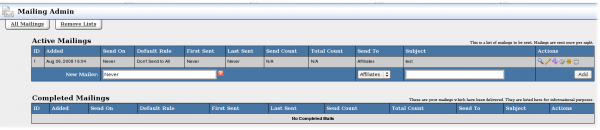NATS4 Mailing Admin
The Mailings Admin lets you manage your mailings.
The Active Mailings list shows information about each uncompleted mailing. Right of each mailing are several action icons:
- The View Mail icon previews both the plain text and HTML versions of the email
- The Edit Mail icon lets you edit both the plain text and HTML versions of the email
- The Set Display Rules icon let you customize which members or affiliates get this email
- The Send Test Mail to Myself icon sends a test mail to you
- The Send Mail Now sends the email to matching members or affiliates now
- The Delete Mailing icon deletes this email
The Completed Mailings list show information about each completed mailing . Right of each mailing are several action icons:
- The View Mail icon previews both the plain text and HTML versions of the email
- The Send Test Mail to Myself icon sends a test mail to you
- The Send Mail Now sends the email to matching members or affiliates now
The Remove Lists tab is described below.
Remove List
You can prevent NATS from sending email to affiliates and members who don't want to receive your email. Click the Remove Lists tab and enter affiliate or members names into the remove list boxes. No matter what display rules you set, none of these affiliates or members will receive a Mailing from NATS.
Examples
Creating a Monthly Recurring Mail
On the Mailing Admin, create a new mail. When selecting the Send On value, fill in the date number followed by 'of every month'. For example: "1st of every month." The email will now be sent out on this date every month.
Email Opt-out
Affiliates can choose to not receive emails sent by the Mail admin. From the affiliate homepage, click the Display Defaults tab and modify the Main Display Defaults section; toggle the Receive Mailings setting.
Email will only be sent to affiliates that want it.
Member Email Opt-in Checkbox
Let your members choose to receive mails by adding the following code to your join form template:
<input type="checkbox" name="signup[mailok]" value=1 checked>
Opt out links
For affiliates to be able to opt out of emails you need to provide them with a link similar to this. http://<linkdomain>/unsubscribe.php?userid=<internal login id>&email=<email>
For members to be able to opt out of emails you need to provide them with a link similar to this. http://<linkdomain>/unsubscribe.php?memberid=<internal member id>&email=<email>
Smarty Email Error
If you or your affiliates receive an email with the following Smarty error, you created an email without a body. Please fill in the body of all emails.
Warning: Smarty error: unable to read resource: "var:body" in /var/www/nats/Smarty-2.6.7/libs/Smarty.class.php on line 1083
Inserting Linkcodes in Affiliate Email
See: Listing Linkcodes in an Email
Email Expired Members
Go to Mailings Admin, create a new email, and click the Set Display Rules icon. In the Trial drop-down, select Expired Members.
Emailing Discount Join Options
Go to Programs Admin and create a new program. Go to Sites Admin, create or edit a tour, and create a new join option using your new program. Click the Set Display Rules icon and make this join option only show in the special program. Record the linkcode for that program and site.
Go to Mailings Admin, and use the instructions above to send your email, including your linkcode, to expired members.
Checking for Sent Mail
You can check to see if a repeating email was sent in the Mailing Admin. Just click the View Mail Details icon. You'll see how many times it was sent and how many people it was sent to.