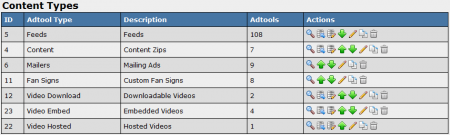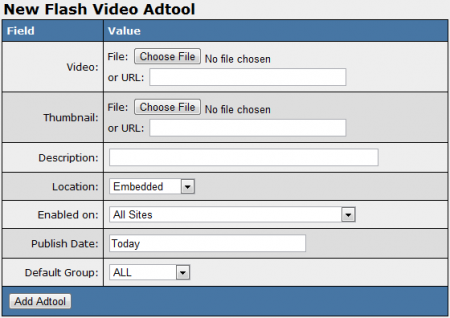NATS4 Flash Videos
The Flash Videos Adtool type lets you upload flash videos of your choosing in order to help affiliates promote your site. After uploading your flash video, NATS will automatically provide affiliates with a tracking link for your video, as well as a download link.
Uploading a Flash Video
You can upload a new video to be used as a Flash Video through the Adtools Admin. Simply go to the Adtools Admin and click the "View Adtools" action icon next to the "Flash Video" adtool type.
On the next page, you will see a section labeled "New Flash Video Adtool." Use the available "Video" field to upload your desired flash video file to NATS. You can also add a thumbnail image for your new flash video with the "Thumbnail" field.
Once you have selected a video to use as your new flash video, and a corresponding thumbnail image, you can defined the other available settings for your flash video. These settings include:
- Description - Input a description of your video for surfers to see.
- Location - Choose whether you want to embed this video in your site(s) or if you want to allow downloads.
- Enabled on - Choose a site (or all sites) that you want this gallery to be enabled for.
- Publish Date - Input what date you want this gallery to be available from.
- Default Group - Select an adtool group to categorize the gallery under.
Once you have defined all of the available fields, click "Add Adtool" to add your new Flash Video to NATS.
Your new Flash Video will now appear in the "Flash Video Adtool" table, along with the other available flash videos. This table provides you with the adtool ID number of your video, the location and its default adtool group.
Displaying a Flash Video
Before you can include your new Flash Video on one of your sites, you must first add a "SHOW" rule. To do so, click on the "Add a new rule" action icon next to your new image banner. On the next page, simply add a "SHOW" rule type for the affiliate(s), program(s), and site(s) you want this video to be enabled for. You can also choose to enable this video for all affiliates, programs, and sites. For more information on rules in NATS4, please see our NATS4 Rules wiki article.
Once you create a "SHOW" rule for your new flash video, affiliates will be able to grab the linkcode for that video through their Ad Tools page.