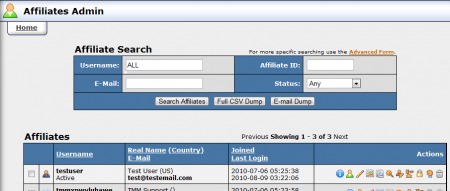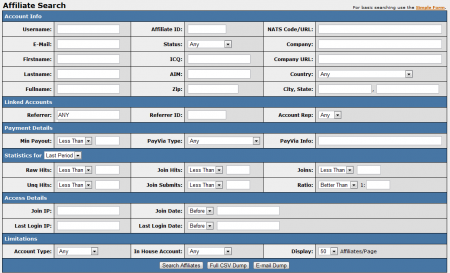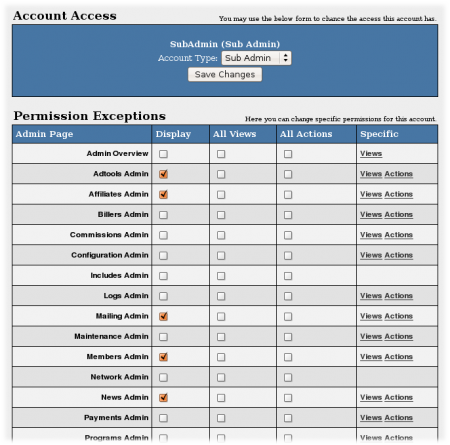NATS4 Affiliates Admin
The Affiliates Admin is a group of features in NATS4 that allow you to manage your affiliates, view their statistics, edit their permissions and details, and get other essential information.
Searching For Affiliates
The top search box lets you find specific affiliates by using multiple search parameters, including username, full name, e-mail, NATS ID, country, and other.
As of NATS version 4.0.74.1, the Affiliates Admin now offers Basic and Advanced search forms. The basic form allows you to search by Username, E-Mail, Affiliate ID, and Status (active, banned, disabled, etc.). The Advanced Search Form offers a wide variety of parameters to search by. These categories include:
- Account Info - Search by basic affiliate information, such as username, e-mail, real name, ICQ, AIM, address, etc.
- Linked Accounts - Search by referring affiliate, referrer ID, and account rep.
- Payment Details - Search by minimum payout, PayVia type, or PayVia info.
- Statistics for (period) - Sort statistics by time periods, such as last period, this period, this year, etc. Search by raw hits, unique hits, join hits, join submits, joins, and ratio. You can specify your search by "Less Than" or "At Least".
- Access Details - Search by join IP, join date, last login IP, and last login date.
- Limitations - Only search for specific account type, whether an account is in-house, and choose how many affiliates to display per page.
You can also get a complete CSV Dump of affiliate data by clicking the "Full CSV Dump" button in the Affiliate Search box at the top of the page. As of version 4.0.74.1, NATS4 also offers an "E-mail Dump" feature. This will obtain only dumps of affiliates' e-mail addresses, an additional dump statistic, through the affiliate search table.
Performing Batch Actions on Affiliates
Once you have found the affiliates you were searching for, you can perform a variety of functions. You can perform batch actions on your affiliates by selecting them with the checkboxes to the left of each member name and using the drop-down menu below. Through the available drop-down menu, you can:
- Delete - Removes the selected affiliates from list of available affiliates.
- Restore (Delete) - Restores a deleted affiliate to your "Affiliates" list. This functionality will be added to later versions of NATS4.
- Remove Account Rep - Removes the selected affiliate(s) from their current account representative.
- Assign Account Rep - Allows you to assign an Account Representative to a chosen affiliate. This action cannot be performed as a batch action.
- Assign Referrer - Allows you to assign an affiliate as a referrer for another affiliate. This action cannot be performed as a batch action.
Click the Perform Action button to perform your specified action to your selected affiliates.
You can also perform various actions to individual members by using the available Action Icons, detailed below.
Affiliate Action Icons
To the right of each affiliate are several action icons, which allow you to perform certain tasks involving your affiliates.
- The Affiliate Overview Icon shows the affiliate's account information
- The Override icon lets you overrides as that affiliate. For more details, see the Override section below
- The Edit Affiliate Details icon lets you change the affiliate's account details page. This will override as the specified affiliate.
- The Affiliate Statistics icon takes you to the affiliate's statistics page. This will override as the specified affiliate.
- The Affiliate Documents icon lets you upload documents for affiliates. For more information, see the Affiliate Documents section below.
- The Add Manual Sale icon adds a manual sale. For more details, see the Manual Sale section below
- The Add Manual Invoice icon adds a manual invoice. For more details, see the Manual Invoice article
- The Edit Affiliate Admin Settings icon lets you change several special settings. For more details, see the Affiliate Admin Settings section below
- The Change Affiliate Password icon changes the affiliate's password
- The Change Affiliate Status icon lets you Disable or Ban affiliates. For more details, see the Disabling and Banning Affiliates section below
- The Change API Key icon changes the API key for the specified affiliate. For more information on API keys, please see our NATS4 API wiki article.
- The Delete Affiliate icon deletes the affiliate's account
Note: NATS automatically hides icons that can't be used by certain affiliates.
Affiliate Admin Settings
Affiliate Admin Settings allows you to customize affiliates beyond the standard settings. Here you can manually mark In-House Accounts, indicate that certain documents have been received, set trust levels, and allow features like instant payments and manual invoices. The settings in this section include:
- In-House Account - Mark an account as in-house, which allows you to exclude their statistics from Profit & Loss Reports and recognize them as working directly for you.
- Account Reviewed - Mark an account as reviewed, indicating that all of their credentials are valid.
- Required Docs - Specifies that any documents that you require have been received.
- W9 - Marks that you have received a W9 document from your affiliate.
- Trust Level - Marks an affiliate's trust level at "Not," "Low," "Medium," or "High." This setting does not automatically affect NATS, but it allows you to perform custom actions using this setting (i.e., a Smarty function that only allows access for High trust levels.)
- Instant Payments - Allows affiliates to receive payouts for one full day of sales, even if they don't reach the specified minimum payout amount.
- Manual Invoice enables the Manual Invoice icon described above. For more details, see the Manual Invoice article
- Approve Payout - Allows you to mark that you have manually approved an affiliate to receive payouts.
- Flag (1-5) - Allows you to flag affiliates under certain criteria that you determine. You can change the "Flag" names in the Configuration Admin in the "Affiliates" section under "Custom Flags". This does not change anything in NATS, it is mainly meant as an internal identifier.
- Setting (1-5) - Allows you to allow affiliates for certain settings that you determine. You can change the "Setting" names in the Configuration Admin in the "Affiliates" section under "Custom Flags". The options will be marked as ADMIN_RESELLER_SELECT(1-5). This does not change anything in NATS, it is mainly meant as an internal identifier.
When you are done further configuring your affiliate, click Save Changes.
Overriding Affiliates
An override is an admin's ability to temporarily take over an existing affiliate account in order to view and edit certain settings. Overriding as an affiliate will not affect the administration interface, but any changes made in the affiliate area change the affiliate's account.
Action icons that cause you to override an affiliate include "Override as Affiliate," "Edit Affiliate Details," and "Affiliate Stats."
Affiliate Access Permissions
To edit affiliate access permissions, click the icon to the left of their account name. The Account Type drop-down menu on this page has six options ordered from least access to most access:
- An Affiliate is a standard affiliate.
- An Account Representative manages affiliates. For more information, see the Account Representatives article.
- A Site Partner shares site revenues and gets extra statistics. For more information, see the Site Partner article.
- A Subadmin has limited administrative access
- A TMMAdmin has full administrative access, but can only log in from the IP addresses specified by the TMM_ADMIN_IPS configuration option. For more information, please see the Configuration Options article
- An Admin has full administrative access. For more information, see the Admin Accounts article
For more information on the Affiliate Access Permissions feature, please see our NATS4 Affiliate Access Permissions wiki article.
Affiliate Documents
NATS lets you upload and send documents to affiliates. To do so, go to the Affiliates Admin, select the affiliate you want, and click the Affiliate Documents icon. Once you are on the Documents page, you can use the field there to upload and send documents to this affiliate-- existing documents will be listed on the page.
Before you can begin uploading documents for your affiliates, you must first make allowances for file extensions and IPs in the Configuration Admin. Go to the "Security" section of the Configuration Admin and scroll down to the "Document Upload" settings. Here, you will find two configuration settings regarding document uploads:
- DOCUMENTS_SECURE_EXT - Input what file extensions you wish to allow in a comma-separated list. For example: .doc,.txt,.docx
- DOCUMENTS_SECURE_IPS - Input what IPs will be allowed to upload documents in a comma-separated list.
Example Documents
- Uploading an image of the resellers W9 form
- Uploading an image of documents pertaining to instant payments
Manual Invoices
NATS allows you to give a one-time credit to an affiliate with a manual invoice. With this option, the affiliate will be paid the additional amount the next time you store payments.
Warning: after you make a manual invoice, you can not remove it; you must pay the affiliate.
To add a manual invoice, you must first enable them in the Affiliates Admin. Find the affiliate you wish to allow manual invoices for, and click the Edit Affiliate Admin Settings icon. Under "Main Settings", enable the Manual Invoices check-box and click Save Changes.
Once you have done this, return to the main Affiliate Admin, find the affiliate again, and click the new Add Manual Invoice icon. Enter the amount to pay the affiliate and click Add Invoice.
Manual Sale
NATS4 allows clients to manually add affiliate-sent sales to your system and assign them to a particular affiliate.
For more information on this feature, please see our Add Manual Sale wiki article.
Warning: you cannot remove a manual sale -- it's a real sale, and you must pay the affiliate for it.
Disabling and Banning Affiliates
A banned affiliate will not be able to login, and all of their traffic is redirected to /spam.html on your linkdomain. Once an affiliate is banned, they are automatically removed from the Payment Admin.
Although a disabled affiliate will not be able to login and will also be removed from the Payment Admin, their traffic will still be tracked by NATS.
For more information on this feature, please see our Change Affiliate Status wiki article.