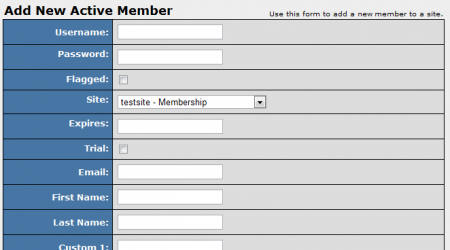NATS4 Add Member
NATS4 allows users to manually add new active member accounts. This feature can be useful if a member join is not processed properly, as you can simply rectify the issue by adding the member manually.
If you wish to add a active member to one of your sites, go to the Members Admin.
On this page, you will see a list of all members that are currently active in your NATS. To add a new member account, click the "Add Member" tab at the top of the page.
On the "Add New Active Member" page, you will find various information fields that need to be defined. These include:
- Username - The username your member will use to log in to your site.
- Password - The password your member will use to log in to your site.
- Flagged - Mark this member as "Flagged" to find them more easily in the future.
- Site - Select which site the member's account will be active for.
- Expires - Input when your member's membership is set to expire.
- Trial - Choose if this member will be on a trial membership.
- Email - The member's desired e-mail address to receive notifications.
- First Name - The member's first name.
- Last Name - The member's last name.
- Custom 1/2/3/x - Custom fields that allow you to add any additional information you desire. These fields are optional.
Once you have filled out all of the required fields, click the "Add Member" button to add your new active member to a specified site. The member will now appear in the main "Members" table in the Members Admin.