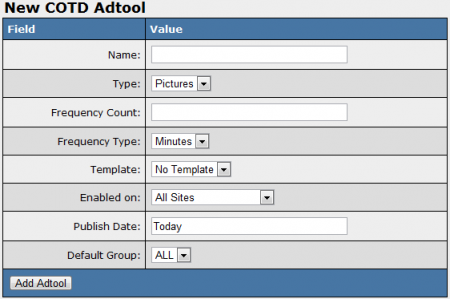NATS4 Content of the Day Module
Content of the Day is an Ad Tool that is used in conjunction with the cron that is setup on your server. It has the ability to update content on a recurring basis dynamically, without affiliates having to update linkcodes, banners, etc. The COTD Ad Tool has a special link code that will pull a different image or video off of your server when a new time period is triggered, depending on the set frequency:
<a href="http://linkdomain/track/MS4wLjIuMi4wLjEuMC4wLjA"><img src="http://linkdomain/cotd/1" border="0"></a>
NOTE: The Content of the Day Module is an optional add-on to NATS4 that must be separately purchased. After purchasing the Content of the Day (COTD) Module, you can begin setting up your COTD Adtool Type.
Setting Up Your COTD Module
To set up your new Content of the Day Module, go to the Adtools Admin, scroll down to "Content of the Day Types", and click the magnifying glass to view your adtools, and add a new COTD adtool. This COTD adtool will hold the group of pictures or videos you want your affiliates to use.
The required adtool fields for this type are:
- Name - The name of the group, which will be displayed to affiliates.
- Type - The type of content in this COTD adtool.
- Frequency Count (freq_count)/Frequency Type (freq_type) - How often this content will be changed. (Ex. Count: 3, Type: Hours)
- Note: The lowest frequency you can set is every 15 minutes, which is every time the cron runs.
- Template (tpl_name) - Use a special template to display this content to your affiliate.
When you are done configuring all the available fields, click "Add Adtool".
Adding Content
Once you have set up your new adtool, you will be able to add content to it. To do so, click the "Setup COTD Content" icon (the second icon) next to your new adtool. On the next page you will be able to upload a file, or input a URL that contains either one piece or a zip file of content.
Afterwards you will be able to disable, change the order of, and remove the content from your newly configured adtool.