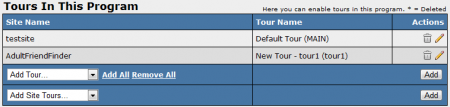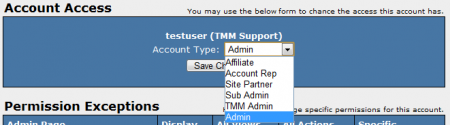NATS4 Account Representatives
This article explains how to set up an Account Rep Program, promote an Affiliate to an Account Representative, and assigning an Account Representative to Affiliates.
Creating An Affiliate Site
In order to set up this Account Rep Program, you will need to create an 'affiliate' type site. More information about setting up the site can be found in our NATS4 Site Setup article.
Creating Account Rep Program
Once you have set up an affiliate site, you can create an account rep program; this is the same process as creating any other program in NATS. To do this, go to the programs admin, and click on the Create A New Disabled Program link. Next add a name, short name, and choose the "Account Rep Program" type. After saving your changes, you will see the edit program form.
Here you can further configure your program, as well as choosing what site(s) or tour(s) you want your program to apply to. Use the drop-down menus under "Tours In This Program" to choose what sites or tours you would like your new account rep program to affect. You must add the "affiliate" site to your program in order to use your Account Rep program.
Below that, you can set default affiliate payouts under the "Program Default Payouts" section. There are three default payout options in an Account Rep program.
- % Revenue - pays out a percentage of the revenue accrued
- Fixed - pays out a fixed dollar amount per sale, starting after <start> sales
- Start - describes how many sales need to be made by affiliates before the account rep begins to receive payouts
The final thing you will want to edit for the program will be the particular sites within this program. You will need both the enrolled affiliate(s) and the site active for this program.
Promoting an Affiliate to Account Rep
After you have set your default payouts and sites/tours to be used in your program, go to the affiliates admin and search for the affiliates you wish to make account reps. To promote an affiliate to the account rep status, click the Edit Affiliate Account Access Permissions icon to the left of the affiliate in question's username.
This will take you to the account access permissions screen, where you will be able to change their account type and also limit their access to NATS admin areas. To change an affiliate's permissions, click on the drop-down menu at the top of the page labeled "Access Level" and select the "Account Rep" status.
After the affiliates have been made account reps you will need to add the account reps to the program using the list & modify enabled affiliates button from the program admin.
Assigning Account Rep to Affilites
Finally, you will need to set affiliates to use these account reps. There are four different ways in NATS4 you can set account reps.
- Manually set Account Reps
- To do this, go to the affiliate admin and find the affiliates you wish to set the rep for. Click the checkbox on the far left for each affiliate, scroll to the bottom of the page and choose "Assign Account Rep" from the drop-down menu. You will then have a field to type in the account rep's username. After typing the username, you will then be prompted to select the account rep program you want to assign the affiliate to using the drop down list. When you have done all this, click Submit to save your changes.
- Assign the referring affiliate as the Account Rep
- To do this, go to the configuration admin under affiliates and set ACCOUNT_REP_NATSCODE, which will allow an affiliate that referred other affiliates to represent the referred affiliates as their account rep.
- Have the reps act as a webmaster referral
- To do this, go to the configuration admin under affiliates and set ACCOUNT_REP_NATSCODE_AS_REF, which will allow that account rep to refer affiliates, who will then become affiliates that are represented by the account rep.
- Assign random reps
- In the configuration admin under affiliates, set ASSIGN_RANDOM_ACCOUNT_REPS to randomly assign account reps on signup.
Removing an account rep
You can remove an account rep through the affiliates admin. Select the affiliates you want to remove from an account rep by marking the checkboxes next to their username, scroll to the bottom, and select "Remove Account Rep" from the drop-down menu. Click "Perform Action", and the selected affiliates will be unassigned from their account rep.