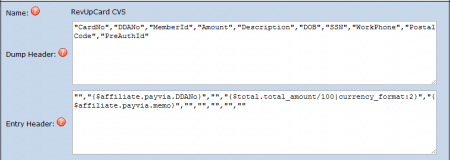NATS4 RevUpCard
NATS4 version 4.0.32 and later supports payment dumps to a RevUpCard account, which is a pre-paid card that affiliate payments can be made out to.
If you are a user of NATS4 4.0.32 or greater, you can skip to the section Configuring RevUpCard below, as the RevUpCard dump format will be included in your list of dump formats by default.
If you are a user of earlier NATS4 versions lower than 4.0.32, you can follow the steps below. However, we recommend that you submit a upgrade support ticket, as the current version of NATS will include many more features.
Creating RevUpCard dump format
Dump formats are used in NATS to format and display your payment in a payment processor after they've been stored in the system. To view the currently available dump formats, go to the Payments Admin and click the Dump Formats tab at the top of the page.
To add a RevUpCard dump format, create a new dump format by entering a name under "New Dump Format Name" at the bottom of the page. You can also duplicate an existing dump format and edit it to your liking by clicking the "Create Duplicate Format" icon under the actions column.
Note: NATS4 no longer allows you to edit default payment dump formats, as we sometimes change or update the defaults from our side. If you wish to edit a default dump format, you can make a duplicate format which you can then edit to your liking.
When creating a new RevUpCard dump format, you should fill out the available fields like the following example:
- Name: RevUpCard CSV
- Dump Header:
"CardNo","DDANo","MemberId","Amount","Description","DOB","SSN","WorkPhone","PostalCode","PreAuthId"
- Entry Header: None.
- Entry:
"","{$affiliate.payvia.DDANo}","","{$total.total_amount/100|currency_format:2}","{$affiliate.payvia.memo}","","","","",""
- Entry Footer: None.
- Dump Footer: None.
When you are done configuring the available fields, click Save to save your new dump format.
Create RevUpCard PayVia
The next step of configuring your new RevUpCard payment dump (before version 4.0.32) is creating a new Pay Via type to work with your new dump format.
To setup a RevUpCard pay via type, go to the Payments Admin, click the "Pay Via Types" tab at the top, enter RevUpCard CSV into the "New Pay Via Type Name" text box at the bottom of the page, and click Add.
After you have added your new pay via type, you must configure the available fields. These include:
- Pay Via Type - The name for your new pay via type.
- Description - The text your affiliates will see when choosing this pay via type.
- Minimum Payout - A comma-separated list of available minimum payout options for affiliates.
- Cost(+)/Bonus(-) Per Payout - Charges your affiliates (cost) or gives your affiliates a bonus (bonus) for using this pay via type. Set it at zero to disable costs, make it positive to charge affiliates for using this type, or make it negative to give your affiliates a bonus for using this type.
- Dump Format - Choose what dump format you wish to use for this pay via type (in this case, your new RevUpCard format).
When you have finished configuring your new Pay Via type, click Save to add the type.
Configuring RevUpCard
To further configure your new RevUpCard Pay Via type, go to the Payments Admin and click the Configure type icon next to your newly created RevUpCard pay via type. Here, you will be editing the pay via type's structure, as well as what information is required from affiliates.
You can add new field to the structure by filling out the available sections. These include:
- Field Name - A short description of what the affiliate needs to fill out (ex. User ID, account number, address, etc.)
- Type - Choose if you want the field to be a text box, or a multiple choice option.
- Required - Mark the field as necessary for affiliates to fill out.
- Minimum - The minimum amount of characters allowed in this field.
- Maximum - The maximum amount of characters allowed in this field.
- Unique - Mark the field as needing to be unique from other field entries.
- Check Function - Checks if the field was properly populated. For example, alnum_number_check will make sure that this field entry only contains numbers, and does not allow spaces.
To configure the necessary field(s) for your new RevUpCard Pay Via type, you should enter the following values:
- Name: DDANo
- Type: Text
- Required: mark this checkbox
- Minimum: 16
- Maximum: 16
- Unique: mark this checkbox
- Check Function: alnum_number_check
Your affiliates will now be able to enter their RevUpCard account information and change their payment type to RevUpCard.