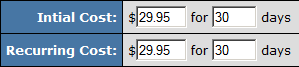DIMOCO (mobile payment)
Signing up at DIMOCO
If you are interested in using DIMOCO as a third-party processor please contact them directly:
URL: http://www.dimoco.at/
Setting up in Nats
Billers Admin
Go to the Billers Admin, select Dimoco Mobile Payment. from the drop-down, and click Add. Enter your Merchant and Secret Key that were provided by Dimoco. Note: Dimoco will need to be added to a cascade before it can be used.
When setting up Dimoco in your cascades, you can choose the processing type to be used in the cascade step by selecting it from the drop-down menu. Dimoco currently supports the following processing types:
- Dialer
Join Option Setup
Edit (or create) the option(s) you want to use with Dimoco. You will see the following list of available option fields (all preceded by Dimoco id:#):
- Order ID - The Order ID provided to you by Dimoco to identify this option.
This option setup may also require rules to be setup. You can do so with the purple arrows next to the option row.
When setting up join options, this biller will only accept rebill amounts that match initial transaction amounts for the same time period. For example, if the initial transaction is for $29.95 for 30 days, the rebill must also be for $29.95 for 30 days:
Cross Sales
Dimoco do not support Cross Sales or Upsells.
Upgradeplus
Dimoco do not support instant upgrade from trial to full membership
Expire Padding
You can configure NATS to allow for extra time for rebills to come in for Dimoco members. Further details can be found in the following article:
Additional Information
Dimoco only supports a postback system and does not have a report system (poll script) with NATS.
Dimoco does not handle the expiration of the membership, all the expire dates are handled based on the NATS setup.
Additional Support
If you have any further questions regarding the setup of in NATS v4, please put in a support ticket.