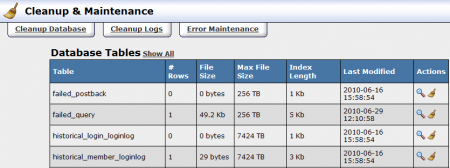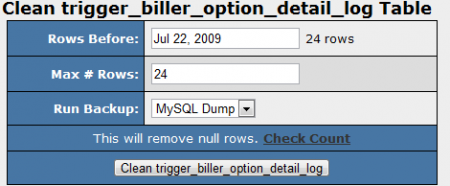Difference between revisions of "NATS4 Database Cleanup"
TMMStephenY2 (talk | contribs) |
TMMStephenY2 (talk | contribs) |
||
| Line 7: | Line 7: | ||
[[File:Cleanup_and_maintenance.PNG|450px|Cleanup and Maintenance Admin]] | [[File:Cleanup_and_maintenance.PNG|450px|Cleanup and Maintenance Admin]] | ||
| + | == Cleaning Your Database == | ||
To clean up a database table, click the "Clean Table" icon, which is marked by a broom. On the next page you can select the Max Number of Rows you would like to clean up, as well as what kind of backup you wish to run. [[NATS]] offers multiple formats to backup your database: MySQL Dumps, CSV dumps, and no backup. All database cleanings create a SQL-formatted backup of the data to be removed and place it in the ''nats/backups'' directory for storage. | To clean up a database table, click the "Clean Table" icon, which is marked by a broom. On the next page you can select the Max Number of Rows you would like to clean up, as well as what kind of backup you wish to run. [[NATS]] offers multiple formats to backup your database: MySQL Dumps, CSV dumps, and no backup. All database cleanings create a SQL-formatted backup of the data to be removed and place it in the ''nats/backups'' directory for storage. | ||
| Line 21: | Line 22: | ||
Once you have configured your settings, click the Clean button to start your cleanup. | Once you have configured your settings, click the Clean button to start your cleanup. | ||
| + | |||
| + | == Cleaning Your Logs == | ||
| + | [[NATS4]] also offers an option to clean your server's logs through the Cleanup & Maintenance Admin. Like database files, NATS will ensure that you do not remove information vital to statistics, payments, or payouts. | ||
| + | |||
| + | To clean your logs, go to the Cleanup & Maintenance Admin and click the "Cleanup Logs" tab at the top of the page. On the next page, find the logs you with to clean up and click the "Clean Log" icon in the actions column. You will then be taken to a page where you can configure settings for your cleanup. Available settings include: | ||
| + | * '''Cleanup On'''- allows you to select whether you want to sort your cleanup by date or by rows. | ||
| + | * '''Rows Before'''- all rows before whatever date you input will be cleaned. | ||
| + | * '''Keep # Rows''' - input the number of rows you want to save from your cleanup process. | ||
| + | |||
| + | Once you have configured your settings, click the Clean button to start your cleanup. | ||
| + | |||
| + | == Error Maintenance == | ||
| + | The Error Maintenance section displays database errors found in your [[NATS]] install, such as mismatched transaction payouts. To see a list of these errors, go to the Cleanup & Maintenance Admin and click the "Error Maintenance" tab at the top of the page. On the next page, you will see a list of errors as well as two action icons: | ||
| + | * '''Resolve Error'''- views a breakdown of the error with vital statistics, such as Transaction ID, Login ID, Transaction Date, Payouts, etc. Clicking this icon indicates to NATS that you have fixed the error. | ||
| + | * '''Delete Error'''- deletes the error from your error maintenance list. | ||
Revision as of 11:22, 13 July 2010
The NATS4 Cleanup & Maintenance Admin allows you to remove old, unnecessary information from your NATS database and logs. As a necessary precaution, NATS will not allow you to remove information vital to payments, payouts, or statistics in this admin.
Cleaning Your Database
To clean up a database table, click the "Clean Table" icon, which is marked by a broom. On the next page you can select the Max Number of Rows you would like to clean up, as well as what kind of backup you wish to run. NATS offers multiple formats to backup your database: MySQL Dumps, CSV dumps, and no backup. All database cleanings create a SQL-formatted backup of the data to be removed and place it in the nats/backups directory for storage.
Cleanings can often take a long time to run, so NATS runs the database cleanup as a background process, allowing you to keep working while the database is cleaning. Database rows are also deleted incrementally so that your database table won't be locked for a long time.
Tables that should be cleaned soon will be bold and colored red. You can clean a table by clicking on the Clean Table icon to its right or view information about the table by clicking on the View Table icon.
After you click the Clean Table icon, you will be taken to a page where you can configure settings for the cleanup. Available settings include:
- Rows Before - all rows before whatever date you input will be cleaned.
- Max # Rows - this determines the maximum amount of rows NATS will clean at a time
- Run Backup - select whether you want a MySQL Dump, a CSV Dump, or no dump.
Once you have configured your settings, click the Clean button to start your cleanup.
Cleaning Your Logs
NATS4 also offers an option to clean your server's logs through the Cleanup & Maintenance Admin. Like database files, NATS will ensure that you do not remove information vital to statistics, payments, or payouts.
To clean your logs, go to the Cleanup & Maintenance Admin and click the "Cleanup Logs" tab at the top of the page. On the next page, find the logs you with to clean up and click the "Clean Log" icon in the actions column. You will then be taken to a page where you can configure settings for your cleanup. Available settings include:
- Cleanup On- allows you to select whether you want to sort your cleanup by date or by rows.
- Rows Before- all rows before whatever date you input will be cleaned.
- Keep # Rows - input the number of rows you want to save from your cleanup process.
Once you have configured your settings, click the Clean button to start your cleanup.
Error Maintenance
The Error Maintenance section displays database errors found in your NATS install, such as mismatched transaction payouts. To see a list of these errors, go to the Cleanup & Maintenance Admin and click the "Error Maintenance" tab at the top of the page. On the next page, you will see a list of errors as well as two action icons:
- Resolve Error- views a breakdown of the error with vital statistics, such as Transaction ID, Login ID, Transaction Date, Payouts, etc. Clicking this icon indicates to NATS that you have fixed the error.
- Delete Error- deletes the error from your error maintenance list.