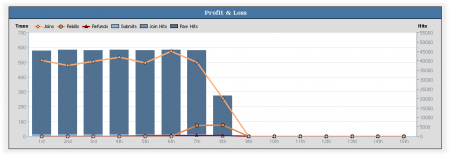Difference between revisions of "NATS4 Reporting Admin"
TMMStephenY2 (talk | contribs) |
TMMStephenY2 (talk | contribs) |
||
| Line 3: | Line 3: | ||
}} | }} | ||
| − | + | The Reporting Admin provides comprehensive information, such as graphs and tables, on various actions that are tracked by [[NATS]]. You can select the report you want to see by using the ''View Report'' drop-down menu: | |
| − | # The Profit and Loss report shows | + | # The Profit and Loss report shows your program's profit and loss by day |
# The Retention report shows how long consumers stay subscribed to your sites | # The Retention report shows how long consumers stay subscribed to your sites | ||
# The Subscriptions report lists each of your consumer's purchases | # The Subscriptions report lists each of your consumer's purchases | ||
# The Transactions report lists each of your consumer's purchases | # The Transactions report lists each of your consumer's purchases | ||
| − | # The Fraud report shows potential fraud by your affiliates | + | # The Detailed Trial report lists specific details of members who are registered under trial programs |
| + | # The Cascade Activity report details how often specific cascade steps are used, as well as errors | ||
| + | # The Fraud report shows a breakdown of potential fraud points by your affiliates. These points can be configured in the [[NATS4_Configuration_Admin|Configuration Admin]] | ||
| + | # The Account Rep report shows details of account rep activity, as well as income and payouts from affiliates under them | ||
| + | # The Surfer Actions report lists actions taken by surfers through your sites or programs | ||
| + | # The Affiliate Referral Tier Payouts report lists details of affiliate referral tier programs | ||
| + | # The Affiliate Referral Signup Payouts report lists joins of affiliates under the affiliate referral signup program | ||
| + | # The Additional Payout report displays a graph and a table of all payments that do not fall under the previous categories | ||
[[File:Report-graph.png|450 px|Profit and Loss Graph]] | [[File:Report-graph.png|450 px|Profit and Loss Graph]] | ||
| − | + | The search boxes at the top of the page allow you to refine your results and sort by Date Range, Affiliate, Site/Option, and Tracking methods. | |
== How Tracking Works == | == How Tracking Works == | ||
Revision as of 16:58, 6 July 2010
The Reporting Admin provides comprehensive information, such as graphs and tables, on various actions that are tracked by NATS. You can select the report you want to see by using the View Report drop-down menu:
- The Profit and Loss report shows your program's profit and loss by day
- The Retention report shows how long consumers stay subscribed to your sites
- The Subscriptions report lists each of your consumer's purchases
- The Transactions report lists each of your consumer's purchases
- The Detailed Trial report lists specific details of members who are registered under trial programs
- The Cascade Activity report details how often specific cascade steps are used, as well as errors
- The Fraud report shows a breakdown of potential fraud points by your affiliates. These points can be configured in the Configuration Admin
- The Account Rep report shows details of account rep activity, as well as income and payouts from affiliates under them
- The Surfer Actions report lists actions taken by surfers through your sites or programs
- The Affiliate Referral Tier Payouts report lists details of affiliate referral tier programs
- The Affiliate Referral Signup Payouts report lists joins of affiliates under the affiliate referral signup program
- The Additional Payout report displays a graph and a table of all payments that do not fall under the previous categories
The search boxes at the top of the page allow you to refine your results and sort by Date Range, Affiliate, Site/Option, and Tracking methods.
How Tracking Works
For several of its reports, NATS keeps track of surfers. The track and strack article explains how NATS's tracking works so that you can use it in the most effective way.
Surfer Statistics
Some NATS reports can display information about surfer activity, but storing information about every click a surfer makes requires a lot of space in your database, and we've disabled this feature by default. We only store the most important surfer stats. To enable surfer click stats, add the following variable to your nats/includes/config.php.
$config['LIMIT_SURFER_STATS'] = FALSE;
You should remove the above line after you get the statistics you want.