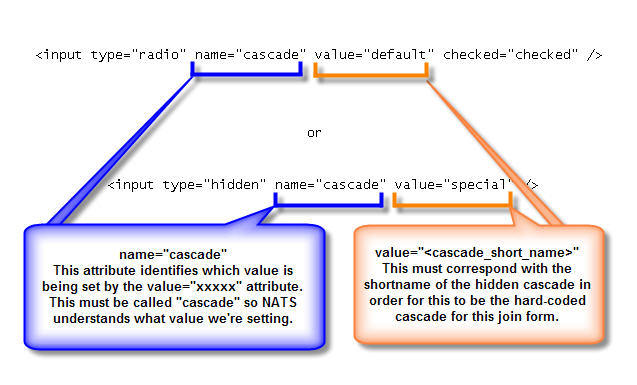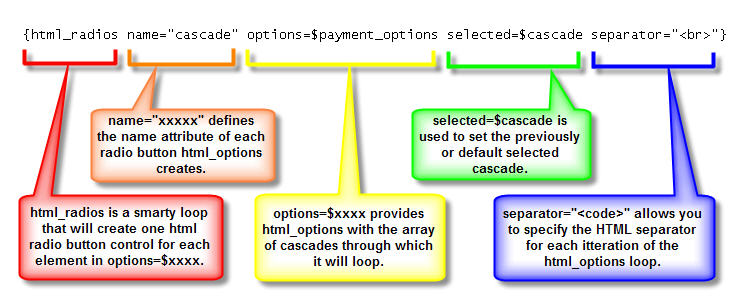Difference between revisions of "NATS4 Hidden Cascades"
m |
TMMStephenY2 (talk | contribs) |
||
| Line 3: | Line 3: | ||
}} | }} | ||
| − | The [[ | + | The [[NATS4_Cascade]] settings include a checkbox labeled "hide cascade". This setting |
| − | creates a cascade that | + | creates a cascade that is completely functional but not automatically |
| − | used on any [[ct#Join Form|join forms]]. | + | used on any site's [[ct#Join Form|join forms]]. You can place a hidden cascade on your |
| − | join form template by hard-coding the cascade option | + | join form template by hard-coding the cascade option into a radio button |
or a join form submit button. | or a join form submit button. | ||
| − | + | To access the option to hide a Cascade in the [[Billers Admin]], click the Edit icon of the cascade that you want to hide. | |
| − | you want to hide. | ||
== Manually Adding a Cascade to a Join Form == | == Manually Adding a Cascade to a Join Form == | ||
| − | After a cascade is hidden, it no longer | + | After a cascade is hidden, it will no longer appear on any join forms. In order to |
| − | include it on a join form, use one of the following options | + | include it on a join form, you can use one of the following options: |
[[Image:Cascade_hidden_joinform.jpg|frame|center||||Figure 1 - Join Form - Using a Hidden Cascade]] | [[Image:Cascade_hidden_joinform.jpg|frame|center||||Figure 1 - Join Form - Using a Hidden Cascade]] | ||
| Line 20: | Line 19: | ||
[[Image:Cascade_hidden_joinform_smarty.jpg|frame|center||||Figure 2 - Join Form - Built-in cascade method listing]] | [[Image:Cascade_hidden_joinform_smarty.jpg|frame|center||||Figure 2 - Join Form - Built-in cascade method listing]] | ||
| − | Figure 1 illustrates HTML code that puts the | + | Figure 1 illustrates HTML code that puts the cascade short name in a HTML option. This contrasts with the standard template content found in Figure 2 -- normally, NATS |
| − | cascade short name in a HTML option. This contrasts with the | + | dynamically loops through each cascade that is available for the given site and creates an HTML radio button control for each one. |
| − | standard template content found in Figure 2 -- normally, NATS | + | |
| − | dynamically loops through each cascade that | + | If a cascade is hidden, it can never be displayed on a join form in this manner; the only way to display a hidden cascade as an option is to hard-code it, as seen in figure 2. You may also place the cascade value in a hidden form field, such that the surfer will not be required to select a payment method. |
| − | site and creates an HTML radio button control for each one. If a cascade | ||
| − | is hidden, it can never be displayed on a join form in this | ||
| − | only way to display a hidden cascade as an option is to hard-code it, as | ||
| − | seen in figure 2. You may also place the cascade value in a hidden | ||
| − | form field, such that the surfer will not be required to select a | ||
| − | payment method. | ||
Revision as of 12:12, 4 June 2010
The NATS4_Cascade settings include a checkbox labeled "hide cascade". This setting creates a cascade that is completely functional but not automatically used on any site's join forms. You can place a hidden cascade on your join form template by hard-coding the cascade option into a radio button or a join form submit button.
To access the option to hide a Cascade in the Billers Admin, click the Edit icon of the cascade that you want to hide.
Manually Adding a Cascade to a Join Form
After a cascade is hidden, it will no longer appear on any join forms. In order to include it on a join form, you can use one of the following options:
Figure 1 illustrates HTML code that puts the cascade short name in a HTML option. This contrasts with the standard template content found in Figure 2 -- normally, NATS dynamically loops through each cascade that is available for the given site and creates an HTML radio button control for each one.
If a cascade is hidden, it can never be displayed on a join form in this manner; the only way to display a hidden cascade as an option is to hard-code it, as seen in figure 2. You may also place the cascade value in a hidden form field, such that the surfer will not be required to select a payment method.