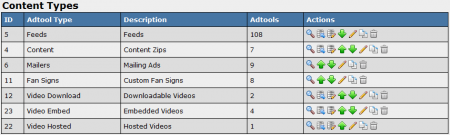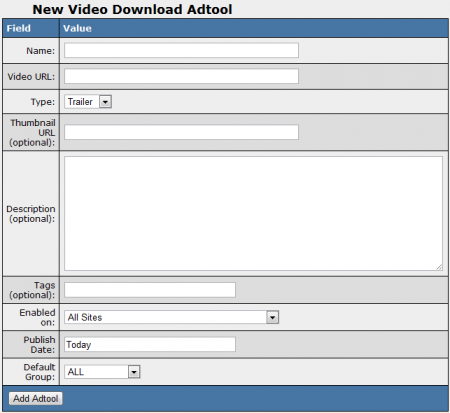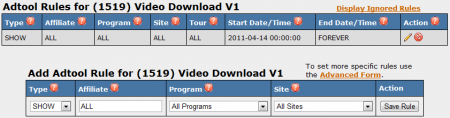Difference between revisions of "NATS4 Flash Videos"
TMMStephenY (talk | contribs) m |
TMMStephenY (talk | contribs) |
||
| Line 8: | Line 8: | ||
* '''Downloadable Videos''' - Sample videos available for downloaded by your [[Ct#Affiliate|affiliates]] to be used in their promotions. | * '''Downloadable Videos''' - Sample videos available for downloaded by your [[Ct#Affiliate|affiliates]] to be used in their promotions. | ||
| − | * '''Embedded Videos''' - Sample videos embedded into your [[Ct#Tour|tour]] pages, to be streamed by your [[Ct#Surfer|surfers]]. | + | * '''[[NATS4 Embedded Videos|Embedded Videos]]''' - Sample videos embedded into your [[Ct#Tour|tour]] pages, to be streamed by your [[Ct#Surfer|surfers]]. |
| − | * '''Hosted Videos''' - Sample videos hosted on your servers, to be downloaded by your [[Ct#Surfer|surfers]]. | + | * '''[[NATS4 Hosted Videos|Hosted Videos]]''' - Sample videos hosted on your servers, to be downloaded by your [[Ct#Surfer|surfers]]. |
== Uploading a Flash Video == | == Uploading a Flash Video == | ||
Revision as of 13:45, 1 June 2011
The Flash Videos Adtool type lets you upload flash videos of your choosing in order to help affiliates promote your site. After uploading your flash video, NATS will automatically provide affiliates with a tracking link for your video, as well as a download link.
In order to help program owners and affiliates get their adtools as organized as possible in NATS 4.1, we split up the Flash Video adtools into three separate categories. These categories are:
- Downloadable Videos - Sample videos available for downloaded by your affiliates to be used in their promotions.
- Embedded Videos - Sample videos embedded into your tour pages, to be streamed by your surfers.
- Hosted Videos - Sample videos hosted on your servers, to be downloaded by your surfers.
Uploading a Flash Video
You can upload new flash videos of any type through the Adtools Admin, so your affiliates can use them to promote your sites. Just go to the Adtools Admin and click the "View Adtools" action icon next to the flash video type you want to upload; you can choose from Downloadable Videos, Embedded Videos, or Hosted Videos.
You'll then be taken to the specific adtool pages, where you'll see a section labeled "New Video Download Adtool," "New Video Embed Adtool," or "New Video Hosted Adtool," depending on the flash video type you chose. Use the "Video URL" field here to enter a URL pointing to the flash video that you want to upload to NATS. You can also add a thumbnail image for the flash video you're uploading with the "Thumbnail URL" field.
Once add a URL pointing to your flash video, as well as a corresponding thumbnail image, you can go ahead and define the other settings for your flash video available here. The settings available here are:
- Name - Enter a video name for your affiliates to see.
- Video URL - Enter the URL for the flash video you are uploading here.
- Type - Choose whether this video is a Trailer, 30 Second Video, 2 Minute Video, or 5 Minute Video.
- Thumbnail URL (Optional) - Enter a URL for your video's thumbnail preview image here.
- Description (Optional) - Input a description of your video for your affiliates to see.
- Tags (Optional) - Tag your uploaded content with a category of your choosing.
- Embed Tag (Optional) - Only available for Embedded Videos. Choose whether you want to show your video through Flowplayer, iFrame, or a video embedded into the page.
- Enabled on - Choose a site (or all sites) that you want this video to be available for.
- Publish Date - Input what date you want this video to be available from.
- Default Group - Select an adtool group to categorize this video under.
Click "Add Adtool" once you finish defining all of the required fields to add your new Flash Video to NATS.
Your new Flash Video will now appear in the "Video Download/Embed/Hosted Adtool" table, along with the other available flash videos. You'll find the adtool ID number of each video here, as well as each video's URL, type, and default group here.
Displaying a Flash Video
Before you can include your new Flash Video on one of your sites, you must first add a "SHOW" rule. To do so, click on the "Add a new rule" action icon next to your new flash video. On the next page, simply add a "SHOW" rule type for the affiliate(s), program(s), and site(s) you want this video to be enabled for. You can also choose to enable this video for all affiliates, programs, and sites. For more information on rules in NATS4, please see our NATS4 Rules wiki article.
Once you create a "SHOW" rule for your new flash video, affiliates will be able to grab the linkcode for that video through their Ad Tools page.