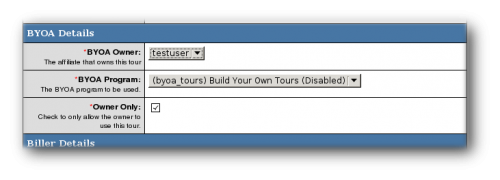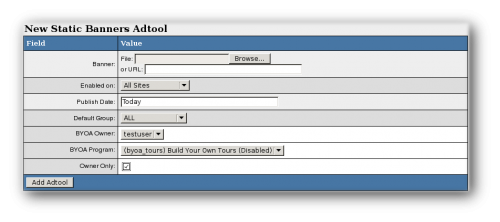Difference between revisions of "NATS4 Build Your Own Anything Module"
TmmStephen (talk | contribs) |
TMMStephenY2 (talk | contribs) |
||
| Line 2: | Line 2: | ||
| show_extras_section = true | | show_extras_section = true | ||
}} | }} | ||
| − | |||
'''Note: The Build Your Own Anything module is a NATS4 add-on. Please [{{ts}} submit a ticket] asking us to enable it on your program.''' | '''Note: The Build Your Own Anything module is a NATS4 add-on. Please [{{ts}} submit a ticket] asking us to enable it on your program.''' | ||
| Line 10: | Line 9: | ||
inclusion in your affiliate program. They can create site [[ct#Tour|tours]], | inclusion in your affiliate program. They can create site [[ct#Tour|tours]], | ||
banners, hosted galleries, and full and half page ads for any of your | banners, hosted galleries, and full and half page ads for any of your | ||
| − | [[ct#Site|sites]]. You can pay the affiliate who created the [[ct#Adtool|adtool]] or tour a | + | [[ct#Site|sites]]. You can then pay the affiliate who created the [[ct#Adtool|adtool]] or tour a [[ct#Commission|commission]] on all sales that tool generates as commission. For example, you can pay a bonus of $1 for each sale generated by a tour they create. |
| − | [[ct#Commission|commission]] on all sales that tool generates. For example, you can pay a | ||
| − | bonus of $1 for each sale generated by a tour they create. | ||
== Setup a BYOA Program == | == Setup a BYOA Program == | ||
| − | + | To set up a new BYOA Program, go to the [[NATS4 Programs Admin|Programs Admin]] and click | |
| − | your program's information | + | "Create a [[Programs_Admin#Disable_Program|New Disabled Program]]". Enter your new program's necessary information, then select "BYOA Program" from the Program Type drop-down menu. |
| − | Type | ||
| − | + | Configure your program default payouts by clicking the "Edit Program Details" icon, scrolling down to the "Program Default Payouts", and editing your default payouts. Once you have finished configuring your new program, save your changes. | |
| + | |||
| + | Finally, use the "Set Affiliates" tab to add your desired affiliates to your new BYOA program. Remember to activate your new program when you are done setting up your BYOA module. | ||
== Create a BYOA Tour == | == Create a BYOA Tour == | ||
| − | + | To create a new BYOA tour, go to the [[NATS4 Sites Admin|Sites Admin]] and click the "Add New Tour" icon next to the site you wish to promote using BYOA. Enter a desired shortname for your new tour, then name your tour and scroll down to the BYOA Details section. Click the "BYOA Owner" drop-down menu and select the affiliate that will own this new tour-- only affiliates that are enrolled in your BYOA program will appear in this list. Next, click the BYOA Program box and select a BYOA program. If your selected owner is not part of the program you have selected, [[NATS]] will generate an error after you submit the form. Finally, mark the "Owner Only" checkbox if you want to forbid other users from accessing this affiliate's BYOA tour. | |
| − | |||
| − | |||
| − | scroll down to the BYOA Details section. | ||
| − | and select the affiliate that will own this tour | ||
| − | enrolled in your BYOA program appear in this list. | ||
| − | Program box and select a BYOA program. | ||
| − | program you selected, NATS | ||
| − | |||
| − | affiliate's BYOA tour. | ||
| − | + | [[Image:Byoa-tour.png|500px|BYOA Tour Settings]] | |
| − | tour. | + | |
| − | drop-down, select the tour you just created, and click Add. | + | To finish adding your BYOA tour, go back to the [[NATS4 Programs Admin]] and edit each program you want to offer this tour for. On the edit page, scroll down to "Tours In This Program", click the "Add Tour" drop-down menu, select the BYOA tour you just created, and click Add. |
== Adding BYOA Adtools == | == Adding BYOA Adtools == | ||
| − | + | To add BYOA Adtools to your new BYOA program, go to the [[NATS4 Adtools Admin|Adtools Admin]], choose your desired adtool type, and click "View Adtools". On the next page, edit or create a new adtool. | |
| − | + | ||
| − | Adtools. | + | Once you have edited an adtool or created a new adtool, click the "BYOA Owner" drop-down menu and select the affiliate you would like to own this adtool. Again, only the affiliates enrolled in your BYOA program will appear in this list. Next, click the BYOA Program box and select your BYOA program. If the owner isn't enrolled in the program you selected, [[NATS]] will generate an error after you submit the form. If you would like to prevent other users from accessing this affiliate's BYOA adtool, mark the "Owner Only" checkbox. |
| − | and select the affiliate | + | |
| − | enrolled in your BYOA program appear in this list. | + | [[Image:Byoa-adtool.png|500px|BYOA Adtool Settings]] |
| − | Program box and select | ||
| − | program you selected, NATS | ||
| − | form. | ||
| − | accessing this affiliate's BYOA adtool. | ||
Revision as of 16:17, 26 July 2010
Note: The Build Your Own Anything module is a NATS4 add-on. Please submit a ticket asking us to enable it on your program.
The Build Your Own Anything (BYOA) module lets your NATS affiliates build their own tours and advertising tools for inclusion in your affiliate program. They can create site tours, banners, hosted galleries, and full and half page ads for any of your sites. You can then pay the affiliate who created the adtool or tour a commission on all sales that tool generates as commission. For example, you can pay a bonus of $1 for each sale generated by a tour they create.
Setup a BYOA Program
To set up a new BYOA Program, go to the Programs Admin and click "Create a New Disabled Program". Enter your new program's necessary information, then select "BYOA Program" from the Program Type drop-down menu.
Configure your program default payouts by clicking the "Edit Program Details" icon, scrolling down to the "Program Default Payouts", and editing your default payouts. Once you have finished configuring your new program, save your changes.
Finally, use the "Set Affiliates" tab to add your desired affiliates to your new BYOA program. Remember to activate your new program when you are done setting up your BYOA module.
Create a BYOA Tour
To create a new BYOA tour, go to the Sites Admin and click the "Add New Tour" icon next to the site you wish to promote using BYOA. Enter a desired shortname for your new tour, then name your tour and scroll down to the BYOA Details section. Click the "BYOA Owner" drop-down menu and select the affiliate that will own this new tour-- only affiliates that are enrolled in your BYOA program will appear in this list. Next, click the BYOA Program box and select a BYOA program. If your selected owner is not part of the program you have selected, NATS will generate an error after you submit the form. Finally, mark the "Owner Only" checkbox if you want to forbid other users from accessing this affiliate's BYOA tour.
To finish adding your BYOA tour, go back to the NATS4 Programs Admin and edit each program you want to offer this tour for. On the edit page, scroll down to "Tours In This Program", click the "Add Tour" drop-down menu, select the BYOA tour you just created, and click Add.
Adding BYOA Adtools
To add BYOA Adtools to your new BYOA program, go to the Adtools Admin, choose your desired adtool type, and click "View Adtools". On the next page, edit or create a new adtool.
Once you have edited an adtool or created a new adtool, click the "BYOA Owner" drop-down menu and select the affiliate you would like to own this adtool. Again, only the affiliates enrolled in your BYOA program will appear in this list. Next, click the BYOA Program box and select your BYOA program. If the owner isn't enrolled in the program you selected, NATS will generate an error after you submit the form. If you would like to prevent other users from accessing this affiliate's BYOA adtool, mark the "Owner Only" checkbox.