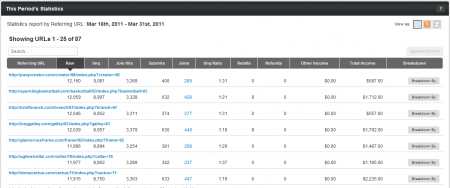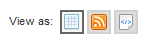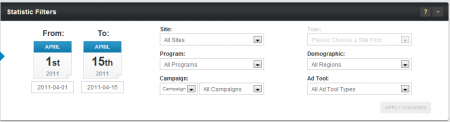Difference between revisions of "Affiliate Referring URL Report"
TMMStephenY (talk | contribs) (Created page with '{{NATS4 Manual | show_nats4.1_affiliate_area_section = true }} {{NATS 4.1}} The NATS Referring URL Report provides an easy, intuitive way to keep track of what link URLs [[C…') |
TMMStephenY (talk | contribs) m |
||
| Line 4: | Line 4: | ||
{{NATS 4.1}} | {{NATS 4.1}} | ||
| − | The [[ | + | The [[NATS4.1]] Referring URL Report provides an easy, intuitive way to keep track of what link URLs [[Ct#Affiliate|affiliates]] use to redirect [[Ct#Surfer|surfers]] to a [[Ct#Site|site]]. You'll find a list of every URL that was used to refer [[Ct#Surfer|surfers]] to the [[Ct#Site|sites]] you're promoting in this report, along with various statistics for each referring URL recorded in [[NATS]]. |
== Finding Your Referring URLs == | == Finding Your Referring URLs == | ||
| − | You'll find the Referring URL Report in the "Statistics" section of the top toolbar, found on every [[Ct#Affiliate|affiliate]]-side page in [[ | + | You'll find the Referring URL Report in the "Statistics" section of the top toolbar, found on every [[Ct#Affiliate|affiliate]]-side page in [[NATS4.1]]. Just mouse over "Statistics," then click the By Referring URL link in the pop-down menu that appears. |
This will take you to the "Statistics report by Referring URL" page, where you can see information about all of your referring URLs in the "This Period's Statistics" table. Use this to see all of the webpages that contain your [[Ct#Affiliate|affiliate]] [[Ct#Linkcode|linkcodes]] and analyze which of those pages are the most/least successful at referring [[Ct#Surfer|surfers]]. | This will take you to the "Statistics report by Referring URL" page, where you can see information about all of your referring URLs in the "This Period's Statistics" table. Use this to see all of the webpages that contain your [[Ct#Affiliate|affiliate]] [[Ct#Linkcode|linkcodes]] and analyze which of those pages are the most/least successful at referring [[Ct#Surfer|surfers]]. | ||
Revision as of 15:27, 13 May 2011
Note: This article only applies to NATS version 4.1 and higher. If you wish to upgrade your installation of NATS in order to take advantage of this feature, please put in a support ticket.
The NATS4.1 Referring URL Report provides an easy, intuitive way to keep track of what link URLs affiliates use to redirect surfers to a site. You'll find a list of every URL that was used to refer surfers to the sites you're promoting in this report, along with various statistics for each referring URL recorded in NATS.
Finding Your Referring URLs
You'll find the Referring URL Report in the "Statistics" section of the top toolbar, found on every affiliate-side page in NATS4.1. Just mouse over "Statistics," then click the By Referring URL link in the pop-down menu that appears.
This will take you to the "Statistics report by Referring URL" page, where you can see information about all of your referring URLs in the "This Period's Statistics" table. Use this to see all of the webpages that contain your affiliate linkcodes and analyze which of those pages are the most/least successful at referring surfers.
Use the Search bar at the top of this table to look for a specific Referring URL that surfers and members were redirected from. Just enter any part of the URL that you're looking for into the Search bar, then click "Search Stats" to narrow down your displayed referring URLs. You can use the search function to see how your promotions on specific webpages are doing, and look for multiple referring URLs coming from the same domain.
You can also sort all of the referring URLs shown in this table by any of the categories included in this report. Just click any of the provided column headers in this table, and your Referring URL report will re-order itself by the variable you chose.
The information provided for each Referring URL here is:
- Referring URL - Displays the full URL of the page that a surfer was linked from.
- Raw - The amount of raw hits that were recorded from the referring URL.
- Unq - The amount of unique hits that were recorded from the referring URL.
- Join Hits - The amount of hits that you got on the join form from that referring URL.
- Submits - The amount of join form submissions that were recorded from that referring URL.
- Joins - How many members joined after being referred through that URL.
- Unq Ratio - The ratio of joins to unique hits recorded from that referring URL.
- Rebills - The amount of rebills recorded from members referred through the URL.
- Refunds - The amount of refunds recorded from members referred through the URL.
- Other Income - The amount of additional income (not generated through the statistics listed here) accrued from the referring URL.
- Total Income - The total dollar income you received from referrals generated through that URL.
Use the "Breakdown By" buttons on this page to see a detailed report of all statistics that were generated from that Referring URL, sorted by the variable that you choose. You can see an in-depth view of the URLs that surfers and members were redirected from on this page, which can be useful for analyzing the overall success of your affiliate promotions.
Click on any of the Referring URLs listed in this table to go directly to the webpage that your surfers were redirected from.
Changing Your View
You can use the "View as:" icons in the top-right corner of your Referring URL table to view and store your Referring URL statistics through different methods. For example, you can use these icons to subscribe to an RSS feed of your statistics to receive updates about newly recorded stats, or export an XML dump of your statistics to be viewed outside of NATS.
RSS Feed
Click the “View as an RSS Feed” icon to download a record of your referring URL statistics from the current NATS pay period displayed in RSS form. This lets you receive instant updates when you record new referral statistics, which lets you stay on top of your promotions.
You'll see your referring URL statistics shown in an RSS format once you click the "View as an RSS Feed" icon. To subscribe to this feed and get updates of your statistics, just copy the feed's URL from your address bar, then paste it into an RSS reader of your choice (for example: RSSdish).
XML Dump
You can also download a record of your affiliate statistics with the “Export as XML” icon in this section. Downloading an XML Dump lets you see records of your statistics through external readers like spreadsheet programs, which allows you to keep your own detailed records of your affiliate promotions.
You'll see a new window pop up with the XML values included in your statistics dump once you click the "Export as XML" icon. Right-click on this page, then click "View Page Source" to see your stats dump organized by variable name. This lets you match up every number in your XML dump with the relevant statistic. Save this page to view your statistics in an external program of your choice.
Statistics Filters
Use the Statistics Filters provided for you on this page to narrow down your list of Referring URLs with a variety of search parameters. For example, you can choose to only see Referring URLs that point to a certain site and/or program. Just use the drop-down menus here to narrow down your listed results by site, tour, program, demographic, campaign, ad tool, and/or date. For more information on this feature, please see our Affiliate Statistic Filters wiki article.