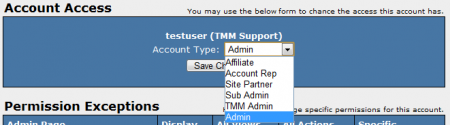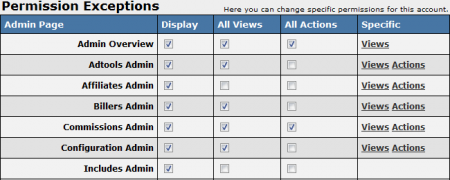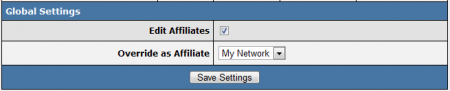Difference between revisions of "NATS4 Affiliate Access Permissions"
TMMStephenY2 (talk | contribs) (Created page with '{{NATS4 Manual | show_affiliates_admin_section = true }} NATS4 allows you to have multiple levels of access permissions for affiliates in your system throug…') |
TMMStephenY2 (talk | contribs) |
||
| Line 19: | Line 19: | ||
* '''TMM Admin''' - TMM Admins have full administrative access in [[NATS]], but they can only log in from IP addresses specified in the ''TMM_ADMIN_IPS'' configuration option. This can be found in the [[NATS4 Configuration Admin|Configuration Admin]] in the "Security" section. | * '''TMM Admin''' - TMM Admins have full administrative access in [[NATS]], but they can only log in from IP addresses specified in the ''TMM_ADMIN_IPS'' configuration option. This can be found in the [[NATS4 Configuration Admin|Configuration Admin]] in the "Security" section. | ||
* '''Admin''' - Admins have full administrative access in [[NATS]], and can view and edit whatever they choose. You can also restrict admin access to certain IPs through the "Security" section in the [[NATS4 Configuration Admin|Configuration Admin]]. | * '''Admin''' - Admins have full administrative access in [[NATS]], and can view and edit whatever they choose. You can also restrict admin access to certain IPs through the "Security" section in the [[NATS4 Configuration Admin|Configuration Admin]]. | ||
| + | |||
| + | [[File:Account_rep_access.png|450px|Changing an affiliate's account type in NATS 4]] | ||
== Permission Exceptions == | == Permission Exceptions == | ||
| Line 29: | Line 31: | ||
On the Affiliate Access Permissions page, you will find a "Permission Exceptions" table, where you will be able to create custom configurations for [[Ct#Affiliate|affiliates]] in your system. This table provides the name of each Admin Page, along with a list of what Admin Pages the affiliate can view and take actions on. "Display" indicates that the Admin Page is available to the affiliate, "All Views" indicates that they can see each sub-section of the admin page in question, and "All Actions" indicates that they are allowed to perform any and all actions on that admin page. If you wish to allow "Display", "All Views", or "All Actions" for a certain affiliate, you can use the check boxes to specify which pages you want to allow. | On the Affiliate Access Permissions page, you will find a "Permission Exceptions" table, where you will be able to create custom configurations for [[Ct#Affiliate|affiliates]] in your system. This table provides the name of each Admin Page, along with a list of what Admin Pages the affiliate can view and take actions on. "Display" indicates that the Admin Page is available to the affiliate, "All Views" indicates that they can see each sub-section of the admin page in question, and "All Actions" indicates that they are allowed to perform any and all actions on that admin page. If you wish to allow "Display", "All Views", or "All Actions" for a certain affiliate, you can use the check boxes to specify which pages you want to allow. | ||
| + | |||
| + | [[File:Permission_exceptions.PNG|450px|Editing affiliate permission exceptions in NATS 4]] | ||
Under the "Specific" column, you will see hyperlinks labeled as "Views" and "Actions." These allow you to allow only specified views to be seen and only specified actions to be taken on the Admin pages. | Under the "Specific" column, you will see hyperlinks labeled as "Views" and "Actions." These allow you to allow only specified views to be seen and only specified actions to be taken on the Admin pages. | ||
| Line 44: | Line 48: | ||
** '''My Affiliates''' - Only allows the specified affiliate to override accounts of affiliates assigned to them. This is useful if you have [[NATS4_Account_Representatives|account representatives]] managing your affiliates. | ** '''My Affiliates''' - Only allows the specified affiliate to override accounts of affiliates assigned to them. This is useful if you have [[NATS4_Account_Representatives|account representatives]] managing your affiliates. | ||
** '''My Network''' - Only allows the specified affiliate to override accounts of affiliates enrolled under them in programs such as [[NATS4_Affiliate_Referrals|affiliate referral]] programs. | ** '''My Network''' - Only allows the specified affiliate to override accounts of affiliates enrolled under them in programs such as [[NATS4_Affiliate_Referrals|affiliate referral]] programs. | ||
| + | |||
| + | [[File:Access_permission_global_settings.PNG|450px|Editing affiliate global settings in NATS 4]] | ||
Revision as of 12:13, 11 September 2010
NATS4 allows you to have multiple levels of access permissions for affiliates in your system through the Affiliate Access Permissions feature.
To access the Affiliate Access Permissions page, go to the Affiliates Admin and click the icon to the left of their account username.
By using this feature you can assign your affiliates different account types, including Admin, Sub Admin, Affiliate, etc.
Account Types
The Affiliate Access Permissions page allows you to edit an affiliate's Account Type, which are preset permission levels in NATS. There are six different account types, all with varying permissions:
- Affiliate - Specifies that the account is a standard affiliate. This account does not have any additional permissions.
- Account Rep - An account representative can be assigned to manage affiliates. For more information, please see our Account Representatives wiki article.
- Site Partner - Site partners typically share revenues and get extra statistics due to their status. For more information, please see our Site Partner wiki article.
- Sub Admin - A Sub Admin has limited administrative access and can only view and perform actions on certain admin areas in NATS.
- TMM Admin - TMM Admins have full administrative access in NATS, but they can only log in from IP addresses specified in the TMM_ADMIN_IPS configuration option. This can be found in the Configuration Admin in the "Security" section.
- Admin - Admins have full administrative access in NATS, and can view and edit whatever they choose. You can also restrict admin access to certain IPs through the "Security" section in the Configuration Admin.
Permission Exceptions
Although the NATS4 account types will have predetermined permissions, you can also create Permission Exceptions for selected affiliates in your system.
For example, you may want to create an account for an outside template designer to access your NATS system, but you do not want them to be able to access your entire NATS4 admin. In this case, you could create an "Admin" account for them, and use the permission exceptions to restrict their access to the Skins and Templates Admin and the Sites Admin.
Another example is if you want affiliates to be able to create their own adtools, you can allow them access to the Adtools Admin only.
On the Affiliate Access Permissions page, you will find a "Permission Exceptions" table, where you will be able to create custom configurations for affiliates in your system. This table provides the name of each Admin Page, along with a list of what Admin Pages the affiliate can view and take actions on. "Display" indicates that the Admin Page is available to the affiliate, "All Views" indicates that they can see each sub-section of the admin page in question, and "All Actions" indicates that they are allowed to perform any and all actions on that admin page. If you wish to allow "Display", "All Views", or "All Actions" for a certain affiliate, you can use the check boxes to specify which pages you want to allow.
Under the "Specific" column, you will see hyperlinks labeled as "Views" and "Actions." These allow you to allow only specified views to be seen and only specified actions to be taken on the Admin pages.
"Views" includes being able to access pages such as Affiliate Overview, Add Program, Edit Templates, etc. However, they will not be able to perform actions on these pages unless you allow the corresponding actions. The "Actions" hyperlinks allow specified affiliates to perform actions such as adding a skin, editing a tour, adding a member, etc.
Global Settings
The Global Settings section at the bottom of the Affiliate Access Permissions page provide two additional Access Permission settings. These settings are:
- Edit Affiliates - Allows that affiliate to edit other affiliates' account information in your NATS system.
- Override as Affiliate - Sets which affiliates' accounts can be overriden by the affiliate being edited. This has four options:
- Disabled - Does not allow the specified affiliate to override other affiliates' accounts.
- All Affiliates - Allows the specified affiliate to override all affiliates' accounts.
- My Affiliates - Only allows the specified affiliate to override accounts of affiliates assigned to them. This is useful if you have account representatives managing your affiliates.
- My Network - Only allows the specified affiliate to override accounts of affiliates enrolled under them in programs such as affiliate referral programs.