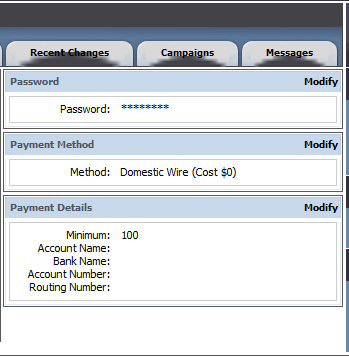Difference between revisions of "NATS4 Affiliate Payment Information"
TMMStephenY2 (talk | contribs) m (moved NATS4 Affiliate Billing Information to NATS4 Affiliate Payment Information: per request by Dave-- we refer to payments more than billing in this article.) |
TMMStephenY (talk | contribs) m |
||
| Line 3: | Line 3: | ||
}} | }} | ||
| − | To change your billing information, log into your account and click the "My Account" link at the top of the affiliate home page. On the next page, click the Account Detail tab. Here, you can either choose to modify your Payment Method or your Payment Details. Click "Modify" in the top right corner of a box to edit your details. | + | To change your billing information, log into your account and click the "My Account" link at the top of the [[Ct#Affiliate|affiliate]] home page. On the next page, click the Account Detail tab. Here, you can either choose to modify your Payment Method or your Payment Details. Click "Modify" in the top right corner of a box to edit your details. |
| − | Under Payment Method, you will be able to choose how you wish to receive payments. The available choices must be configured by the [[NATS]] [[Ct#Program Owner|program owner]]. Default payment methods consist of check, domestic wire, ePassporte, Inteca, and International Wire. The program owner's selected cost (taken out of an affiliate payout) or bonus (added to an affiliate payout) per payment method will be displayed next to the payment method name. | + | Under Payment Method, you will be able to choose how you wish to receive payments. The available choices must be configured by the [[NATS]] [[Ct#Program Owner|program owner]]. Default payment methods consist of check, domestic wire, ePassporte, Inteca, and International Wire. The [[Ct#Program Owner|program owner]]'s selected cost (taken out of an affiliate payout) or bonus (added to an affiliate payout) per payment method will be displayed next to the payment method name. |
[[File:Affiliate_billing_info.PNG|Changing Your Affiliate Billing Information]] | [[File:Affiliate_billing_info.PNG|Changing Your Affiliate Billing Information]] | ||
| − | The Payment Details section allows you to choose a minimum payout from the drop-down menu, as well as required fields for your selected pay type. The required fields will be configured by your [[Ct#Program Owner|program owner]], but will generally consist of necessary information to receive a payout (Pay To field for checks, Account name/number for Domestic Wire, etc). | + | The Payment Details section allows you to choose a minimum payout from the drop-down menu, as well as required fields for your selected pay type. The required fields will be configured by your [[Ct#Program Owner|program owner]], but will generally consist of necessary information to receive a [[Ct#Payout|payout]] (Pay To field for checks, Account name/number for Domestic Wire, etc). |
When you are done changing your payment method and payment details, click "Save New Information" to save your changes. | When you are done changing your payment method and payment details, click "Save New Information" to save your changes. | ||
| + | |||
| + | [[Category:NATS4 Affiliate Information]] | ||
Latest revision as of 16:34, 19 May 2011
To change your billing information, log into your account and click the "My Account" link at the top of the affiliate home page. On the next page, click the Account Detail tab. Here, you can either choose to modify your Payment Method or your Payment Details. Click "Modify" in the top right corner of a box to edit your details.
Under Payment Method, you will be able to choose how you wish to receive payments. The available choices must be configured by the NATS program owner. Default payment methods consist of check, domestic wire, ePassporte, Inteca, and International Wire. The program owner's selected cost (taken out of an affiliate payout) or bonus (added to an affiliate payout) per payment method will be displayed next to the payment method name.
The Payment Details section allows you to choose a minimum payout from the drop-down menu, as well as required fields for your selected pay type. The required fields will be configured by your program owner, but will generally consist of necessary information to receive a payout (Pay To field for checks, Account name/number for Domestic Wire, etc).
When you are done changing your payment method and payment details, click "Save New Information" to save your changes.