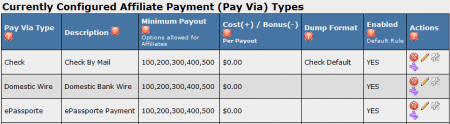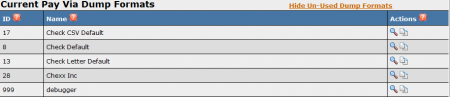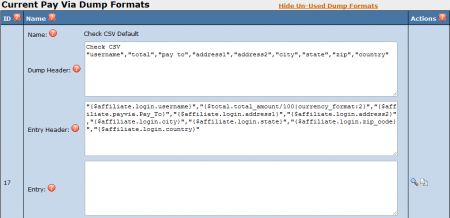Difference between revisions of "Creating and Editing PayVia Options and Dump Formats"
TMMStephenY2 (talk | contribs) |
TMMStephenY (talk | contribs) m |
||
| (One intermediate revision by one other user not shown) | |||
| Line 3: | Line 3: | ||
}} | }} | ||
| − | [[NATS]] gives you the option to create your own | + | [[NATS]] gives you the option to create your own [[Pay Via Types]] for use with compatible payment options. This allows you to choose different methods of sending [[Ct#Affiliate|affiliate]] [[Ct#Payout|payouts]], as well as the option of configuring PayVia options how you want. |
[[File:Payvia_types.PNG|450px|List of PayVia Types]] | [[File:Payvia_types.PNG|450px|List of PayVia Types]] | ||
== Creating A PayVia Type == | == Creating A PayVia Type == | ||
| − | To create a new PayVia type, go to the [[NATS4 Payments Admin|payments admin]] and click the "PayVia Types" tab at the top of the page. On the next page, scroll down to the bottom, enter a name into the "New PayVia Option" text box at the bottom, and click "Add". | + | To create a new [[Pay Via Types|PayVia type]], go to the [[NATS4 Payments Admin|payments admin]] and click the "PayVia Types" tab at the top of the page. On the next page, scroll down to the bottom, enter a name into the "New PayVia Option" text box at the bottom, and click "Add". |
[[File:New_payvia.PNG|450px|Adding a New PayVia Type]] | [[File:New_payvia.PNG|450px|Adding a New PayVia Type]] | ||
| Line 22: | Line 22: | ||
== Editing Pay Via Fields == | == Editing Pay Via Fields == | ||
| − | To edit the fields of your new PayVia option, click the "Configure Type" icon under the Actions column. The next page allows you to edit the PayVia type's structure, as well as available fields. You can add a new field to the structure by filling out a new row and clicking Save. | + | To edit the fields of your new PayVia option, click the "Configure Type" icon under the Actions column. The next page allows you to edit the [[Pay Via Types|PayVia type]]'s structure, as well as available fields. You can add a new field to the structure by filling out a new row and clicking Save. |
[[File:Payvia_fields.PNG|450px|PayVia Fields]] | [[File:Payvia_fields.PNG|450px|PayVia Fields]] | ||
| Line 37: | Line 37: | ||
=== Pay Via Dump Formats === | === Pay Via Dump Formats === | ||
| − | Dump formats are used to format and display your payment after they've been stored. To view your dump formats, go to Payments Admin and click the "Dump Formats" tab to view the current available dump formats. | + | Dump formats are used to format and display your payment after they've been stored. To view your dump formats, go to [[NATS4 Payments Admin|Payments Admin]] and click the "Dump Formats" tab to view the current available dump formats. |
[[File:Payvia_dumps.PNG|450px|Current Pay Via Dumps]] | [[File:Payvia_dumps.PNG|450px|Current Pay Via Dumps]] | ||
| − | You can create a dump format by typing in the name under "New Dump Format" | + | You can create a dump format by typing in the name under "New Dump Format". Dump formats have the following sections: |
| − | |||
| − | |||
| − | |||
| − | Dump formats have the following sections: | ||
* '''Name''': the name of the dump format | * '''Name''': the name of the dump format | ||
| Line 61: | Line 57: | ||
* all spaces are changed to underscores | * all spaces are changed to underscores | ||
| − | For example, the "User ID" field becomes <tt>{affiliate.payvia.User_ID}</tt>. | + | For example, the "User ID" field becomes <tt>{$affiliate.payvia.User_ID}</tt>. |
| − | The easiest way to create your own dump format is to duplicate a similar format and then make the necessary changes. | + | The easiest way to create your own dump format is to duplicate a similar format and then make the necessary changes. [[NATS4]] currently ships with more than 20 formats, so finding a similar format should be easy. |
== See Also == | == See Also == | ||
* [[Payment Dump Entry Numbers]] -- Adding entry numbers to your payment dumps | * [[Payment Dump Entry Numbers]] -- Adding entry numbers to your payment dumps | ||
| + | |||
| + | [[Category:NATS4 Payments]] | ||
Latest revision as of 14:54, 19 May 2011
NATS gives you the option to create your own Pay Via Types for use with compatible payment options. This allows you to choose different methods of sending affiliate payouts, as well as the option of configuring PayVia options how you want.
Creating A PayVia Type
To create a new PayVia type, go to the payments admin and click the "PayVia Types" tab at the top of the page. On the next page, scroll down to the bottom, enter a name into the "New PayVia Option" text box at the bottom, and click "Add".
You will then be prompted to fill out a set of required fields:
- Pay Via Type- The name of your new PayVia type.
- Description- The description of the PayVia type that your affiliates will see.
- Minimum Payout- A comma-separated list of available payout options that affiliates can select from.
- Cost/Bonus Per Payout- Allows you to set a fee to charge affiliates per payout sent, or add a bonus to affiliate payouts. You can set it to zero to disable any costs, set it to positive to charge affiliates, or set it to negative to give affiliates a bonus on each payout.
- Dump Format- Choose an appropriate dump format to use. For more information, please see the Pay Via Dump Formats section of this article.
After configuring all available fields, click Save to save your changes.
Editing Pay Via Fields
To edit the fields of your new PayVia option, click the "Configure Type" icon under the Actions column. The next page allows you to edit the PayVia type's structure, as well as available fields. You can add a new field to the structure by filling out a new row and clicking Save.
- Name: The name of the field as shown to affiliates (ex: ePassporte ID, user ID, etc.)
- Type: Choose to display a text box or a multiple choice selection
- Required: Whether or not the field is a required field (ex: for the ePassporte ID, if it's not required, how would you pay them?)
- Minimum: The minimum character length for the field (ex: 1)
- Maximum: The maximum character length of the field (ex: 16)
- Unique: Prevents multiple affiliates from using the same value for this field
- Check Function: Validates input using this function. Use NONE to disable validation. (ex: alnum_space_check makes sure the input is alphanumeric characters and allows spaces.)
The four Action icons next to a field let you edit, disable/enable, or change the order the options appear on the affiliate's sign-up form.
Pay Via Dump Formats
Dump formats are used to format and display your payment after they've been stored. To view your dump formats, go to Payments Admin and click the "Dump Formats" tab to view the current available dump formats.
You can create a dump format by typing in the name under "New Dump Format". Dump formats have the following sections:
- Name: the name of the dump format
- Dump Header: What fields are displayed at the top/beginning of a dump.
- Entry Header: This is displayed before the affiliate's payment.
- Entry: This is the affiliate's payment data.
- Entry Footer: This is displayed after the affiliate's payment.
- Dump Footer: This is displayed at the very end of the dump.
All the fields that you created in the PayVia form are available here, but with different names. Starting with the name you gave the field, the name is:
- prefixed with "$affiliate.payvia."
- all spaces are changed to underscores
For example, the "User ID" field becomes {$affiliate.payvia.User_ID}.
The easiest way to create your own dump format is to duplicate a similar format and then make the necessary changes. NATS4 currently ships with more than 20 formats, so finding a similar format should be easy.
See Also
- Payment Dump Entry Numbers -- Adding entry numbers to your payment dumps