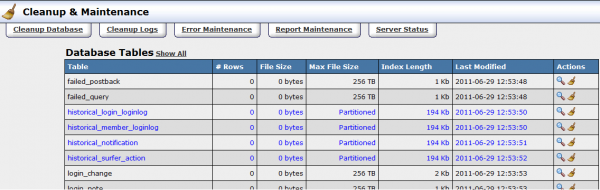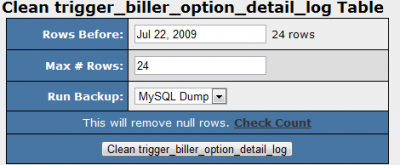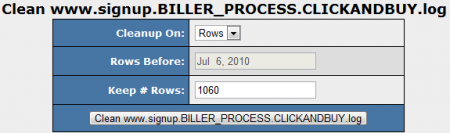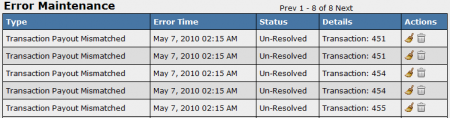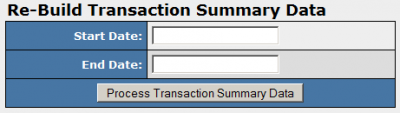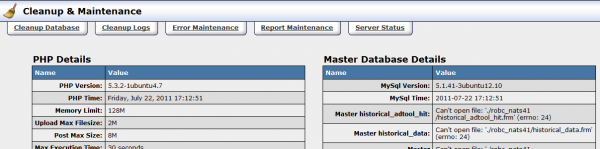Difference between revisions of "NATS4 Database Cleanup"
TMMStephenY (talk | contribs) m |
|||
| (5 intermediate revisions by the same user not shown) | |||
| Line 5: | Line 5: | ||
The [[NATS4]] Cleanup & Maintenance Admin allows you to remove old, unnecessary information from your [[NATS]] database and logs. As a necessary precaution, NATS will not allow you to remove information vital to payments, payouts, or statistics in this admin. | The [[NATS4]] Cleanup & Maintenance Admin allows you to remove old, unnecessary information from your [[NATS]] database and logs. As a necessary precaution, NATS will not allow you to remove information vital to payments, payouts, or statistics in this admin. | ||
| − | [[File: | + | [[File:CleanupMaintenance-admin.png|600px|Cleanup and Maintenance Admin]] |
== Cleaning Your Database == | == Cleaning Your Database == | ||
| Line 21: | Line 21: | ||
* '''Run Backup''' - select whether you want a MySQL Dump, a CSV Dump, or no dump. | * '''Run Backup''' - select whether you want a MySQL Dump, a CSV Dump, or no dump. | ||
| − | [[File:Clean_table.PNG| | + | [[File:Clean_table.PNG|400px|Database Cleanup Settings]] |
Once you have configured your settings, click the Clean button to start your cleanup. | Once you have configured your settings, click the Clean button to start your cleanup. | ||
| Line 31: | Line 31: | ||
You will then be taken to a page where you can configure settings for your cleanup. Available settings include: | You will then be taken to a page where you can configure settings for your cleanup. Available settings include: | ||
| − | * '''Cleanup On'''- allows you to select whether you want to sort your cleanup by date or by rows. | + | * '''Cleanup On''' - allows you to select whether you want to sort your cleanup by date or by rows. |
| − | * '''Rows Before'''- all rows before whatever date you input will be cleaned. | + | * '''Rows Before''' - all rows before whatever date you input will be cleaned. |
* '''Keep # Rows''' - input the number of rows you want to save from your cleanup process. | * '''Keep # Rows''' - input the number of rows you want to save from your cleanup process. | ||
| Line 41: | Line 41: | ||
== Error Maintenance == | == Error Maintenance == | ||
The Error Maintenance section displays database errors found in your [[NATS]] install, such as mismatched transaction payouts. To see a list of these errors, go to the Cleanup & Maintenance Admin and click the "Error Maintenance" tab at the top of the page. On the next page, you will see a list of errors as well as two action icons: | The Error Maintenance section displays database errors found in your [[NATS]] install, such as mismatched transaction payouts. To see a list of these errors, go to the Cleanup & Maintenance Admin and click the "Error Maintenance" tab at the top of the page. On the next page, you will see a list of errors as well as two action icons: | ||
| − | * '''Resolve Error'''- views a breakdown of the error with vital statistics, such as Transaction ID, Login ID, Transaction Date, Payouts, etc. Clicking this icon indicates to NATS that you have fixed the error. | + | * '''Resolve Error''' - views a breakdown of the error with vital statistics, such as Transaction ID, Login ID, Transaction Date, Payouts, etc. Clicking this icon indicates to NATS that you have fixed the error. |
| − | * '''Delete Error'''- deletes the error from your error maintenance list. | + | * '''Delete Error''' - deletes the error from your error maintenance list. |
[[File:Error_maintenance.PNG|450px|NATS Error Maintenance]] | [[File:Error_maintenance.PNG|450px|NATS Error Maintenance]] | ||
| + | |||
| + | == Report Maintenance == | ||
| + | The Report Maintenance page is used to update the report summary and cache data manually. The Summary Tables contain specific report data stored in a summarized format for the main reports, which is faster to retrieve when building a basic report. The Cache Tables contain the results from previously run reports. This is used whenever a report is run again in the future, so that the data does not need to be rebuilt for the report. | ||
| + | |||
| + | To build your own report data, go to the Cleanup & Maintenance Admin and click on the "Report Maintenance" tab. Next to your desired report summary, click on the building blocks icon to ''Build Report Data''. On the next page, you will see two input boxes: | ||
| + | * '''Start Date''' - enter the start date to begin re-building the summary. | ||
| + | * '''End Date''' - enter the end date of the summary re-build. | ||
| + | '''Note:''' The date must be in a format such as January 15, 2011 | ||
| + | |||
| + | [[File:Build-Trans-Summary.png|400px|NATS Report Maintenance]] | ||
| + | |||
| + | == Server Status == | ||
| + | The Server Status section contains an overview of the current server settings. The page is divided into three sections: PHP details, Master Database Details, and Server Details. Here you can check the PHP and MySql version, server IP, server name, installed software/modules, etc. without having to login to SSH. | ||
| + | |||
| + | [[File:Server-Status-summary.png|600px|NATS Server Status]] | ||
[[Category:NATS4 Misc Admins]] | [[Category:NATS4 Misc Admins]] | ||
Latest revision as of 17:35, 22 July 2011
The NATS4 Cleanup & Maintenance Admin allows you to remove old, unnecessary information from your NATS database and logs. As a necessary precaution, NATS will not allow you to remove information vital to payments, payouts, or statistics in this admin.
Cleaning Your Database
To clean up a database table, click the "Clean Table" icon, which is marked by a broom. On the next page you can select the Max Number of Rows you would like to clean up, as well as what kind of backup you wish to run.
NATS offers multiple formats to backup your database: MySQL Dumps, CSV dumps, and no backup. All database cleanings create a SQL-formatted backup of the data to be removed and place it in the nats/backups directory for storage.
Cleanings can often take a long time to run, so NATS runs the database cleanup as a background process, allowing you to keep working while the database is cleaning. Database rows are also deleted incrementally so that your database table won't be locked for a long time.
Tables that should be cleaned soon will be bold and colored red. You can clean a table by clicking on the Clean Table icon to its right or view information about the table by clicking on the View Table icon.
After you click the Clean Table icon, you will be taken to a page where you can configure settings for the cleanup. Available settings include:
- Rows Before - all rows before whatever date you input will be cleaned.
- Max # Rows - this determines the maximum amount of rows NATS will clean at a time
- Run Backup - select whether you want a MySQL Dump, a CSV Dump, or no dump.
Once you have configured your settings, click the Clean button to start your cleanup.
Cleaning Your Logs
NATS4 also offers an option to clean your server's logs through the Cleanup & Maintenance Admin. Like database files, NATS will ensure that you do not remove information vital to statistics, payments, or payouts.
To clean your logs, go to the Cleanup & Maintenance Admin and click the "Cleanup Logs" tab at the top of the page. On the next page, find the logs you with to clean up and click the "Clean Log" icon in the actions column.
You will then be taken to a page where you can configure settings for your cleanup. Available settings include:
- Cleanup On - allows you to select whether you want to sort your cleanup by date or by rows.
- Rows Before - all rows before whatever date you input will be cleaned.
- Keep # Rows - input the number of rows you want to save from your cleanup process.
Once you have configured your settings, click the Clean button to start your cleanup.
Error Maintenance
The Error Maintenance section displays database errors found in your NATS install, such as mismatched transaction payouts. To see a list of these errors, go to the Cleanup & Maintenance Admin and click the "Error Maintenance" tab at the top of the page. On the next page, you will see a list of errors as well as two action icons:
- Resolve Error - views a breakdown of the error with vital statistics, such as Transaction ID, Login ID, Transaction Date, Payouts, etc. Clicking this icon indicates to NATS that you have fixed the error.
- Delete Error - deletes the error from your error maintenance list.
Report Maintenance
The Report Maintenance page is used to update the report summary and cache data manually. The Summary Tables contain specific report data stored in a summarized format for the main reports, which is faster to retrieve when building a basic report. The Cache Tables contain the results from previously run reports. This is used whenever a report is run again in the future, so that the data does not need to be rebuilt for the report.
To build your own report data, go to the Cleanup & Maintenance Admin and click on the "Report Maintenance" tab. Next to your desired report summary, click on the building blocks icon to Build Report Data. On the next page, you will see two input boxes:
- Start Date - enter the start date to begin re-building the summary.
- End Date - enter the end date of the summary re-build.
Note: The date must be in a format such as January 15, 2011
Server Status
The Server Status section contains an overview of the current server settings. The page is divided into three sections: PHP details, Master Database Details, and Server Details. Here you can check the PHP and MySql version, server IP, server name, installed software/modules, etc. without having to login to SSH.