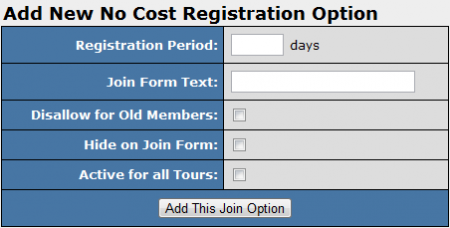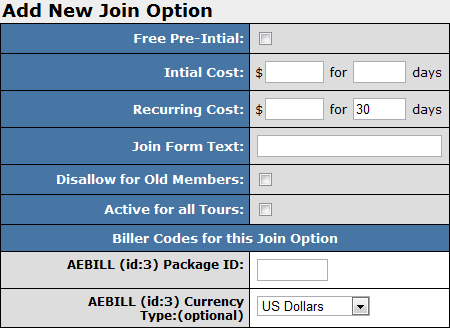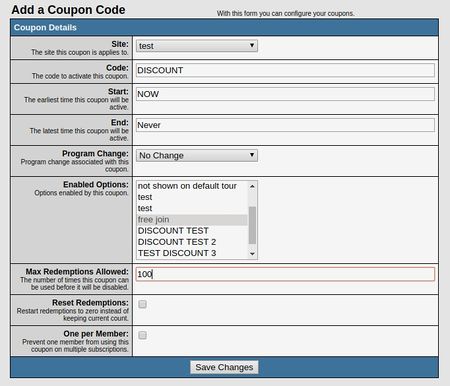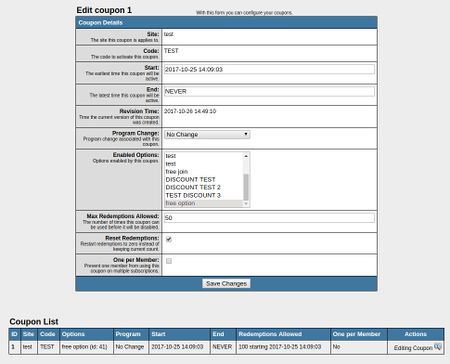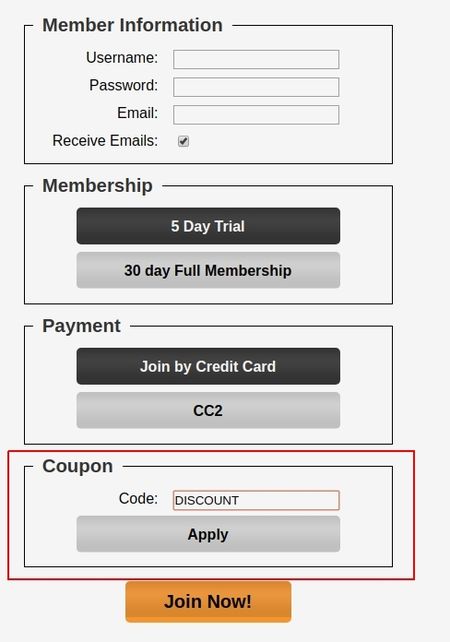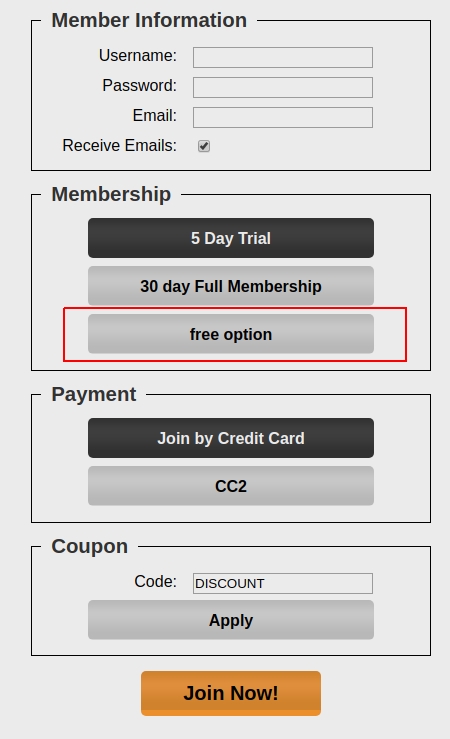Difference between revisions of "NATS4 Coupon Codes"
TMMStephenY (talk | contribs) |
|||
| (41 intermediate revisions by 3 users not shown) | |||
| Line 5: | Line 5: | ||
Some [[Ct#Site|sites]] may choose to offer a Coupon Code promotion, where [[Ct#Member|members]] can enter a coupon code on the [[NATS]] [[Ct#Join Form|join form]] to receive a free trial for a fixed period of time. | Some [[Ct#Site|sites]] may choose to offer a Coupon Code promotion, where [[Ct#Member|members]] can enter a coupon code on the [[NATS]] [[Ct#Join Form|join form]] to receive a free trial for a fixed period of time. | ||
| − | + | You can implement one by modifying your [[Ct#Join Form|join form]] to allow [[Ct#Member|members]] to input a coupon code, where they will be taken to a join page with a [[No Cost Registration]] [[Ct#Join Option|join option]] or discounted [[Ct#Join Option|join option]] if the code is valid. | |
== Join Option Setup == | == Join Option Setup == | ||
| Line 11: | Line 11: | ||
In order to provide your [[Ct#Member|members]] with a Coupon Code offering a free or discounted trial membership, you must first set up a [[No Cost Registration]] or discount join option they can register with. This can be done through the [[NATS4 Sites Admin|sites admin]]. | In order to provide your [[Ct#Member|members]] with a Coupon Code offering a free or discounted trial membership, you must first set up a [[No Cost Registration]] or discount join option they can register with. This can be done through the [[NATS4 Sites Admin|sites admin]]. | ||
| − | To do so, go to the [[NATS4 Sites Admin|Sites Admin]] and locate the [[Ct#Site|site]] you want to offer the Coupon Code for. Click the "Set Join Options" action icon here, then create the new [[Ct#Join Option|join option]] you want to offer to [[Ct#Surfer|surfers]] with a coupon code. | + | To do so, go to the [[NATS4 Sites Admin|Sites Admin]] and locate the [[Ct#Site|site]] you want to offer the Coupon Code for. Click the "Set Join Options" action icon here, then create the new [[Ct#Join Option|join option]] you want to only offer to [[Ct#Surfer|surfers]] with a coupon code. Be sure to keep "Active by Default" disabled and do not add any show rules if you only want this option to be available via the coupon code. |
=== No Cost Registration Join Option === | === No Cost Registration Join Option === | ||
| Line 33: | Line 33: | ||
== Modifying Your Join Form == | == Modifying Your Join Form == | ||
| − | You can choose to offer a Coupon Code System through [[ | + | You can choose to offer a Coupon Code System through through the [[NATS4 Sites Admin|Sites Admin]] by editing your ''join'' [[Ct#Template|template]] for the [[Ct#Site|site]] you want to offer the coupon code for, or by creating a duplicate join form that can be used by passing the template name in the url. |
| + | |||
| + | |||
| + | |||
| + | If you want to offer the coupon code system for the default join template: | ||
[[Image:Customize join page.png|450px|Customizing Your Join Page]] | [[Image:Customize join page.png|450px|Customizing Your Join Page]] | ||
| − | Go to the [[NATS4 Sites Admin|Sites Admin]] and locate the [[Ct#Site|site]] that you want to offer a Coupon Code system on. Click the "Edit Site Templates" action icon for that [[Ct#Site|site]], and locate the ''join'' [[Ct#Template|template]] on the next page. Click the "Customize" action icon once you have located the [[Ct#Template|template]], and you will be taken to the Edit Template page, where you can modify the code for that [[Ct#Template|template]]. | + | Go to the [[NATS4 Sites Admin|Sites Admin]] and locate the [[Ct#Site|site]] that you want to offer a Coupon Code system on. Click the "Edit Site Templates" action icon for that [[Ct#Site|site]], and locate the ''join'' [[Ct#Template|template]] on the next page. Click the "Customize" action icon once you have located the [[Ct#Template|template]], and you will be taken to the Edit Template page, where you can modify the code for that [[Ct#Template|template]]. |
| + | |||
| + | You can either replace your existing template with the ''example_join_coupon'' template by copy/pasting the contents or use it as a reference to make the necessary changes to your existing template. | ||
| + | |||
| + | [[Image:Examplejoincoupontemplate.jpg|450px|Customizing Your Join Page]] | ||
| + | |||
| + | Go to the template list and locate the example_join_coupon template. Click edit to view the smarty code and compare with your existing join form. | ||
| + | |||
| + | |||
| + | |||
| + | |||
| + | |||
| + | If you want to offer the coupon code system only when a specific variable value is passed in the url: | ||
| + | |||
| + | [[Image:Jointemplatedupe.jpg|450px|Customizing Your Join Page]] | ||
| + | |||
| + | Go to the [[NATS4 Sites Admin|Sites Admin]] and locate the [[Ct#Site|site]] that you want to offer a Coupon Code system on. Click the "Duplicate" action icon once you have located the [Ct#Template|template]], and another template called ''join2'' will be available to edit. You can then use the ''example_join_coupon'' template as a reference or copy and replace the ''join2'' template with it. | ||
| + | |||
| + | [[Image:Examplejoincoupontemplate.jpg|450px|Customizing Your Join Page]] | ||
| + | |||
| + | Go to the template list and locate the example_join_coupon template. Click edit to view the smarty code and compare with your existing join form. | ||
| + | |||
| + | In order to call this new template in your join process, pass the template name in the url, for example by adding a &tpl=join2 to your join page link. | ||
| + | |||
| + | |||
| + | |||
| + | |||
| + | |||
| + | You can also choose to offer this coupon system through multiple other methods using the features available to you in the ''join'' [[Ct#Template|template]]. The [[Other Example Coupon Code Systems]] section provides some examples of other ways to offer Coupon Code systems through [[NATS4]]. | ||
| + | |||
| + | ==Coupon Setup== | ||
| + | |||
| + | ===Create Coupon Code=== | ||
| + | You will need to upgrade to version 4.1.17.2 to use the built in coupon code system for NATS. | ||
| + | |||
| + | You can create coupon codes that your members can use to have access to specific NCR or discounted options you've created. Go to the [[NATS4 Sites Admin|Sites Admin]] and click the "Site Coupons" tab to starting adding coupon codes that your NATS will recognize. | ||
| + | |||
| + | You can then proceed to add a coupon code by setting the following options: | ||
| + | |||
| + | *'''Site''': The site that the coupon is available for. | ||
| + | *'''Code''': The coupon code the surfer will enter. '''Please note that once you create a code, the same code cannot be used for any other offer and this code cannot be deleted''' | ||
| + | *'''Start''': The coupon is not valid before this time. | ||
| + | *'''End''': The coupon is not valid after this time. | ||
| + | *'''Program Change''': Forces the program of the surfer to change when using the coupon. If the affiliate associated with the surfer is not allowed to use the program you are changing to, the coupon will not be valid. | ||
| + | *'''Enabled Options''': These are the options that will be added to the form when the coupon is used. | ||
| + | *'''Max Redemptions Allowed''': Coupon stops being valid once this many redemptions have been used. Reset Redemptions resets the count to 0. | ||
| + | *'''Reset Redemptions''': Resets the redemption count to 0. Max redemptions will start counting from now. | ||
| + | *'''One per Member''': If this is set, the coupon will not be valid for returning members who have already used it. | ||
| − | + | Hit Save Changes once you are finished with your settings for this coupon code. | |
| − | + | ''Note that coupon codes are unique across all sites, so you will not be able to use the same coupon code for multiple sites.'' | |
| − | |||
| − | + | As an example, if you wanted to create a coupon code called "DISCOUNT" that enabled a join option that could only be redeemed at total of 100 times, you would do the following: | |
| − | + | [[Image:Addcouponcode2.jpg|450px|Customizing Your Join Page]] | |
| − | |||
| − | |||
| − | |||
| − | |||
| − | |||
| − | |||
| − | |||
| − | |||
| − | |||
| − | |||
| − | + | If you want to edit an existing coupon code, hit the "Edit Coupon" button next to the coupon in the coupon list at the bottom of page, then make any changes needed. | |
| − | + | For example you would set the following if you wanted to change a coupon code to only be redeemed 50 times, but also reset the number of redemptions at the time of the change. | |
| − | + | [[Image:editcouponcode.jpg|450px|Customizing Your Join Page]] | |
| − | |||
| − | + | [[Image:editcouponcode2.jpg|450px|Customizing Your Join Page]] | |
| − | + | ===Redeem Coupon Code=== | |
| − | + | Your customers can redeem coupons by providing a code that you set up in the Sites Admin -> Site Coupons section. | |
| − | |||
| − | |||
| − | |||
| − | |||
| − | |||
| − | |||
| − | |||
| − | |||
| − | |||
| − | |||
| − | In | + | In the ''example_join_coupon'' template, a customer can provide their coupon code and hit apply. |
| − | + | [[Image:Redeemcoupon.jpg|450px|Customizing Your Join Page]] | |
| − | |||
| − | + | If the coupon code is valid, a new join option will be available to select. | |
| − | [[ | + | [[Image:Redeemcoupon2.jpg|450px|Customizing Your Join Page]] |
Latest revision as of 17:30, 3 October 2018
Some sites may choose to offer a Coupon Code promotion, where members can enter a coupon code on the NATS join form to receive a free trial for a fixed period of time.
You can implement one by modifying your join form to allow members to input a coupon code, where they will be taken to a join page with a No Cost Registration join option or discounted join option if the code is valid.
Join Option Setup
In order to provide your members with a Coupon Code offering a free or discounted trial membership, you must first set up a No Cost Registration or discount join option they can register with. This can be done through the sites admin.
To do so, go to the Sites Admin and locate the site you want to offer the Coupon Code for. Click the "Set Join Options" action icon here, then create the new join option you want to only offer to surfers with a coupon code. Be sure to keep "Active by Default" disabled and do not add any show rules if you only want this option to be available via the coupon code.
No Cost Registration Join Option
You can create a new No Cost Registration join option through the Sites Admin. If you only want to offer a Coupon Code for members going through specific tours, edit a tour, scroll down to the bottom of the page, and click the "Setup additional Options for this Site" link under "Join Options for this Tour." On the next page, scroll down to the bottom of the page and use the "Add New No Cost Registration Option" section to add a No Cost Registration option.
For more information on setting up No Cost Registration join options in NATS4, please see our No Cost Registration wiki article.
Discounted Join Option
You can offer your members discounted join options by performing similar actions as listed above. Just edit the tour you want to offer the discounted join option on, scroll down to the bottom of the page, and click the "Setup additional Options for this Site" link under "Join Options for this Tour." You can also offer this join option for every tour in a site by clicking the "Set Join Options" action icon on the sites admin main page.
You can then create your new discounted join option with the special price that you wish to offer.
For more information on setting up a new join option in NATS4, please see our NATS4 Join Option wiki article.
Modifying Your Join Form
You can choose to offer a Coupon Code System through through the Sites Admin by editing your join template for the site you want to offer the coupon code for, or by creating a duplicate join form that can be used by passing the template name in the url.
If you want to offer the coupon code system for the default join template:
Go to the Sites Admin and locate the site that you want to offer a Coupon Code system on. Click the "Edit Site Templates" action icon for that site, and locate the join template on the next page. Click the "Customize" action icon once you have located the template, and you will be taken to the Edit Template page, where you can modify the code for that template.
You can either replace your existing template with the example_join_coupon template by copy/pasting the contents or use it as a reference to make the necessary changes to your existing template.
Go to the template list and locate the example_join_coupon template. Click edit to view the smarty code and compare with your existing join form.
If you want to offer the coupon code system only when a specific variable value is passed in the url:
Go to the Sites Admin and locate the site that you want to offer a Coupon Code system on. Click the "Duplicate" action icon once you have located the [Ct#Template|template]], and another template called join2 will be available to edit. You can then use the example_join_coupon template as a reference or copy and replace the join2 template with it.
Go to the template list and locate the example_join_coupon template. Click edit to view the smarty code and compare with your existing join form.
In order to call this new template in your join process, pass the template name in the url, for example by adding a &tpl=join2 to your join page link.
You can also choose to offer this coupon system through multiple other methods using the features available to you in the join template. The Other Example Coupon Code Systems section provides some examples of other ways to offer Coupon Code systems through NATS4.
Coupon Setup
Create Coupon Code
You will need to upgrade to version 4.1.17.2 to use the built in coupon code system for NATS.
You can create coupon codes that your members can use to have access to specific NCR or discounted options you've created. Go to the Sites Admin and click the "Site Coupons" tab to starting adding coupon codes that your NATS will recognize.
You can then proceed to add a coupon code by setting the following options:
- Site: The site that the coupon is available for.
- Code: The coupon code the surfer will enter. Please note that once you create a code, the same code cannot be used for any other offer and this code cannot be deleted
- Start: The coupon is not valid before this time.
- End: The coupon is not valid after this time.
- Program Change: Forces the program of the surfer to change when using the coupon. If the affiliate associated with the surfer is not allowed to use the program you are changing to, the coupon will not be valid.
- Enabled Options: These are the options that will be added to the form when the coupon is used.
- Max Redemptions Allowed: Coupon stops being valid once this many redemptions have been used. Reset Redemptions resets the count to 0.
- Reset Redemptions: Resets the redemption count to 0. Max redemptions will start counting from now.
- One per Member: If this is set, the coupon will not be valid for returning members who have already used it.
Hit Save Changes once you are finished with your settings for this coupon code.
Note that coupon codes are unique across all sites, so you will not be able to use the same coupon code for multiple sites.
As an example, if you wanted to create a coupon code called "DISCOUNT" that enabled a join option that could only be redeemed at total of 100 times, you would do the following:
If you want to edit an existing coupon code, hit the "Edit Coupon" button next to the coupon in the coupon list at the bottom of page, then make any changes needed.
For example you would set the following if you wanted to change a coupon code to only be redeemed 50 times, but also reset the number of redemptions at the time of the change.
Redeem Coupon Code
Your customers can redeem coupons by providing a code that you set up in the Sites Admin -> Site Coupons section.
In the example_join_coupon template, a customer can provide their coupon code and hit apply.
If the coupon code is valid, a new join option will be available to select.