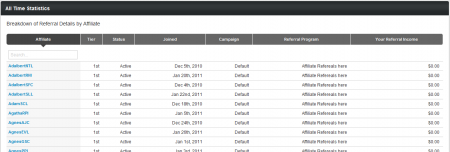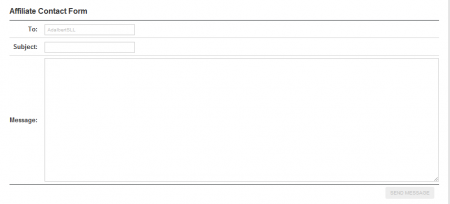Difference between revisions of "Affiliate Referrals Report"
TMMStephenY (talk | contribs) m |
TMMStephenY (talk | contribs) m |
||
| Line 33: | Line 33: | ||
Enter a subject for your message in the "Subject" field, then use the "Message" field to fill in the desired body text for your message. Once you're done, click Send Message to send it to the chosen [[Ct#Affiliate|affiliate]]. Keep in mind that [[NATS]] only allows you to directly contact [[Ct#Affiliate|affiliates]] that you have referred yourself -- so you will only be able to compose messages to [[Ct#Affiliate|affiliates]] marked as 1st Tier in the Affiliate Referrals table. | Enter a subject for your message in the "Subject" field, then use the "Message" field to fill in the desired body text for your message. Once you're done, click Send Message to send it to the chosen [[Ct#Affiliate|affiliate]]. Keep in mind that [[NATS]] only allows you to directly contact [[Ct#Affiliate|affiliates]] that you have referred yourself -- so you will only be able to compose messages to [[Ct#Affiliate|affiliates]] marked as 1st Tier in the Affiliate Referrals table. | ||
| + | |||
| + | [[Category:NATS4.1 Affiliate Area]] | ||
Latest revision as of 15:21, 16 May 2011
Note: This article only applies to NATS version 4.1 and higher. If you wish to upgrade your installation of NATS in order to take advantage of this feature, please put in a support ticket.
The NATS4.1 Affiliate Referrals page provides an easy way to keep track of any affiliates that you've referred through an Affiliate Referrals program. On this page, a record for each affiliate you've referred, as well as a variety of information about each referral.
You'll find the Affiliate Referrals page in the "Statistics" section of the top toolbar, found on any affiliate page in NATS4.1. Just mouse over "Statistics" and click the Affiliate Referrals link in the pop-down menu that appears.
Viewing Your Affiliate Referrals
Once you navigate to the Affiliate Referrals page, you'll see all of your information stored in an "All Time Statistics" table, which contains essential information about each affiliate you've referred to this program. This includes:
- Affiliate - The username of the referred affiliate.
- Tier - How many degrees of separation you have from that affiliate. For example, Tier 1 means you directly referred that affiliate, Tier 2 means that affiliate was referred by an affiliate you referred, etc.
- Status - Displays whether the listed affiliate's account is active, inactive, never joined, etc.
- Joined - When the affiliate joined NATS.
- Campaign - The campaign the selected affiliate is associated with.
- Referral Program - The program that the affiliate was referred through.
- Your Referral Income - The total income you have made from that affiliate referral.
Available Actions
The search bar provided in this table lets you search for the account name of any affiliate you've referred. Just begin entering any part of the affiliate account name you've referred, and your list of referred affiliates will automatically narrow itself down to match your search.
You can also sort your referred affiliates by any of the categories available on this page. Using this, you can rearrange and sort the affiliates listed here by account name, the referral tier, their account status, when they joined, campaign, referral program, or how much income you've made off of the referral. Click the top of any column on this page to rearrange your listed affiliates by that category.
You can also use the built-in messaging system in NATS4.1 to send a message to any affiliate you referred. Just click any of the highlighted affiliate usernames in this table, and you'll be taken to a Contact page, where you can create a message to send.
Enter a subject for your message in the "Subject" field, then use the "Message" field to fill in the desired body text for your message. Once you're done, click Send Message to send it to the chosen affiliate. Keep in mind that NATS only allows you to directly contact affiliates that you have referred yourself -- so you will only be able to compose messages to affiliates marked as 1st Tier in the Affiliate Referrals table.