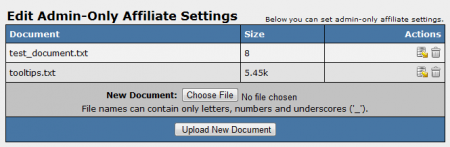Difference between revisions of "NATS4 Affiliate Documents"
TMMStephenY (talk | contribs) |
|||
| (2 intermediate revisions by 2 users not shown) | |||
| Line 4: | Line 4: | ||
[[NATS4]] contains a feature that allows you to upload and send documents to [[ct#Affiliate|affiliates]]. These documents can be in any format, and contain any information you wish. | [[NATS4]] contains a feature that allows you to upload and send documents to [[ct#Affiliate|affiliates]]. These documents can be in any format, and contain any information you wish. | ||
| + | |||
| + | == Configuration Admin Check for Documents == | ||
| + | Please check to make sure your IP address is set for the DOCUMENTS_SECURE_IPS in the Configuration Admin > Security Section. | ||
| + | |||
| + | If your IP is not here, you will receive an "Invalid IP" error when trying to upload a w9 | ||
== Managing Documents == | == Managing Documents == | ||
| Line 22: | Line 27: | ||
* Uploading an image of the resellers W9 form | * Uploading an image of the resellers W9 form | ||
* Uploading an image of documents pertaining to instant payments | * Uploading an image of documents pertaining to instant payments | ||
| + | |||
| + | [[Category:NATS4 Affiliates Admin]] | ||
Latest revision as of 15:55, 24 January 2017
NATS4 contains a feature that allows you to upload and send documents to affiliates. These documents can be in any format, and contain any information you wish.
Configuration Admin Check for Documents
Please check to make sure your IP address is set for the DOCUMENTS_SECURE_IPS in the Configuration Admin > Security Section.
If your IP is not here, you will receive an "Invalid IP" error when trying to upload a w9
Managing Documents
To upload new documents or manage your currently uploaded documents, go to the Affiliates Admin, find the affiliate you wish to view or upload documents for, and click the "Affiliate Documents" action icon.
On the next page, choose a document to be uploaded by clicking the "Choose File" button. NATS supports documents that contain ONLY letters, numbers, and underscores in the file name. Once you have chosen the document you wish to upload, click "Upload New Document". This will send the chosen document to a selected affiliate.
After uploading, your document will appear in the list of documents on the page. This list provides the filename of every document uploaded to this particular affiliate, as well as the file size.
You will also see two action icons: Download Document and Delete Document. The "Download Document" action icon allows you to save the uploaded document onto your hard drive, while the "Delete Document" action icon removes the document from NATS.
Example Documents
- Uploading an image of the resellers W9 form
- Uploading an image of documents pertaining to instant payments