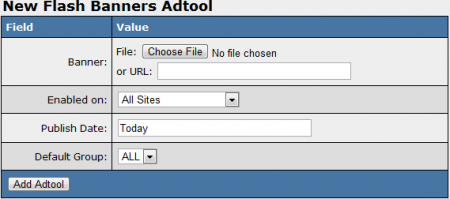Difference between revisions of "NATS4 Flash Banners"
TMMStephenY2 (talk | contribs) |
|||
| Line 3: | Line 3: | ||
}} | }} | ||
| + | [[NATS4]] contains built in support for passing an [[Ct#Affiliate|affiliate]] link into your flash banner [[Ct#Adtool|adtools]]. However, in order to take advantage of this feature, your flash banners should be able to utilize the input parameter ''clickTag''. | ||
| − | + | To do this, your flash banner or button should have an action code similar to the following: | |
| − | |||
| − | |||
<pre> | <pre> | ||
| Line 18: | Line 17: | ||
For more information on adding links for tracking purposes to your flash banners you should refer to this article: <br>http://www.adobe.com/resources/richmedia/tracking/designers_guide/ | For more information on adding links for tracking purposes to your flash banners you should refer to this article: <br>http://www.adobe.com/resources/richmedia/tracking/designers_guide/ | ||
| + | After you have edited your flash banner to accept the affiliate input link and redirect a surfer, you will need to upload your banner into the [[NATS4 Adtools Admin|Adtools Admin]]. You can do so by going to the Adtools Admin, clicking the "View Adtools" icon next to your Flash Banners adtool type, and adding a new Flash Banners Adtool using the box at the top of the page. | ||
| + | [[File:New flash banner.PNG|450px|Adding a New Flash Banner]] | ||
| − | + | When you have done this, your affiliates will be able to navigate to their Affiliate Tools page and get an embed code similar to the following: | |
<pre> | <pre> | ||
Revision as of 12:28, 22 July 2010
NATS4 contains built in support for passing an affiliate link into your flash banner adtools. However, in order to take advantage of this feature, your flash banners should be able to utilize the input parameter clickTag.
To do this, your flash banner or button should have an action code similar to the following:
on (release) {
if (clickTAG.substr(0,5) == "http:") {
getURL(clickTAG);
}
}
For more information on adding links for tracking purposes to your flash banners you should refer to this article:
http://www.adobe.com/resources/richmedia/tracking/designers_guide/
After you have edited your flash banner to accept the affiliate input link and redirect a surfer, you will need to upload your banner into the Adtools Admin. You can do so by going to the Adtools Admin, clicking the "View Adtools" icon next to your Flash Banners adtool type, and adding a new Flash Banners Adtool using the box at the top of the page.
When you have done this, your affiliates will be able to navigate to their Affiliate Tools page and get an embed code similar to the following:
<embed height="60" width="468" name="plugin" src="demo_banner.swf?clickTag=http://demo.nats4.com/track/MS4yLjAuMC4wLjIzLjAuMA" type="application/x-shockwave-flash" />