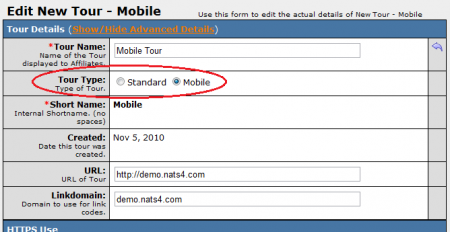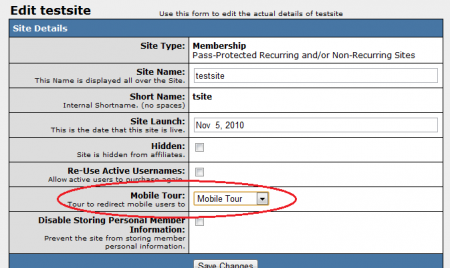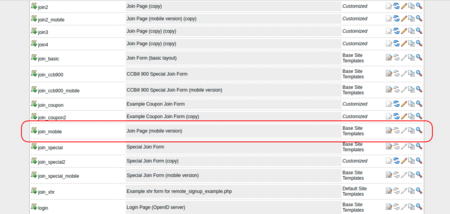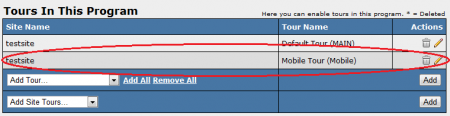Difference between revisions of "NATS4 Mobile Tours"
| (One intermediate revision by the same user not shown) | |||
| Line 19: | Line 19: | ||
On the next page, you will see an option marked "Mobile Tour" with a drop-down menu next to it. Choose your newly created mobile tour from the drop-down menu and click Save Changes. This will set [[NATS]] to automatically redirect [[Ct#Surfer|surfers]] to your mobile tour when it detects that they are browsing your [[Ct#Site|site]] on a phone. | On the next page, you will see an option marked "Mobile Tour" with a drop-down menu next to it. Choose your newly created mobile tour from the drop-down menu and click Save Changes. This will set [[NATS]] to automatically redirect [[Ct#Surfer|surfers]] to your mobile tour when it detects that they are browsing your [[Ct#Site|site]] on a phone. | ||
| − | + | [[File:Edit site mobile tour.PNG|450px|Add a Mobile Tour to a Site]] | |
| − | [[File: | + | Next, be sure to customize any templates for your desginated 'Mobile Tour' which you plan to use and also have '_mobile' appended. For example, at a minimum you should customize the join_mobile, page_approval_mobile, and page_denial_mobile templates. |
| + | |||
| + | [[File:Mobiletemplate.png|450px|Mobile Template]] | ||
== Programs Admin == | == Programs Admin == | ||
Latest revision as of 16:34, 7 May 2019
Mobile Tours are a feature in NATS4 that allow you to automatically redirect surfers using mobile phones to tours specifically designed for them. This allows you to create a tour that is less resource-heavy, allowing members of your site on mobile phones to browse more easily.
If you wish to create a new Mobile Tour, simply use the following steps.
Sites Admin
To begin creating a new Mobile Tour, go to the Sites Admin. On the Sites Admin main page, click the "Add New Tour" action icon next to the site you wish to add a mobile tour to, and enter a shortname for your new tour.
On the next page, find the "Tour Type" option under the Tour Details section, and choose "Mobile." This will specify your new tour as a mobile tour to NATS. Configure the rest of your mobile tour to your liking, and click Save Changes. For more information on setting up tours, please see our NATS4 Sites Admin wiki article.
Next, go back to the Sites Admin main page and click the "Edit Site Details" action icon for the site which you created your mobile tour.
On the next page, you will see an option marked "Mobile Tour" with a drop-down menu next to it. Choose your newly created mobile tour from the drop-down menu and click Save Changes. This will set NATS to automatically redirect surfers to your mobile tour when it detects that they are browsing your site on a phone.
Next, be sure to customize any templates for your desginated 'Mobile Tour' which you plan to use and also have '_mobile' appended. For example, at a minimum you should customize the join_mobile, page_approval_mobile, and page_denial_mobile templates.
Programs Admin
Before you redirect surfers through your mobile tour, you will want to add your mobile tour to the same programs that your standard tours are tracked with.
To do so, go to the Programs Admin and locate the programs that your standard tour applies to. Click the "Edit Program Details" action icon that corresponds to the program you wish to edit.
On the next page, scroll down to the "Tours In This Program" section, where you'll see all of the tours that are tracked by this program. Use the "Add Tour" drop-down menu to select your newly created mobile tour, and click Add. Any statistics generated by your mobile tour will now be tracked by the chosen program. If you wish to further edit your tour settings, simply click the "Edit" action icon corresponding to that tour.
Repeat the previous steps for all of the programs you want this tour to be tracked by. Your mobile tours will now be set for use in NATS.
NOTE: NATS will automatically redirect mobile users if sent through a NATS tracking link. If a surfer manually fills in a URL without going through a tracking link, they will be taken to your standard tour. To prevent this, simply add a redirect for your main URL to redirect those surfers.