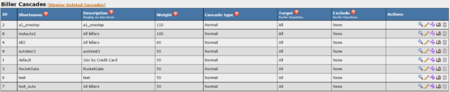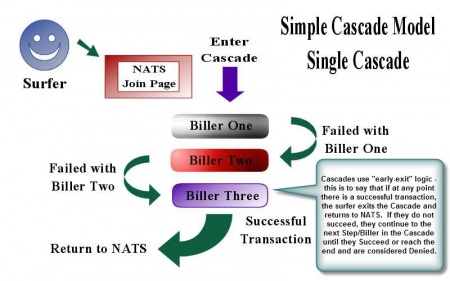Difference between revisions of "NATS4 Cascade"
TMMStephenY2 (talk | contribs) |
|||
| (10 intermediate revisions by 3 users not shown) | |||
| Line 4: | Line 4: | ||
== What Are Cascades? == | == What Are Cascades? == | ||
| − | A [[Cascade|cascade]] sends [[ct#Surfer|surfers]] through multiple [Biller|billers]] based on their payment option in order to encourage more customers to sign-up. If a customer is rejected from one billing processor, the cascade will put them through all available billing options until they are either accepted by a processor, or rejected by all available processors. | + | A [[Cascade|cascade]] sends [[ct#Surfer|surfers]] through multiple [[Biller|billers]] based on their payment option in order to encourage more customers to sign-up. If a customer is rejected from one billing processor, the cascade will put them through all available billing options until they are either accepted by a processor, or rejected by all available processors. |
| + | |||
| + | [[File:Cascades_capture.PNG|450px|Available Biller Cascades]] | ||
== Cascades At A Glance == | == Cascades At A Glance == | ||
| Line 21: | Line 23: | ||
the Cascade to handle their transaction. | the Cascade to handle their transaction. | ||
| − | Cascades can also [[ | + | Cascades can also [[NATS4_Geo-Targeting_Cascades|geo-target]] whole Cascades or individual Cascade steps |
using the GeoIP program. Geo-targeting sends surfers from a designated location | using the GeoIP program. Geo-targeting sends surfers from a designated location | ||
to a different cascade than surfers from another location. | to a different cascade than surfers from another location. | ||
| Line 28: | Line 30: | ||
you can divide your surfers between two billers to test the biller's effectiveness. | you can divide your surfers between two billers to test the biller's effectiveness. | ||
| − | == Adding a cascade == | + | == Adding/Editing a cascade == |
| − | |||
| − | |||
| − | |||
| − | |||
| − | |||
| − | + | You can add a new biller cascade to your [[NATS4]] install through the [[NATS4 Billers Admin|Billers Admin]]. The Billers Admin also allows you to edit any currently existing biller cascades by using the available action icons. | |
| − | |||
| − | |||
| − | |||
| − | |||
| − | |||
| − | |||
| − | + | For more information on these features, please see our [[NATS4 Add Cascade]] wiki article. | |
| − | |||
| − | |||
| − | |||
| − | == | + | == Extra Cascade Rules == |
| − | + | You can add extra cascade [[NATS4 Rules|Rules]] by clicking the Edit Cascade Rules icon. These extra rules allow you to limit this cascade to certain affiliates, programs, sites, times, and tours with the ENABLE rule. You can also choose to exclude certain affiliates, programs, sites, times, and tours from your cascade with the DISABLE rule. For more information on setting up Rules, please see our [[NATS4 Rules]] wiki article. | |
| − | |||
| − | |||
| − | |||
| − | |||
| − | |||
| − | + | [[File:Cascade rule.PNG|450px|Adding a New Cascade Rule]] | |
| − | You | + | |
| − | + | '''NOTE: You MUST have at least ENABLE one rule configured for your cascade, otherwise it will not work.''' | |
| − | + | ||
| + | [[Category:NATS4 Billers Admin]] | ||
Latest revision as of 11:43, 2 April 2018
What Are Cascades?
A cascade sends surfers through multiple billers based on their payment option in order to encourage more customers to sign-up. If a customer is rejected from one billing processor, the cascade will put them through all available billing options until they are either accepted by a processor, or rejected by all available processors.
Cascades At A Glance
If a particular biller denies a surfer transaction, the surfer is sent to the next biller in the cascade. The diagram, Figure 1.1, provides a simple, graphical representation of this process:
Surfers are sent from one biller to the next until they complete a transaction or the surfer reaches the end of the Cascade. A cascade ends with either of the two special cascade steps: Stop Cascade or Switch Cascade step. For example: a credit card processing cascade might switch cascade to a check processing cascade.
Each Cascade has a description attribute, which is displayed to the surfer on the Join Form. Usually this description is "Join by payment type." By selecting a payment type, the surfer transparently selects the Cascade to handle their transaction.
Cascades can also geo-target whole Cascades or individual Cascade steps using the GeoIP program. Geo-targeting sends surfers from a designated location to a different cascade than surfers from another location.
NATS can also randomly choose the cascade a surfer sees. For example: you can divide your surfers between two billers to test the biller's effectiveness.
Adding/Editing a cascade
You can add a new biller cascade to your NATS4 install through the Billers Admin. The Billers Admin also allows you to edit any currently existing biller cascades by using the available action icons.
For more information on these features, please see our NATS4 Add Cascade wiki article.
Extra Cascade Rules
You can add extra cascade Rules by clicking the Edit Cascade Rules icon. These extra rules allow you to limit this cascade to certain affiliates, programs, sites, times, and tours with the ENABLE rule. You can also choose to exclude certain affiliates, programs, sites, times, and tours from your cascade with the DISABLE rule. For more information on setting up Rules, please see our NATS4 Rules wiki article.
NOTE: You MUST have at least ENABLE one rule configured for your cascade, otherwise it will not work.